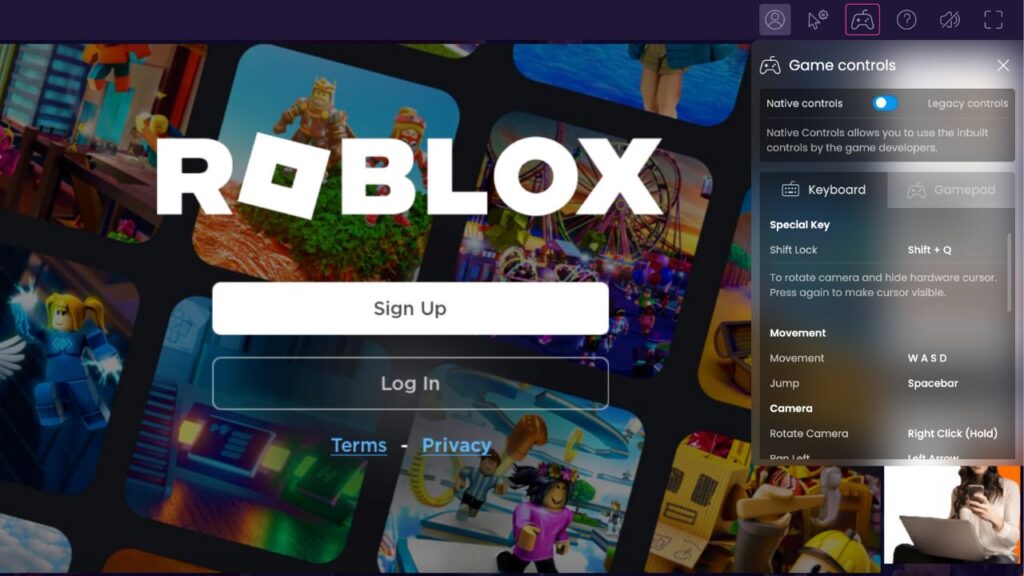The great thing about ROBLOX is you can play it on any platform that you want to, including on PC and Mac computers as well as mobile devices. The only question you need to ask yourself when playing ROBLOX on PC is, how do I download and install it onto my computer?
Well, the answer depends on what OS your computer uses, whether it’s Windows or macOS.
Follow the steps below to learn how to download ROBLOX on a PC, whether you have Windows or Mac or want to download it through the emulator, and start playing in no time at all!
ROBLOX Download PC – Windows
Method 1: Microsoft Store
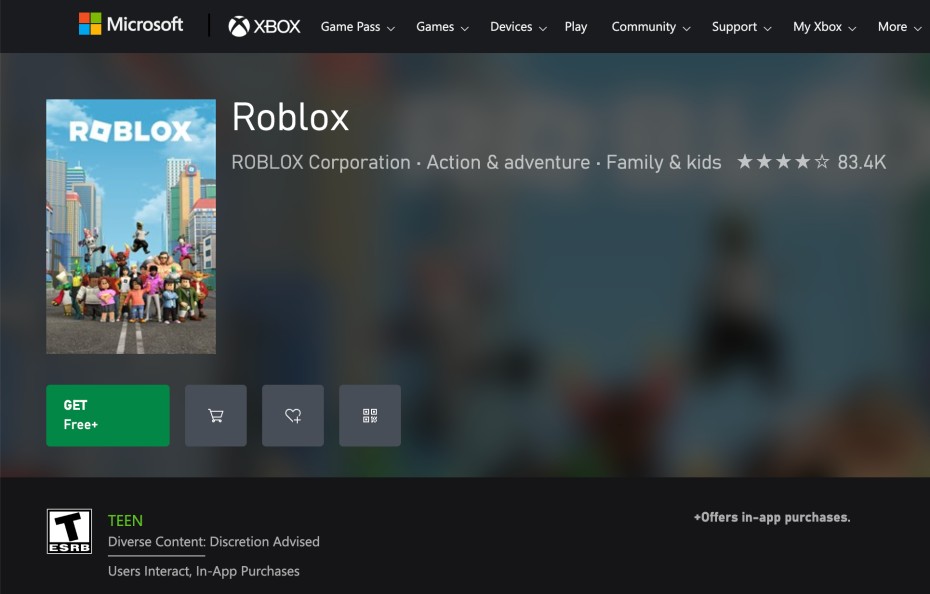
Assuming that you have a personal computer that is running Windows 10, the first thing that you need to do is launch the Microsoft Store. You can do this by tapping the Windows key on your keyboard, followed by entering “Microsoft Store” into the search bar that appears. When the store is open, use the search tool to look for “ROBLOX” in the inventory.
Click the “Get” button once you’re done there. The download shouldn’t take much more than a few minutes to complete at the very most.
Start the ROBLOX installer as soon as the download of ROBLOX is finished, and then follow the instructions that appear on the screen to complete the process.
After ROBLOX has been installed on your computer, launch the game and then proceed to create an account.
Now, you will have access to all of ROBLOX’s features, including making your own games, after creating an account on the platform.
Method 2: Direct from Website
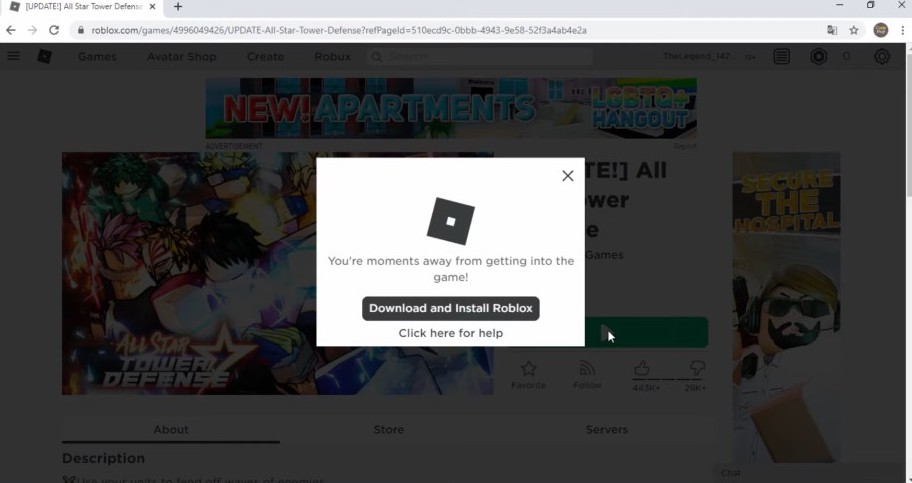
You can simply go to https://www.roblox.com and login into your Roblox account, visit any experience and click on the green Play button, a pop-up window will appear and you will get an option to download the file. Click the button to download the file and after that install the application and enjoy the game.
ROBLOX Download PC – Mac
Before you can download ROBLOX on your Mac, you will first need to check that your machine is capable of meeting the very minimal requirements for the software. The following constitutes the fulfillment of these prerequisites:
- A 64-bit Intel CPU Mac OS X 10.7 or later
- At least 4 gigabytes (GB) of RAM
Visit the official Roblox website at https://www.roblox.com/ in order to begin the downloading process as soon as you have determined that your computer fulfills the minimum criteria for the system requirements.
The download for Mac may be found under the heading “Downloads.”
Open the file after it has finished downloading, and then simply follow the on-screen instructions to install ROBLOX on your Mac computer.
After the ROBLOX installation is finished, you will be ready to start playing as soon as the game is launched!
ROBLOX Download PC – Emulator
You can download ROBLOX by utilizing an emulator, and the procedures to do so are as follows:
- First of all, Install the Bluestacks App Player or any other emulator you like the most on your own computer after downloading it.2. After the program has been successfully installed, start it and go to the Google Play Store to look for ROBLOX.
- Start the game’s download by selecting the Install option on the main menu.
That’s it!
How to Play ROBLOX On Your PC Without Downloading?
If you have a personal computer (PC) that is connected to the stable Internet and a web browser, then you can play ROBLOX on your personal computer by following these steps:
- Launch your web browser and go to the address https://www.roblox.com. You will be required to create a ROBLOX account if you do not already have one.
- After you have registered for an account or signed into your existing account, go to the top of the page and click the “Games” icon. Next, search or look for the game manually.
- When you’ve located the game, click on its name, and then click the “Play” button to begin the game!
Frequently Asked Questions
Should You Play ROBLOX On Browser or Download it On a PC?
Either playing ROBLOX on your browser or installing the software onto your computer comes with its share of benefits and drawbacks. You don’t need to download anything in order to play ROBLOX on your browser, and you may do it on any computer. This makes it a very easy way to play ROBLOX.
However, since you are playing on a web browser, there is a chance that there may be some latency, and you will not have access to all of the features that are available in the app. ROBLOX is optimized for computer usage, thus, installing it on a personal computer will offer you the greatest performance possible, but doing so will need more storage space on your hard drive.
Is Roblox 32 Or 64 Bit?
ROBLOX is available as freeware for use on personal computers or laptops running either the 32-bit or 64-bit version of the Windows operating system.
Can i3 Play Roblox?
The prerequisites for using Roblox are really minimal. It should operate without a hitch on any desktop computer or laptop manufactured in the last ten years.
Roblox cannot be played on a computer with a processor lower than an Intel Celeron D 430, or an Intel Core i3-2120 is strongly suggested.
As long as your graphics card is at least comparable to an AMD Radeon 9500, you will be able to play this game.
Is Windows 11 Good for Roblox?
Yes, you can cross-play with people who are coming in via other platforms since Roblox has native support for Windows 11 and enables you to do so.
Will Roblox Slow Down My Laptop?
No, it’s not. Roblox does not negatively impact your hard drive and operating system in any way.






![How To Change The Group Name On Roblox? [Exclusive Guide 2023] Change The Group Name On Roblox](https://techinfest.com/wp-content/uploads/2023/01/Change-The-Group-Name-On-Roblox-1024x576.jpg)