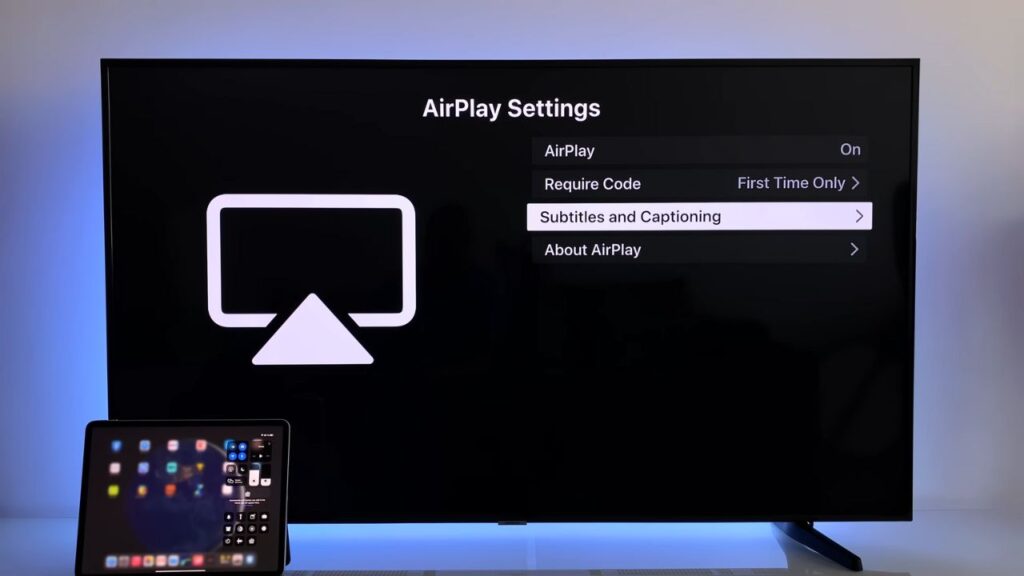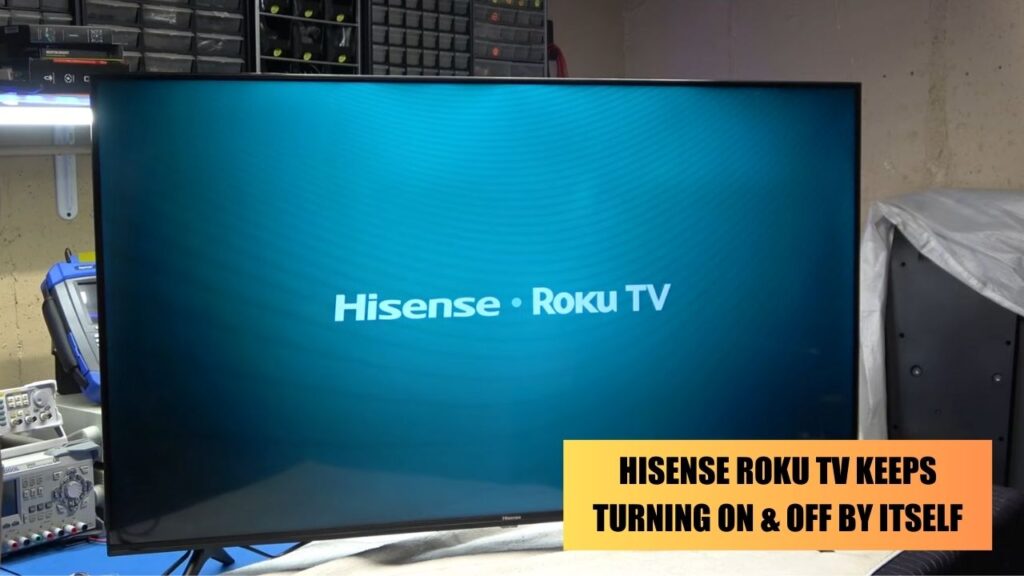The Hisense Roku TV black screen can occur due to many reasons, where you can find the backlight is on, but no picture is visible. If there is a connection issue, faulty power setting, software issue, or damage in the internal part such as the motherboard, backlight light, or T-Con board, or if the Sleep Timer feature identifies that the TV has been inactive for a while – the black screen appears.
Based on the type and range of damage, the black screen can appear. However, this is a temporary problem, and you can solve them by restarting or resetting the TV. Unplug your Hisense Roku TV from the power outlet and wait for 30 to 35 seconds. Then, plug it back and hold the power button for another 30 to 35 seconds. It should power cycle the TV and fix the glitch.
Also, check the HDMI ports, and verify if the LED power strip on the backlight is damaged or not. If required, you might need to replace the damaged parts of the Roku TV. Finally, if nothing works, then you can go for Hisense Roku screen support if the TV is still under warranty.
We will walk you through the troubleshooting steps to fix the Hisense Roku TV Black Screen error.
6 Methods to Fix Hisense Roku TV Black Screen
During the black screen error, you might not be able to view any picture on the screen. Along with that, some even reported there was no picture as well as sound from the TV.
Here are the DIY measures that would help you to fix the Hisense Roku TV black screen.
Power cycle your Hisense Roku TV
Soft Reset is considered the most effective way to fix Hisense Roku TV black screen issue. If you notice a flickering black screen, then here are the steps you need to follow to power cycle the device.
- Unplug the Hisense Roku TV from the power outlet, and press and hold down the power button. This will turn off the Hisense device.
- Now, plug it back into the power outlet and again hold down the Power button for 20 to 30 seconds to turn it on.
- This method would fix the black screen issue, and you will get to see the picture on the screen of your Roku device.
Check the cables and the power outlet
If the power outlet is faulty, then you need to call an electrician and fix it immediately. On the other hand, if the power cables are damaged, then it will fail to establish a secure connection. To verify, you can change the power outlet and notice whether the TV is functional. This also helps you to diagnose whether the power cable is working or not. If it is damaged, then you need to replace the cable.
Clear the cache
Clearing the cache will help to eliminate minor glitches and allow the device to restart. If you notice a black screen or no picture on your Roku device, then you can apply this method.
There is a sequence of keys on the Roku remote controller that you need to put into use to clear the Hisense Roku TV cache.
- First, you have to turn on the Hisense Roku TV and press the Home button 5 times on the remote.
- Now, you must press the Up arrow and the Rewind button twice.
- Then, locate and press the Fast Forward button twice.
- You must proceed in the exact sequence mentioned to avoid confusion.
As a result, the device might freeze for a few seconds, but it will restart, and the black screen issue will be fixed.
Try out Hard Resetting the TV
There are two ways to perform a hard reset on Hisense Roku TV.
First method
This is applicable only if you see a picture on the Roku device, but while you try to stream any application, it turns into a black screen. This can also appear while trying to open any application. Also, there might be a dim light on the screen, making things quite unclear to see.
You need to:
- Click on the Home button present on the remote of the Roku TV.
- Now, navigate to the Settings option and select it.
- Go to System, select Advanced System settings, and click on the option Factory Reset.
- A code would appear on the right corner of the screen, enter it and click on OK.
Second method
If you don’t see any pictures on the screen, then use the Physical Reset button on the TV to fix the error.
You need to:
- Try to locate the Physical Reset button on the Hisense Roku TV.
- Take a pin and try to push the button down. You will usually find it on the back side of the TV near the HDMI port.
- Press down a button for about 10 to 12 seconds. This would reset the device.
- The device will automatically shut down, so wait until it powers back again, with the Roku TV logo appearing on the screen.
- After the factory reset is complete, the TV will automatically turn off twice and turn on automatically.
This method would delete all the pre-installed settings, so you need to configure the settings to fix the black screen.
Replace the faulty backlight
If the backlight is faulty, then you won’t be able to see any pictures on the screen.
- To verify whether the backlight is damaged, plug the TV cable into the power outlet, turn it on, and take off the flashlight.
- Point the flashlight on the TV screen, and check whether you can see the reflection of the TV.
- If the black light is functional, you can see the reflection. Or, if the image appears to be dull, then the backlight is damaged.
- You need to replace the LED strip on the screen, or if the TV has for running for more than 5- 6 years, it’s time to get a new one.
Replace the T-Con Board of the TV
If you can determine whether the T-Con board is broken, then you need to replace it. The T-Con board helps to create an image on the screen.
So, you should get a compatible board for the respective TV model you are using.
- First, remove the rear panel of the TV carefully and disconnect all the cables attached to the T-Con board.
- Unscrew all the points and remove the board.
- Now, place the replacement board that you have bought and secure the screws.
- Connect the ribbon cable and just the rare panel.
- Finally, wait for a few minutes, Power On the TV, and start streaming any application.
Can a TV’s Black screen be fixed?
Yes, it can be fixed. You can try out the methods mentioned above. Along with that, also update the firmware and check whether any wireless device is causing interference with the signal. Otherwise, you can also rely on Hisense Roku customer support for assistance if the warranty period exists. You can also opt for third-party repair and replacement service, which is affordable but might not be authorized.




![Where is the Reset Button on Hisense TV? [All Modes + Expert Guide] Where is the Reset Button on Hisense TV](https://techinfest.com/wp-content/uploads/2023/04/Where-is-the-Reset-Button-on-Hisense-TV-1024x576.jpg)