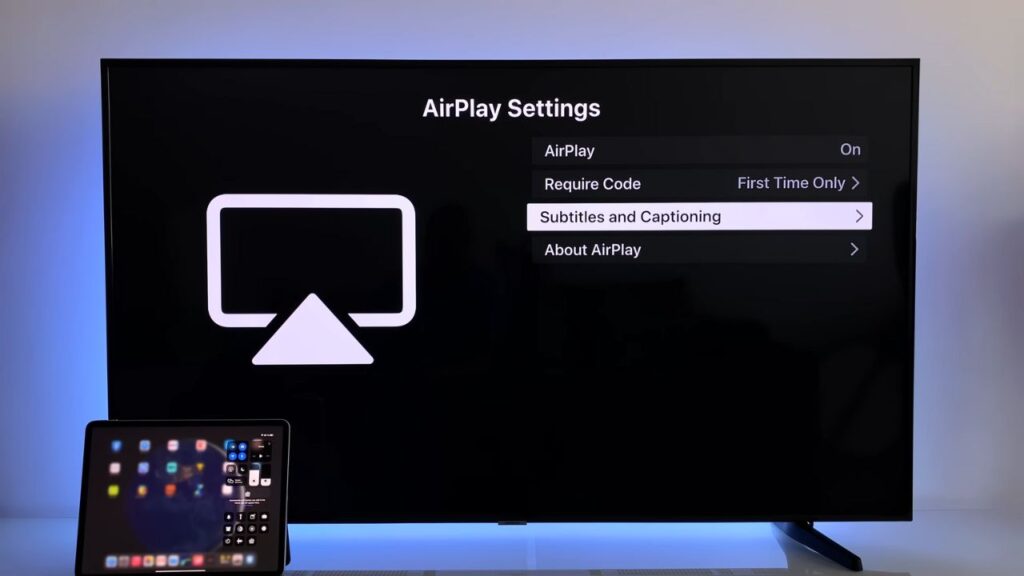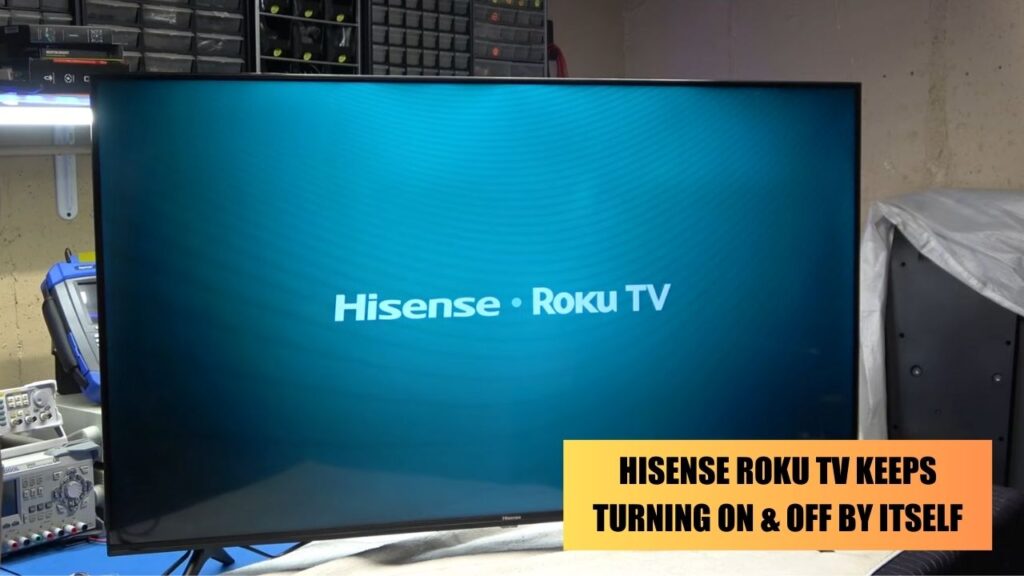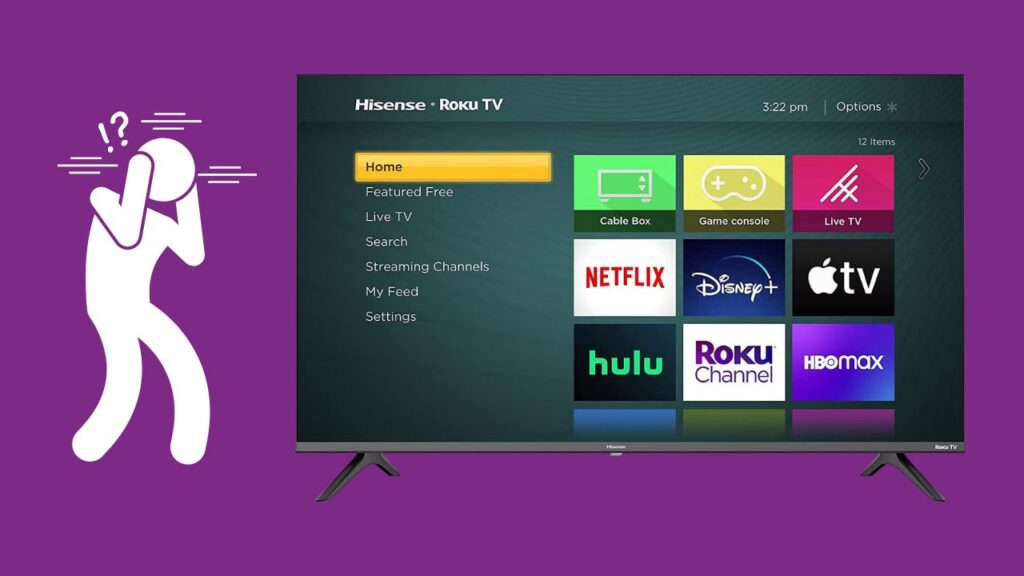You can find the Reset button on the back panel of the Hisense TV. Basically, the “Reset Button” is not an actual button; rather, the button is seated in a hole, and above it is labeled RESET. This button is located close to the HDMI port and is usually found on the left side of the TV.
You can use this button to reset the television if any glitch or error prompts. Otherwise, if the remote control fails to work, then resetting the television using this RESET button also helps to fix problems like an inaccessible settings menu, black screen error, TV keeps on booting, TV keeps flashing red light, TV won’t turn on a, etc.
So, let’s get to know how you can use this reset button to fix any error encountered on the Hisense TV. These alternatives come in handy when you cannot use the remote control to change any configuration.
Soft Reset the Hisense TV without remote
You do not have to worry about data or preferences loss while carrying out a Soft Reset. This is the most basic step you can apply if you are unable to find the remote or if it’s become defective.
To proceed – Unplug the TV from the power outlet and press the physical button for at least 40 to 1 minute. This will help to drain out all the stored charge and Power Cycle the TV. Now, plug the power cord into the power outlet and turn on the TV. Finally, check whether the Hisense TV is working or not.
Reset the Hisense TV using the Input and Volume button
You can also reset the Hisense TV using the Input and Volume buttons together, and for this, you do not need to search for “Where is the Reset button on Hisense TV?”.
To proceed – Press the Input and the Volume Down buttons, located on the TV panel, for 30 to 40 seconds. You need to do this while the TV is powered on. The TV will automatically restart. Now, release the buttons, and you can see the logo on the screen. As the device restarts, it will also reset the settings and fix minor bugs.
Hard Reset the Hisense TV without TV remote
If the soft reset fails to work for you, then you can turn to hard reset. In this process, you need to use the Reset button that you will find at the back of the TV, as discussed previously.
To proceed with a hard reset – Press the Power button present on the back side of the TV. Then, locate the Reset button, which is also present on the TV’s back panel. Use a pin to press and hold down the button for at least 30 to 40 seconds. Meanwhile, the TV will restart twice automatically. Restarting the TV will take you directly to the factory default settings.
Hard Reset using the mobile application
The recent models of Hisense TV are equipped with “RemoteNow” application, which allows you to control the channels through your smartphone. This is a reliable process if your TV remote fails to work.
To proceed – You need to connect one end of the Ethernet cable to the TV, and the other end should be connected to the router. Now, install the “RemoteNow” application on your smartphone. The TV application is available for both Android and iPhone.
Launch the app on your phone, and from the list of available devices, choose your respective TV name. When the connection is successful, you can use your smartphone as a remote control. Open Settings and click on Device Preferences > Reset > Erase Everything. Keep patience as the TV restarts twice, and all the data and preset preferences will be deleted.
What is the Common problem for which you have to Reset Hisense TV?
Other than the ones discussed above, you can also reset the TV if you face any of the glitches mentioned here-
- A flickering TV screen issue
- No sound output
- The LED indicator keeps on blinking
- Wifi connectivity issue
- The TV turns off suddenly
- Sudden change in brightness from low to high and vice versa.
Are You unable to Detect the Reset button on the Hisense TV?
There are specific Hisense TV models which do not have the Reset button, such as Hisense model LC-75Q7570U with Android OS and Hisense model 65h6570G (2020) with Android OS. However, all the latest models usually come with a Reset button. So, if you want to reset the TV, in this case, then you can use the input and volume down buttons as discussed above – soft reset, using the mobile application, or using the Input and Volume Down buttons.



![Where is the Reset Button on Hisense TV? [All Modes + Expert Guide] Where is the Reset Button on Hisense TV](https://techinfest.com/wp-content/uploads/2023/04/Where-is-the-Reset-Button-on-Hisense-TV-1024x576.jpg)