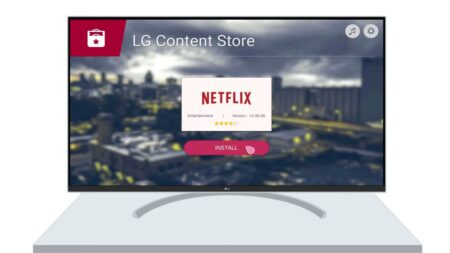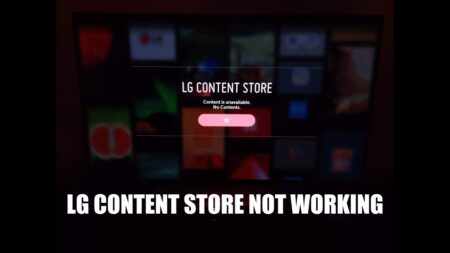Hulu not working on LG Smart TV, then you need to power cycle the TV. Turn off the LG Smart TV and unplug the cables from the power socket. Wait for 60 seconds and then connect back the cables and turn on the TV. This will reset the TV and eliminate minor glitches. You can also try to restore the network router and restart the Hulu app to get it started again.
There are many reasons why the Hulu app might not work on your LG TV. Mostly, due to poor internet connection, corrupted cache files, outdated LG TV firmware, server issues, incompatibility between the app and the device, and more, Hulu won’t work.
Let’s get to know about the effective methods that you can apply to fix the Hulu app and watch all its content on your LG Smart TV.
1. Check the network connection
Most apps don’t work if there is network instability. So, you need to restart your network router. To begin, unplug the router from the power outlet and wait for 30 -60 seconds. You also need to check the network or connection speed. Now, plug in the router and try to connect your LG Smart TV.
If you are having a problem with the wireless connection, then switch to Ethernet cables. Also, check whether the internet cables are in the proper connection. Now, try to access the Hulu app and check whether things are working in order.
If the problem remains, then you can switch to a dual-brand router and work through 5.0 Ghz frequency.
2. Switch from DNS to Google DNS
The DNS can be a problem that is creating Hulu not working on LG Smart TV. So, to fix the problem, switch to Google DNS.
To begin – Use the LG Smart TV remote and press the Home or Start button. It will show the launcher bar. Now, at the top right corner, look for the Settings icon, click on it, and then navigate to All Settings. From the options list, click on Network and select the one that you want to connect to.
You will get a list of networks connected to the internet; it can be either wireless or wired, based on your preferences. Next, go to Network Settings to save the changes. Right beside the option “Set automatically”, uncheck the box and edit the DNS server to 8.8.8.8.
Finally, click on “Connect” and restart the TV. This will reconnect the server to the new Google DNS server. Finally, open the Hulu app and check whether it’s working perfectly.
3. Check compatibility between Hulu & LG Smart TV
If there is no compatibility between the LG Smart TV and the Hulu app, then it might not work. So, after restarting your router, you need to check whether the app is compatible with TV WebOS.
You must use the latest version of the Hulu app, and these are usually pre-installed on LG TV that has Web OS 3.1 or higher. If you are using the older LG TV, then it might have a classic Hulu app, but still, you can stream the library and watch content. However, you will be excluded from the premium advantages.
If you are using LG Smart TV with Web OS 2.2 or lower, then you won’t be able to use the Hulu app. So, you have to look for alternative means to get the latest version.
4. Update the Hulu app
If you haven’t updated the Hulu app for quite a long time, then it might stop working on the LG Smart TV. Also, you might see that the screen suddenly crashes when you try to open the Hulu app.
Thus, to get the latest version, you have to use the LG Smart TV remote control and press the Home button. Next, go to the LG Content Store and look for the option Apps; it will usually be at the top of the page. Click on it and select the Hulu app. Check whether any update is available.
If you see the Update button right next to the Hulu app, then click on it. If you find the button Launch, then it indicates the software is already updated. Finally, restart the TV and check whether the app is working.
5. Update LG Smart TV software
Even if you have updated the Hulu app, you also need to update the LG Web OS to prevent the Hulu app from crashing. To update the version, you need to use the LG TV remote control, press the Home button and from the top right corner, click on the Settings icon.
Now, at the bottom right corner, click on the All Settings icon, then go to the General tab and look for the About This TV section. Click on it and see whether the latest version is available. If you see the option “Allow Automatic Update”, then enable it or click on “Check for updates”.
Now, download the updates and wait for the installation to complete. When the installation is done, reboot the TV and check whether the app is working.
6. Reinstall Hulu app
If updating the Web OS of LG TV is not enough, then you need to reinstall the Hulu app. If there are corrupted files associated with Hulu, then it won’t work on any Smart TV. So, to fix the issue, you need to reinstall the app.
Go to the Home Menu Panel and look for the Edit button. It usually appears like a pencil, click on it, and the App Panel will appear. Now, switch to Edit mode, scroll through the app list, and navigate to the Hulu app.
You will find the “X” icon floating right above the app; click on it. You might have to follow a few on-screen prompts to delete the app. Finally, click “Ok” to remove the app completely from the TV.
Now, to reinstall the app, you need to go to the Home menu > LG Content Store, and in the search box, try to find the Hulu app. When the app category appears, select Hulu, and right beside it, click on install.
Wait for the installation to complete. Next, launch the app; you have to log in by using your Hulu account credentials. Finally, restart the TV to save the changes and start streaming your content without any errors.
7. Check the Hulu Server
In case all the troubleshooting steps fail, then you have to check whether the Hulu server is down. Hulu’s streaming server can go down in specific cases, and you might see Hulu crashing suddenly or a black screen on the LG TV whenever you try to launch the app.
So, try to connect with the support team or check whether they have posted any notification on social media about the server being down. Also, you must check whether the Hulu app is working on your phone or any other streaming device. This would prove that the issue is general, and you need to wait till the server gets back to normal running condition.
How to reset LG TV to its factory settings?
When all the above troubleshooting techniques fail, then you can try to reset the TV to its factory settings. This would restore all the settings of the TV to its manufacturing date and would also fix every problem. This is also known as a Hard reset, and you need to customize the settings again after the reset is complete.
To factory reset LG Smart TV – Go to Settings > All Settings > General > Reset to initial settings. Now, you have to go through on-screen prompts to complete the reset. Once done, set up the TV, and select the appropriate options. Finally, get back to the Hulu app and check whether it is running without crashing.