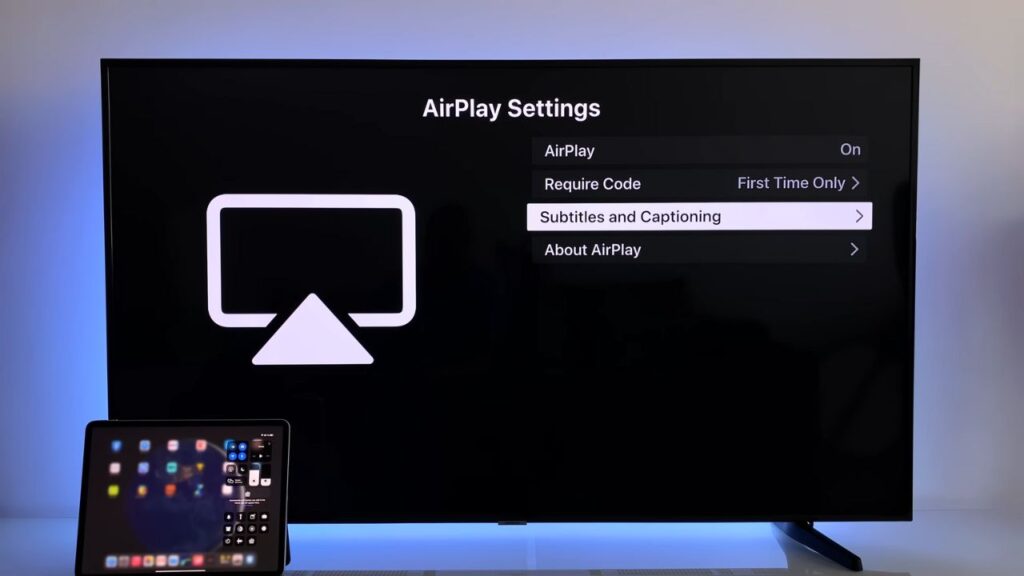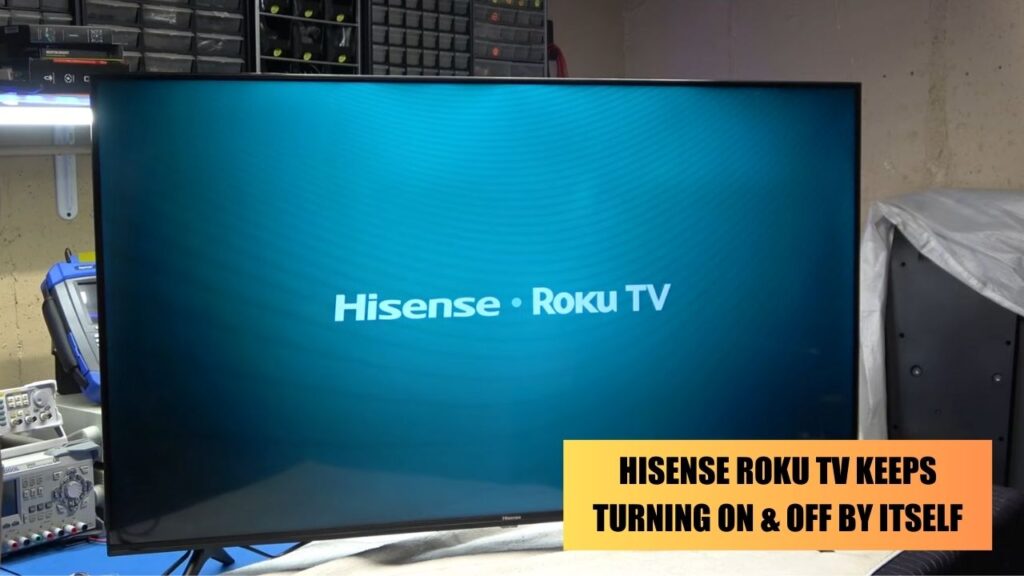Hisense Roku TV won’t turn on either due to software or hardware problems. If you find that the power light is on, but there is no picture, then it might be caused due to a power supply issue.
To fix you can try to Power Cycle your TV, which will reset the internal components and bring it to a stable state. Unplug the TV from the power outlet and wait 30 minutes to drain the power. Press the Power button for 30 seconds and plug the cables into the power outlet. Turn on the TV, and the problem will be resolved.
You can also check the TV power cable for damage or tear. It is always advised to replace the frayed cables to avoid an electrical accident.
Here, we have troubleshooting steps that would help you to deal with Hisense Roku TV won’t power on issue.
6 Methods to Fix Hisense Roku TV won’t Turn on
As discussed previously, Power Cycling is the easiest and quickest solution that would eliminate the glitch, and also, you do not have to fear losing your saved data.
If, even after Power cycling the TV, the Roku TV remains inoperative, then it’s time to check the power outlets and the cables.
Check the power outlet and the cables
If the power outlet has been functioning for more than a decade, then problems are quite natural. This can lead to loose connections or insufficient power supply. If you notice that your TV is blinking red, then this indicates the TV is unable to get proper power to turn on.
You can also use another device, such as your phone, and charge on the same outlet to confirm the case. If your phone is charging without any interruption, then the TV cables might be faulty. You should also avoid electrical surge protectors after connecting your Roku TV to the power outlet.
Disconnect the connected devices
Bluetooth devices connected to the Roku TV can cause interference with the power supply and put your TV on Standby mode. You might see a black screen without any sound after you plug in the secondary devices.
To solve the problem, disconnect the device or unpair the smart assistant. Now, reconnect them and check whether the TV is powered on. You can also use HDMI, VGA, or USB cables to establish a proper connection. Check if the ports are corroding or not. If you find any negative diagnosis, then you need to change it or replace the hardware immediately.
Check the remote of the TV
If you have gone through all the above methods and still did not find fault, then your remote might be the root cause. If the battery is not down, then you won’t be able to turn on your Roku TV. Replace the battery with a new one, or if the remote is completely unresponsive, it won’t be able to receive a proper signal, then replace the remote.
Power Cycle the remote
If Power Cycling the TV is not enough, then you can power cycle your remote. Open the back panel of the remote and take out the batteries. Press the Power button for around 30 seconds to remove the residual power from the capacitors. Now, put back the battery and turn on the TV to test the remote.
Check whether the cables are connected to the correct input
If you have connected the HDMI cables to the wrong input source, then the TV won’t turn on. For example, if you are using HDMI 1, then set the TV to HDMI 1.
Try the flashlight test
If you need clarification about whether the backlights are defective, then you can try the flashlight test on your Smart TV. Turn on the TV and point the flashlight at the screen. The screen should reflect the flashlight if the backlights are functional. If you see blurry words or images on the screen, then it indicates the LED black lights are damaged, and you need to replace them.
What hardware problems can lead to Hisense Roku TV won’t turn on?
If you find the red light flashing, then it indicates that the power board is faulting. Also, it means the fuse is blown or has a bad capacitor or faulty circuit board, then the screens might start flickering, and the picture won’t be seen. So, check whether you can claim your warranty and get the hardware repair from certified dealers.



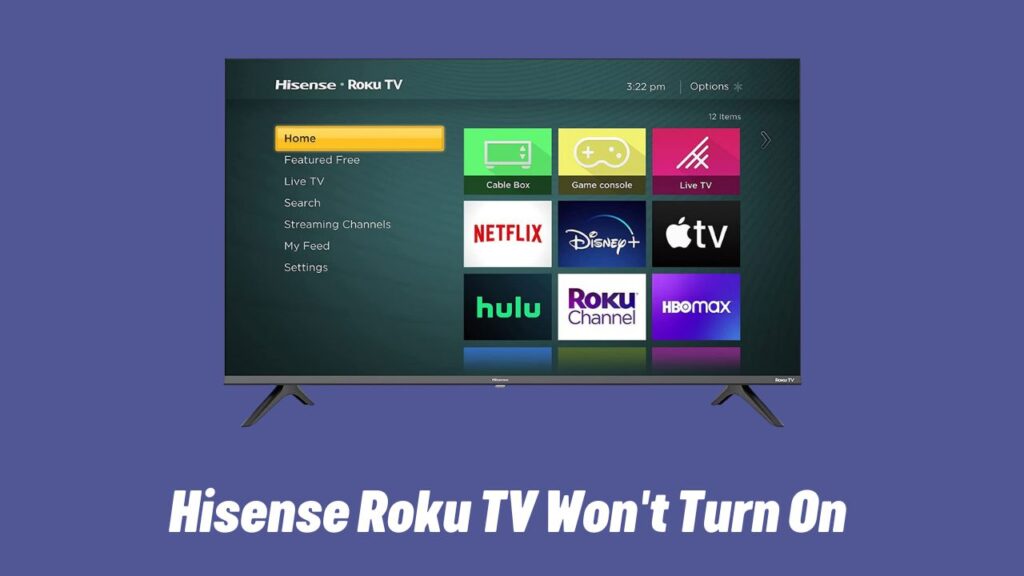
![Where is the Reset Button on Hisense TV? [All Modes + Expert Guide] Where is the Reset Button on Hisense TV](https://techinfest.com/wp-content/uploads/2023/04/Where-is-the-Reset-Button-on-Hisense-TV-1024x576.jpg)