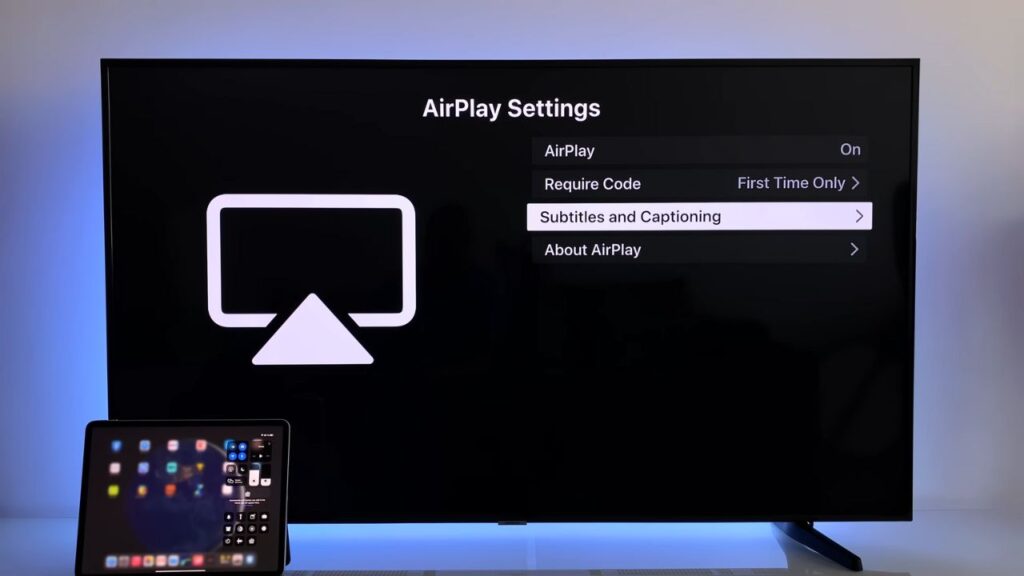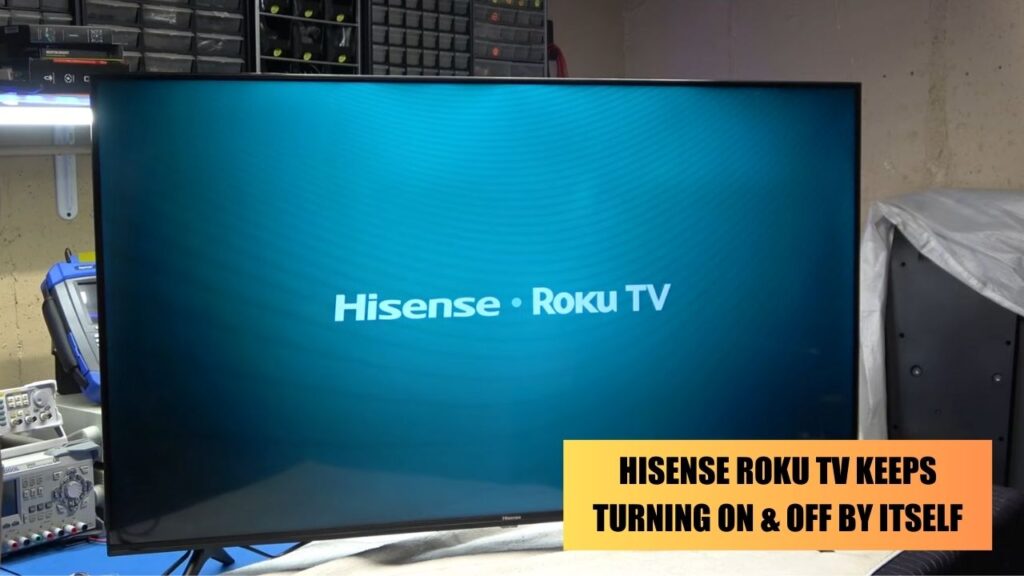To reset the Hisense Roku TV using the remote, you have to power off the TV and locate the Home button on your remote. Now, press and hold down the Home button for at least 30 seconds. Next, hold down the Power button on the remote for the next 30 seconds. You will find the Hisense Roku TV logo appears on the screen. Finally, leave the button, and your Roku TV will automatically go through the reset process. Have patience as the TV fixes random technical difficulties as it turns on automatically.
You might have to reset the TV if you have forgotten the passcode or facing glitches, such as a TV that keeps on rebooting in a loop, the TV is stuck on the logo screen, the TV turning black suddenly, the LED keeps on blinking red, etc.
There are 3 ways to reset a TV:
- Using the remote
- Without using the remote
- Factory reset the TV
Let’s get to know how you can reset the TV and stream your favorite services with/without the remote.
How to reset the Hisense Roku TV using a remote?
If you encounter any glitches on your Roku TV, then first try to reset the Roku TV using the remote. This can be done by resetting the remote of the Roku TV.
The steps are quite simple – first, you need to find the Reset button on the remote, which is usually present at the back of the remote. Press and hold on the button for 30 seconds, and you will see the LED light present at the front of the remote will flash red.
Next, you need to hold the Reset button till the LED turns green; it might take another 30 seconds. Now, remove the battery from the back panel of the remote, wait for another 30 seconds, and reinsert them in the same formation. This will reset the settings of the remote. Now, turn on the TV and wait till the remote detects it automatically.
If the remote fails to detect the TV automatically, then press the Input button present on the remote and select the Roku input option. This will help you to connect the TV to the remote.
Can You Factory reset the Roku TV with the remote?
Yes, you can factory reset the Roku TV using the remote. To proceed – Power on the TV and try to locate the home button present on the Roku remote.
Press the Home button, and this will take you to the Settings screen. Scroll down and click on System > Advance System Setting > Factory Reset and then select the option “Factory Reset Everything”.
You need to input a 4-digit code in the box that appears on the screen. This would confirm that resetting everything to the original factory setting would remove all accounts. Finally, if you are sure you want to proceed, then press “OK”.
The TV will turn on and off twice, and then it will display the setup screen. You need to reconfigure the data, files, and accounts based on your preferences. Remember, if you have downloaded any applications or have created an account, then it will rest completely.
Reset the TV using the combination keys buttons on the remote
You can Soft Reset the TV by using the proper combination of buttons on the remote. To start with – press the Home button on the Roku remote. This will take you to the main screen; now, wait for a few seconds and press the buttons mentioned one after the other.
Remember, there should be no lag while you are carrying out this process.
The sequence is as follows –
- Home button 5 times
- Up button 1 time
- Rewind button 2 times
- Fast Forward button 2 times.
The screen will freeze for a moment, and then the TV will shut down automatically. Wait for it to turn back on, and you will find that your TV has been reset.
How to Reset Hisense Roku TV without using a remote?
If the TV remote has become nonfunctional or has run out of batteries, then also you can Reset your Roku TV using the Reset button present at the back panel of the TV. However, depending on the model of the Roku TV you are using, the RESET button might be either underneath the TV or on the left or right side. Some even complained about not having the RESET button on their TV; in that case, you can use the mobile application.
You have two choices – either you can go for:
- Soft reset
- Hard reset
In Soft Reset, all your settings remain the same. However, in hard reset, all the data and applications will be erased once the TV reboots.
How to Power Cycle/Soft Reset the Hisense TV without Remote?
If the remote is not working, then you can power recycle the TV to reset it. This process will also not erase any of your TV settings and is also known as Soft Reset.
You need to unplug the TV from the power outlet and leave it untouched for a minute. Then, press and hold the Power button for around 30-40 seconds before you plug the TV back into the power outlet.
Remember, while you plugin the TV, you must hold down the Power button on the TV. It is usually found on the left side panel of the TV. This will help to remove all the residual power left in the TV, and it will go through a Soft reset. As the bugs have been removed, you can access your favorite channels without any hesitation.
How to locate the Reset button on the TV for Hard Reset?
The Reset button is actually present inside the hole labeled as RESET on the TV. Take a paper clip and press the button for at least 20 to 30 seconds. Wait until the logo of the Hisense TV appears and your TV is fully reset. This is a Hard reset, and all your data will get deleted at the end of the process.
What are the most probable reasons You need to reset the TV?
Here are the common reasons behind resetting the TV:
- If the TV is not connected to the Wi-Fi.
- If you have lost the password.
- The TV keeps disconnecting and restarting without any warning.
- If you face an update issue for your Smart TV, even if new versions are available.
- If you have bought an old TV, you need to factory reset it and erase the settings made by the previous owner.
How Long Does it Take to Reset a Hisense Roku TV?
The time tends to vary based on the process you opt for and the issue encountered. If you want to use the remote, it takes 1- 2 minutes. But, if the remote is defective, you must proceed manually, which would take 4 – 5 minutes. However, you may have to carry out the process multiple times after self-diagnosing the error encountered. Thus, the time might exceed 30-40 minutes. If you need more confidence, do take technical assistance from professionals.




![Where is the Reset Button on Hisense TV? [All Modes + Expert Guide] Where is the Reset Button on Hisense TV](https://techinfest.com/wp-content/uploads/2023/04/Where-is-the-Reset-Button-on-Hisense-TV-1024x576.jpg)