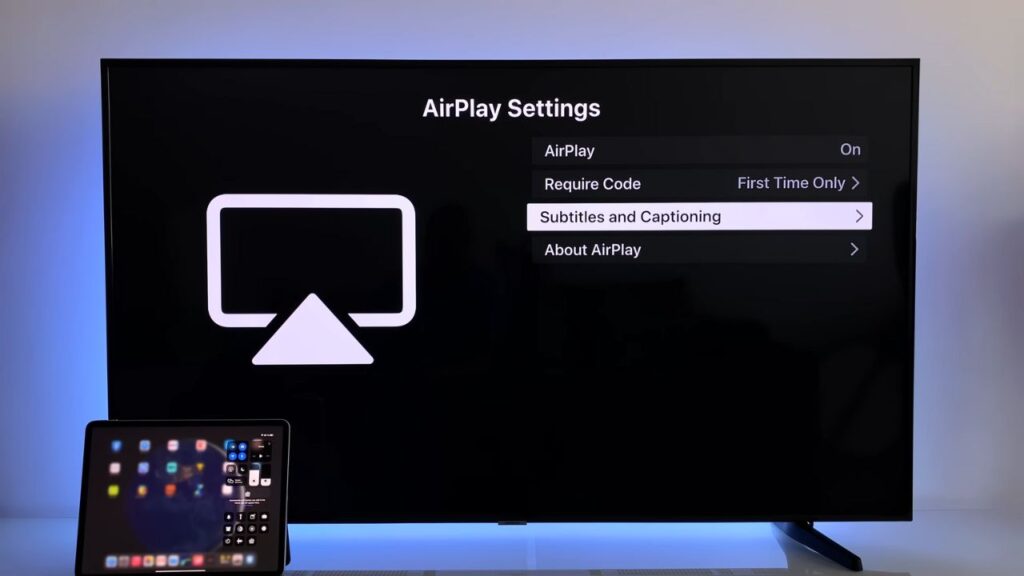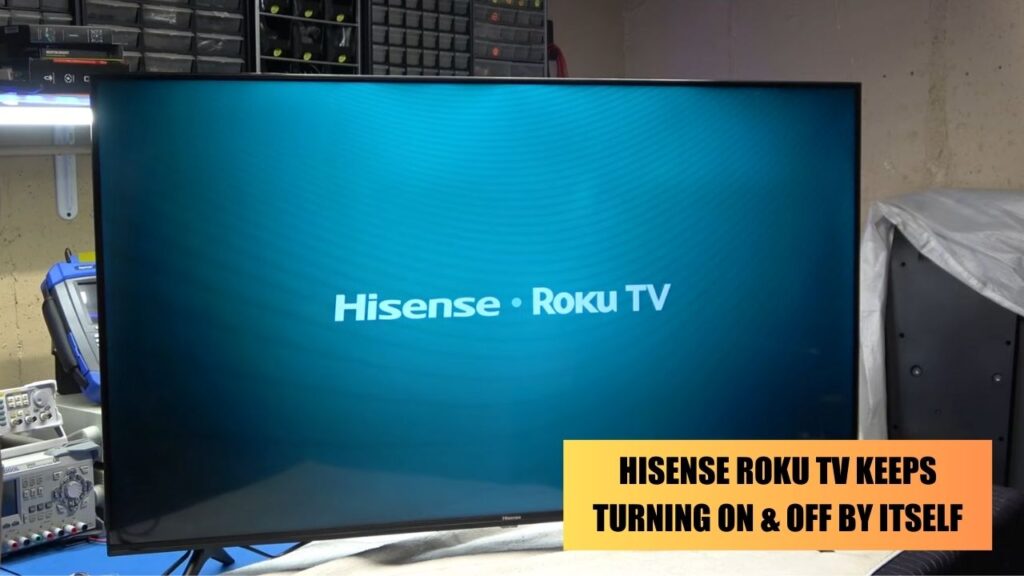If the Hisense Roku TV gets stuck on the logo or keeps rebooting, then there might be a fault in the internal board of the TV. You might notice that when you reboot the TV, it will either freeze at the logo screen or start rebooting automatically.
You can fix the problem by performing a basic reboot. Turn off the TV and unplug all the cables connected to it. Also, detach the TV from the power outlet, reset the Wi-Fi router, and wait for 30 minutes. Now, plugin back all the cables, such as the power cord and HDMI cable to the TV, and turn on the TV.
In most cases, this solution works, but if it is related to any firmware issue, then we have a few alternatives for you to try
1. Update the firmware
All the Hisense Roku TVs automatically install the latest update. All you have to do is connect it to a stable internet connection. If you see the reboot is recurring because the Roku TV is unable to install the latest software properly, then you need to contact customer support for the latest firmware.
Once you get it, download it on your PC and also on your USB drive. Now, insert the USB drive into your TV and follow the on-screen prompts. This will help you to easily install the latest firmware update.
2. Perform a hard reset
Mostly the problem can be solved after you power cycle or soft reset the TV. However, if the Hisense Roku TV is still stuck on the logo, then you need to restore the TV to its default settings. Restoring the settings will delete all the previously installed apps or the changes that you have made. But, this method would definitely solve the TV stuck-on logo problem.
To reset the TV without using the remote
Locate the RESET button on the Hisense Roku TV, which is usually present at the back of the TV. You can find it close to the HDMI port. So, use a paper clip and press and hold on to the Reset button for 30 seconds. You will notice the TV will turn off and turn on automatically. Keep holding down the button until you see the Hisense Roku TV logo.
You will notice the TV will reboot twice, and this indicates that the factory reset is complete. Now, go through the set of pages and optimize the language, mode of use, network connection, etc.
Reset TV using the “RemoteNow” app
To proceed with this fix, you do not need to use the remote. Rather download the “RemoteNow” app on your smartphone and connect it to the same network that is being used to connect the TV. Sign into your account and connect your TV to your smartphone through the Bluetooth feature. Now, use the app and navigate to Settings > Device Preference > Reset. Finally, tap on Reset Everything to execute Factory Reset on your device.
3. Replace the damaged capacitor
Hisense Roku TV stuck on the logo can also occur due to faulty capacitors present on the main board. To fix it, you need to replace the capacitor; otherwise, it has a chance of an electrical fire breaking out.
Before you start, you need to verify whether the capacitors are really faulty. Open the back panel of the TV and notice whether the capacitors are leaking, bulging on the top, or have a corrosive layer.
If you notice any of these signs, you must replace the capacitor. We would suggest you better leave it to customer support to deal with the replacement. However, before you start with a visual inspection, you must always unplug the TV and keep it waiting for around 1 minute. Now, keep pressing the Power button for around 30 seconds to discharge the capacitor.
If none of the visual signs are available, confirm whether the capacitors are faulty. You can use a multimeter and check whether the readings are the same as those labeled on the capacitor.
When should you contact Roku TV support?
If you notice that there is massive hardware damage that includes the defective T-Con board, power board, and faulty backlight, then you must consult with a TV expert. Check whether your TV is still under warranty to get it repaired within your budget.



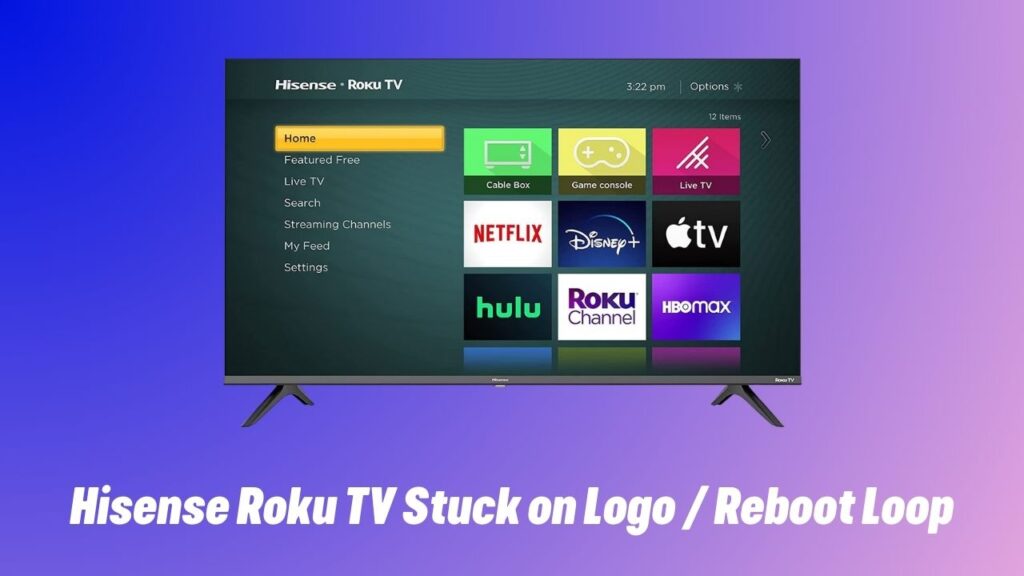
![Where is the Reset Button on Hisense TV? [All Modes + Expert Guide] Where is the Reset Button on Hisense TV](https://techinfest.com/wp-content/uploads/2023/04/Where-is-the-Reset-Button-on-Hisense-TV-1024x576.jpg)