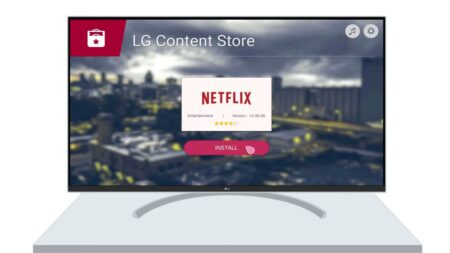If you own an LG TV OLED series, then it will automatically get dim while playing games or during a scene that has a static color. To stop automatic dimming, turn off the LG TV auto-dimming feature.
To turn off LG TV auto-dimming, disable Temporal Peak Luminous Control and Global Sticky Reduction. Other than this, you can also try to turn off energy saving mode or adjust the picture setting and picture mode.
But, before trying out the technical hacks, try to remove the obstructions. LG TV has light sensors, so when the Energy Saving mode is on, it will automatically detect the ambient light in the room. If some obstruction is present in front of the TV sensor, then a change in light is detected. Remove any kind of decoration or sound bar that might be near the light sensor.
Now let’s walk you through the technical hacks that can fix this problem
Why LG TV Auto Dimming?
LG TV Auto Dimming can also happen while you are watching a movie that has a bright scene when you enable the “TV screen adjusts automatically to the picture” feature. Enabling this feature helps to protect the screen from burn and also prevents overheating of the panel and pixel.
If you have bought the C1, C9, and CX series, then this is a common problem that the user faces after turning on auto-dimming facilities. This helps to customize the bright colors that might affect your eyes.
If you are viewing an image that has full bright light color, then this feature would dim the screen. Also, if the sensor detects little or low movement, then also this auto-dimming facility is activated. In this scenario, it is called Auto Brightness Limiter or Automatic Static Brightness Limiter.
7 Ways to Fix LG TV Auto Dimming Issue
When the scene on the LG TV automatically gets dimmed, then it interrupts your viewing experience. Here are 7 methods to fix LG TV auto dimming issues.
1. Check the HTML cables
If the LG TV dims or brightens automatically, then check whether the HDMI cables are connected accurately to the port. If there is an issue with the input cord, then you need to unplug the cable and then plug it in again securely.
2. Update the firmware
If you are using any outdated firmware on the LG TV, then it can lead to glitches in the sensor and create discoloration. So, connect your LG TV to the Wi-Fi and go to the Settings menu by pressing the Gear icon. Now, select All Settings, tap on Support, and select Software Update.
If you are using an older version, then select General > About This TV > Software Update > Check for Updates and wait. It will automatically detect if any updates are available and install it. Now, reboot the TV so that the changes can be effective.
3. Turn off Energy Saving mode
Turning on Energy Saving mode can also lead to LG TV dimming, as it is going to detect the light present in the room. So, try to keep the brightness level constant by Turning off Energy Saving mode.
To proceed – Tap on the gear icon and go to the Setting screen, select Picture > Energy Saving, and turn it off. Yes, it is true that turning off energy-saving mode can help reduce power consumption, but it doesn’t make any difference if the TV is running 24×7.
4. Adjust the picture mode
First, Toggle off the Energy Saving mode and then set the Picture mode. You can find different Picture modes on LG TV. Based on the present scenario, you need to select the Standard mode. This is basically selecting the default settings for the picture. Now, you won’t face any automatic changes in either brightness or dimming of the TV screen.
If you want, you can also make changes to the Picture settings by going to the Picture Settings menu. Tap on Picture options and make the necessary changes in Expert Control, White Balance, Black Labels, Noise Reduction, TruMotion, and Real Cinema.
5. Disable DPC and GSR in LG TV
You can go to the Service menu through the remote control by pressing the IN Start button. Now, enter passcode 0413, and you will see the OLED option within the Service menu. Under Enable TPC, you need to toggle off the option.
Scroll down to find the GSR option and toggle it off. Press the Exit button and restart your LG TV. Remember, you should never use the IN STOP button to exit the menu, as this would lead to a factory reset.
6. Turn off AI brightness
LG TV comes with an AI brightness feature that automatically adapts to the lighting of the room. The sensor of the TV detects bright light and tries to diminish the light on the TV screen.
To turn off the feature, you have to go to Settings > General > AI Service. Now, toggle off the “AI brightness setting” and check whether the issue has been fixed.
7. Disable Local Dimming
The contrast ratio of the LG TV is improved by diminishing the backlight zones. Thus, you can see the black light appear deeper, which improves the overall picture quality. Now, to turn off the Local Dimming feature, you have to go to Settings > All Settings > Picture > Picture Mode Settings.
Now, look for the option “Picture options” and select “LED local dimming”. Choose to turn off the feature and improve the brightness level.
Is your LG TV completely black?
Yes, then this is the result of improper Picture settings. If you can see a blue tint, along with black, then either the HDMI cables are not connected properly, or the backlight panel might be damaged. You can try out the above solutions to fix the issue or appoint the task to customer service.