In years with Roblox gaming, I faced multiple varieties of errors. And indeed, the most famous one is error code 517. It is famous not because of any specialty but because of its frequent appearance. If your desktop ever shows something like this “This game is currently unavailable. Please try again later. (Error Code: 517)”,then you are facing Roblox Error Code 517. It can also appear as “This game has ended. (Error Code: 517)”.
The best part is that it is not an unrepairable error. There are almost 7 different ways to address this error based on its ideal causes. Let’s take a look at the causes to understand where we went wrong.
Key Takeaways
- There are five major causes of Error Code 517, which includes Corrupted game files, bugs, the Game getting deleted, connection issue, and being Kicked out of the game.
- There are 7 steps-by-steps solutions to Error Code 517.
The Main Causes Of Roblox Error Code 517
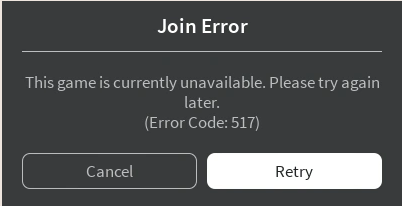
The causes can be generated from any end. Mostly the player is less responsible when it comes to errors. From bugs to the developer itself, there are plenty of viscose layers the game has to pass through. Let’s check them in detail.
1. Corrupted game files:
This is one of the main causes of “Error Code 517” on Roblox. The issue arises not from the player’s side but because of some scripting error done by the game developers or the Admin. Talented developers create the games you play on Roblox using JavaScript or any other code language.
However, at certain times, the game developers can make an error while scripting, which causes the corruption of game files. This causes the game to crash, leading to “Error Code 517” on Roblox.
2. Bugs:
No matter how good or popular a game is, they all have to face the issue of bugs at some point in time. Bugs are a huge inconvenience even for game developers of popular games like PUBG, COD, Assassin’s Creed, etc. And Roblox is no exception. So, when the Admin adds or edits a game, the game is likely to have some bugs which cause the “Error Code 517” issue.
3. Game gets deleted:
The Admin that owns a game on Roblox can choose anytime to delete certain files in the game or delete the game altogether. So, if they did do so and you try to access the game, you will face the “Error Code 517” problem on Roblox.
4. Kicked out of the game:
If you get kicked while playing a game on Roblox, you might end up with “Error Code 517”. This is because Roblox has a strict fair play policy. So, if you get kicked out of a game due to any error, you may not join it back for some time. Therefore, there is a high chance that you will see “Error Code 517” on your screen after you are kicked from a game.
5. Getting disconnected:
Lastly, there are times when the Roblox servers go down suddenly without any notice, which will hamper your device connected to the game. So, when you try to establish a connection again, you will face the “Error Code 517” issue.
All The Possible Solution For Error Code 517
Now, it is time to look for solutions. I have encountered some of the greatest solutions to Error Code 517. It works for me, and I believe it will also work for you. So, let’s take a look at the solutions in detail.
1. Perform Windows Troubleshooting
You first need to check whether your windows OS is compatible with the game. Roblox is a game that is created for new users, so it doesn’t run on Windows OS versions that are older than Windows OS version 7. So, you need to troubleshoot Windows to know whether this is an issue.
Steps:
- Go to “Start”
- Select the “Update and Security” option.
- Find the troubleshooter
- Run it to solve the issue.
2. Reset The Browser And Clear Cache
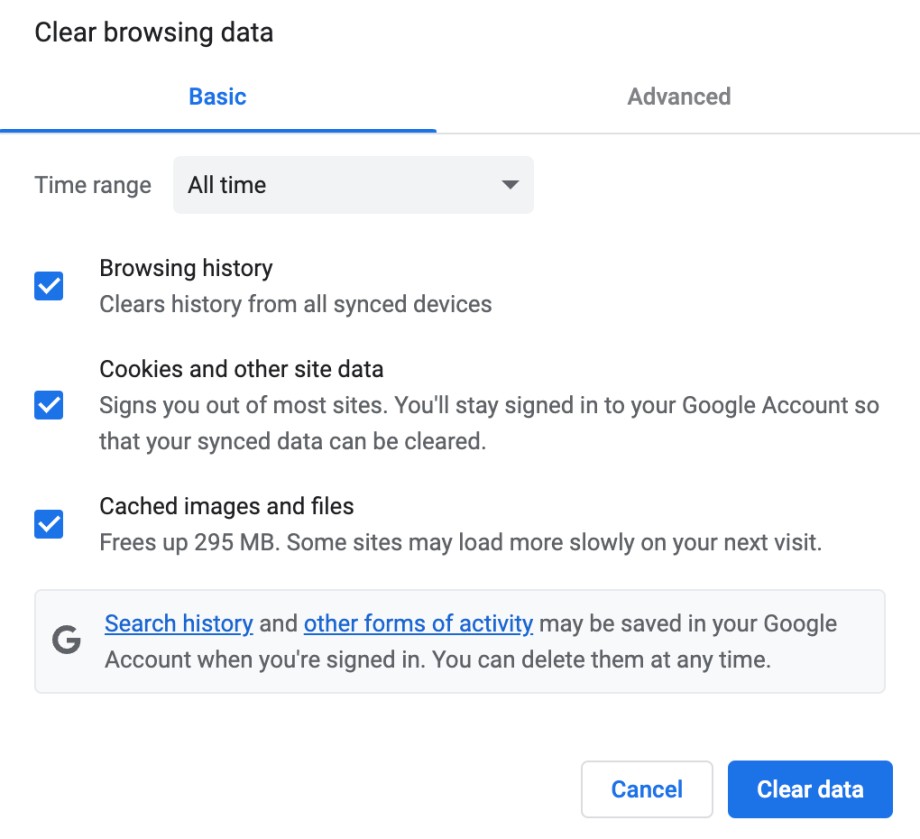
Resetting the browser and clearing its cache is important if you play Roblox on Chrome browser. This is because while playing in the browser, the cache stored in your device might get corrupted, which causes the error issue. Follow these simple steps to reset the browser:
Steps:
- Stop using your Roblox account, and log out.
- Open Chrome Settings, and select “Reset settings to their defaults”
- Reset your browser.
3. Check Your Internet Connection

You should check your internet connection if the game doesn’t load even after resetting the browser. To do so, check your recharge status, and perform a speed test. If everything comes out fine, try resetting your router. To reset the router, follow these steps:
Steps:
- Switch off your router.
- Unplug it from the power board for 30 seconds.
- Plug it back again, and start the router. This should solve the error problem.
4. Verify Server Status
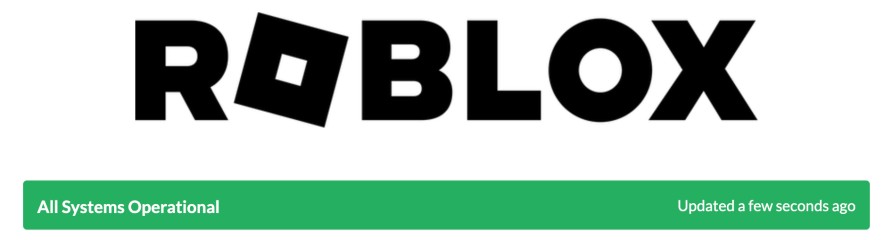
Most of the time, the “Error Code 517” issue arises due to Roblox servers going down. So, if you are still facing the error issue, go check if there is any news about server maintenance on Roblox’s official website. You don’t need to do anything if there is some news regarding Servers. Just relax and wait till the servers are up again to play the game. Check the server status here.
5. Reinstall Roblox
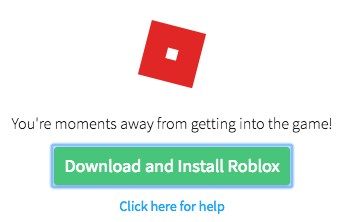
After trying all the above tricks, if you still face the “Error Code 517” on Roblox, try to reinstall the game. Uninstalling Roblox is a different process for PC and Xbox one, respectively.
Follow these steps to perform the uninstallation for the PC.
Steps:
- Open the Control Panel and find the Roblox icon.
- Right-click on the icon to proceed.
- Choose “Uninstall” from the menu that appears to uninstall the game from your PC
Follow these steps to perform the uninstallation for Xbox one.
Steps:
- Go to the guide menu.
- Open “Games and Apps” and find the Roblox installation tab.
- Open the context menu by pressing “start.”
- Choose “Uninstall all” after selecting the “Manage Game” option.
- Roblox will uninstall from your Xbox one.
After you are done uninstallation, go to the official Roblox website and get the game. Play it to auto-install it on your device. If the issue was between your game and its servers, reinstalling it should solve it.
6. Log In From Another Device
After verifying the Server status and reinstalling the game, if the error issue persists, try logging into Roblox from another device. This way, you will determine whether the issue is with your device or the game.
If you can’t log in from another device, try logging into Roblox from a new account. This way, you will figure out whether the issue is with the game or your account.
7. Check If Your Account Is Banned
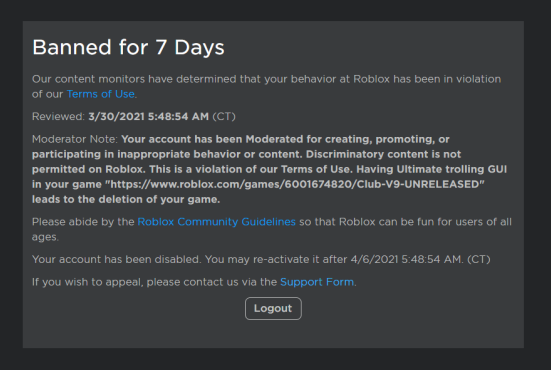
If the issue is with your account, it is most likely because it got banned.
The ban can be of two types: server ban or game ban. If you are banned from a specific server, it is pretty easy to solve the issue.
Simply contact the server developer to enquire about your account ban and ask them to fix it. However, if the ban is across all game servers, it is relatively difficult to get the game back. You need to go to the “Support” option on the Roblox website and write a ticket urging them to unban you. If they find your claims justifiable, they will unban you, and you can resume your Roblox gaming experience.
FAQs
What Basically Happens With Our Game During An Error Code 517?
The very basic problem is the game you are trying to join fails to connect with its server. It will repeatedly kick you out of the game and disallow you to enter.
Does Clearing The Cache And Resetting The Browser Fix My Problem?
Clearing the cache will help you get rid of the corrupted cache stored in your browser. But it does not necessarily solve your issue because the solution will work only with respect to the real cause.



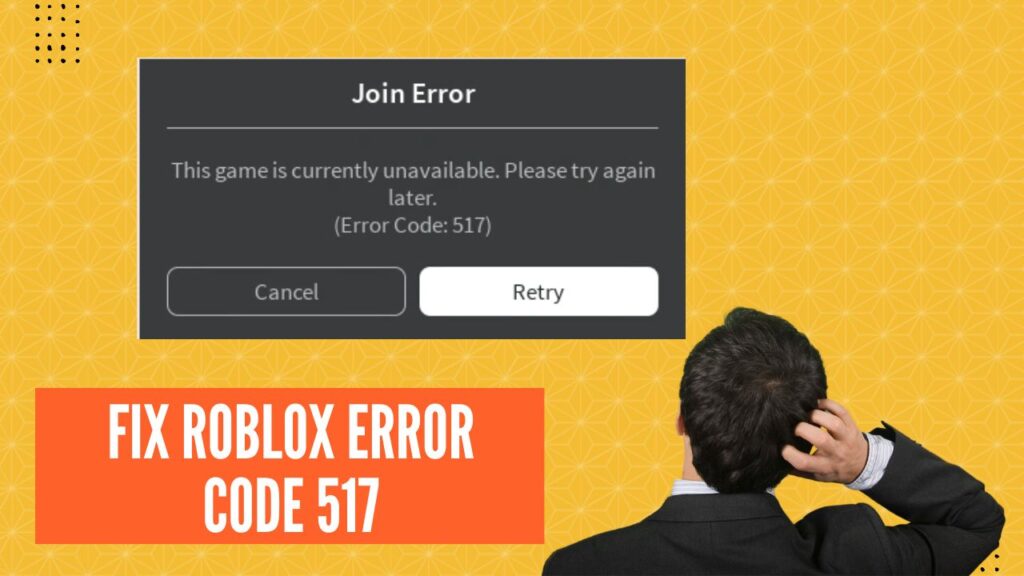



![How To Change The Group Name On Roblox? [Exclusive Guide 2023] Change The Group Name On Roblox](https://techinfest.com/wp-content/uploads/2023/01/Change-The-Group-Name-On-Roblox-1024x576.jpg)