Are you tired of your PS4 gaming sessions being interrupted by a mysterious flashing white light on your controller? You’re not alone! This pesky little issue has plagued many PlayStation users, and it can be quite frustrating. But fret not, because, in this article, we’ll dive deep into the causes behind this problem and arm you with proven solutions to get you back into the game without any hiccups.
Whether you’re a casual gamer or an eSports enthusiast, understanding what triggers the flashing white light issue is essential for smooth gameplay. So, let’s tackle this annoying glitch together – read on to find out how to fix your PS4 controller for good!
Understanding The PS4 Controller Flashing White Light Issue
The PS4 controller flashing white light issue can occur due to a low battery or when the device is attempting to connect with the PlayStation 4 but has failed.
1. Low Battery
As a PlayStation user, you may have experienced the PS4 controller flashing white light issue. One of the primary reasons behind this frustrating situation is the low battery in your controller. It’s essential to ensure that your DualShock 4 controller has enough power to maintain a stable connection with the console and control gameplay effectively.
A simple solution to address the flashing white light due to a low battery is charging your PS4 controller before using it for an extensive gaming session. Regularly monitoring the battery life on your device can help you avoid encountering this problem unexpectedly. Keep in mind that the “white light of death,” as some users call it, doesn’t always mean there’s a severe issue – sometimes, charging or replacing the battery can easily fix it.
2. The Device Is Trying To Connect With The PlayStation 4 But Failed
One potential reason for the PS4 controller flashing white light issue is that the device is attempting to connect with the PlayStation 4, but failing in its efforts. When this connection problem occurs, it often presents itself with a continuously blinking white light on your controller, leaving you feeling perplexed and wondering why this is happening. Understanding what the flashing white light on a PS controller means can help you identify and resolve any connectivity problems between your gaming console and the controller.
In such cases where your PS4 controller is not connecting properly to your console, there are several steps you can take to address this problem. Firstly, make sure both devices have been powered off before restarting them as sometimes rebooting serves to fix hardware glitches and issues like these. Next, try moving closer to the console or removing any objects that may be causing interference with Bluetooth signals between the two devices; doing so should increase their likelihood of establishing a successful connection. If necessary, follow our guide on how to fix the flashing white light on a PS4 controller for additional troubleshooting methods designed specifically for resolving such connectivity concerns.
Fixes For PS4 Controller Flashing White Light
There are several effective solutions to the PS4 controller flashing white light issue, including charging and resetting the controller, updating drivers, trying safe mode, and more. Read on to learn how to fix the problem and get back to your gaming session in no time!
1. Charge The PS4 Controller

First and foremost, the most common reason for the PS4 controller flashing white light issue is a low battery. If you see this problem, try charging your controller using a USB cable that came with your PlayStation 4 or any other compatible Micro-USB cable as it allows charging while playing.
It’s worth noting that sometimes just plugging in the controller will not be enough to get rid of the blinking white light. Follow the steps:
- To charge the controller, you can use the USB cable that came with your PlayStation 4 or any other compatible Micro-USB cable.
- Make sure both ends of the USB cable are fully inserted into their respective ports before connecting it to either your console or an electric power source for a full charge.
- If the blinking white light persists even after trying to charge the controller, it may indicate hardware issues that require the help of a professional technician.
2. Connect The PS4 Controller With A Micro USB Cable

One of the easiest ways to fix the PS4 controller flashing white light issue is by connecting it with a Micro USB cable. This helps in charging the controller and also establishing a stable connection between the device and PlayStation 4.
- Power off the Playstation 4 from the front of the console.
- Wait until the lights disappear from the console before disconnecting the power cable from the power supply.
- Press and hold the Power button of the Controller for a minimum of 25-35 seconds to drain any remaining power.
- After that, connect the Controller to the PS4 using a micro USB cable.
- Finally, start up the device and press any button to resume normal operation.
Using a Micro USB cable not only charges your controller but also provides you with unlimited gameplay time without any hassles. It assures that your gamepad does not run out of power, thus preventing any interruption while playing games or streaming videos on your PS4. Always keep an extra Micro USB cable handy as it comes in handy during emergencies when you need to charge up quickly without wasting precious gaming time.
3. Reset The PS4 Controller
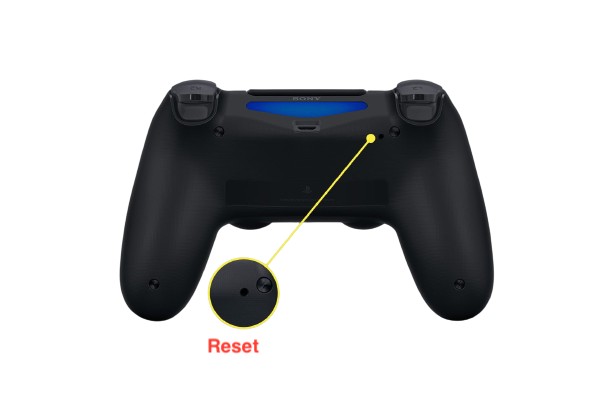
Resetting the PS4 controller is a simple way to resolve the blinking white light issue on your controller. To reset it:
Step 1: Get a paper clip or similar thin tool
To reset your PS4 controller, you’ll need a paper clip or a similar thin and sturdy tool to press the reset button.
Step 2: Locate the reset button
The reset button on the PS4 controller is a tiny hole on the back of the controller.
Step 3: Press and hold the reset button
Using the paper clip or thin tool, press and hold the reset button for about 5 seconds.
Step 4: Connect the controller to your PS4
Connect the controller to your PS4 using a USB cable.
Step 5: Turn on your PS4
Turn on your PS4 console.
Step 6: Pair the controller with the PS4
Push and hold the PlayStation button and the Share button on the controller at the same time. The light on the controller should start flashing. This means the controller is in pairing mode.
Step 7: Wait for the controller to pair with the PS4
Wait for a few seconds until the controller turns on and pairs with the PS4. Once it’s paired, you can unplug the controller from the console and use it wirelessly.
This should re-establish communication between your devices and fix any errors causing connectivity issues thus stopping any flashing white lights from continuing.
4. Test With A Different PS4 Controller

If your PS4 controller is still flashing white even after charging and resetting the device, it might be time to test with a different controller. Using another working controller can help to verify if the problem lies within the original device or not.
If you do find that a different PS4 controller operates normally on your console, this indicates that there may be an issue with your original device. You may need to consider replacing the battery or sending it in for repairs. If both devices experience issues, then there could be an underlying problem with your PlayStation 4 console itself.
By testing with a different PS4 controller, you can rule out potential problems and focus on finding solutions specific to either the controller or the console itself – ultimately saving you time and effort troubleshooting any unwanted flashing white lights!
5. Try Safe Mode
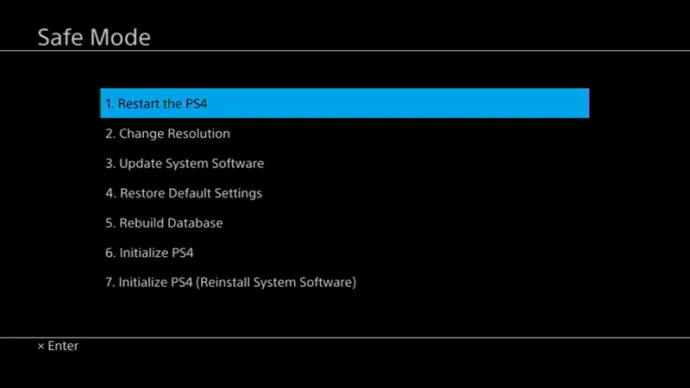
One of the recommended solutions for the PS4 controller flashing white light issue is to try Safe Mode. This mode enables users to start their PlayStation 4 without loading any applications or system updates, which can help identify and fix various problems with the console and its accessories.
Starting your PS4 in safe mode can be a lifesaver when troubleshooting issues with your console. Here are the easy steps to get your PS4 running in safe mode:
Step 1: Turn off your PS4 completely
Before starting your PS4 on safe mode, make sure it is turned off completely. You can do this by pressing the power button for three seconds.
Step 2: Hold the power button for seven seconds
Now, press and hold the power button for about seven seconds or until you hear the second beep. This indicates that your console has started in safe mode.
Step 3: Connect your controller to the USB port
Once your PS4 starts in safe mode, you will need to connect your controller to the USB port in order to use it.
Step 4: Navigate the safe mode menu
Using your controller, navigate the safe mode menu to perform the required tasks. You can choose options like restarting in safe mode, rebuilding the database, or initializing your PS4.
Step 5: Restart your PS4 normally
After performing the necessary tasks in safe mode, you can restart your PS4 normally. Simply hold the power button until it turns off, and then turn it back on.
In Safe Mode, users can troubleshoot issues related to software updates, database corruption, hard drive errors, and more. They can also try resetting their controller or updating its firmware via a USB connection. If none of these fixes work for your PS4 controller’s blinking white light problem, you may have to consult Sony support or consider replacing your device altogether.
6. Use The PS4 And Share Button

- Simultaneously press the PS4 and Share buttons on your controller.
- Hold down both buttons until the PlayStation 4 turns on.
- Once your controller is on, check to see if it is working properly and responding to commands.
Conclusion
In conclusion, the PS4 controller flashing white light issue can be frustrating for any gamer. However, there are several easy fixes available that can help get you back in the game. By following the troubleshooting tips outlined in this article, you can quickly and easily solve any syncing or battery problems your controller may be experiencing. Some key takeaways include always checking your USB and Bluetooth connections, resetting your controller when needed, and making sure your device is properly paired with your console. By implementing these simple preventative measures, you can ensure that you never have to deal with a pesky flashing white light on your PS4 controller again!






![An Unidentified Error Occurred PS5 [FIXED] an unidentified error occurred ps5](https://techinfest.com/wp-content/uploads/2023/03/an-unidentified-error-occurred-ps5-1024x576.jpg)
![Fixed: PS5 Not Recognizing The External Hard Drive [2023] ps5 not recognizing external hard drive](https://techinfest.com/wp-content/uploads/2023/03/ps5-not-recognizing-external-hard-drive-1024x576.jpg)