To connect a Bluetooth speaker to a MacBook, turn on the Bluetooth speaker and make sure it’s in pairing mode. Then, click on the Control Center icon from the top right corner. Click on the Bluetooth icon and switch it on. Select the Bluetooth Speaker and click to pair it.
The use of Bluetooth speakers has become quite common nowadays. If you are an avid music lover, then you cannot deny that Bluetooth speakers are particularly easy to connect and hassle-free.
Let’s get to know about the process of connecting Bluetooth speakers to your MacBook.
4 Step Process on How to Connect Bluetooth Speaker to Macbook
The steps are quite similar to any other Bluetooth-enabled device, and moreover, being cable-free, you can easily connect either a MacBook or a MacBook Pro without establishing any physical connection
If this is the first time where you are about to connect your MacBook to the Bluetooth speaker, then follow the steps carefully.
Step 1: Turn on the Speakers
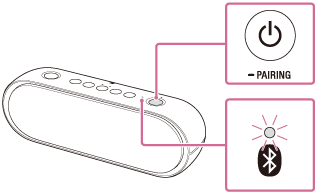
Verify whether the speakers are fully charged and then power them on. You must set it to “Pairing mode” and make it discoverable by other devices. So, switch on the Pairing mode, which might be different for different speakers.
You can either flip a switch to turn on the pairing mode or might have to go through a menu or tweak through different buttons to make it discoverable.
If you want to connect to Amazon Echo, then you have to sign in with an Amazon account, and then only you can make it discoverable.
Step 2: Switch on the Bluetooth Mode on your MacBook
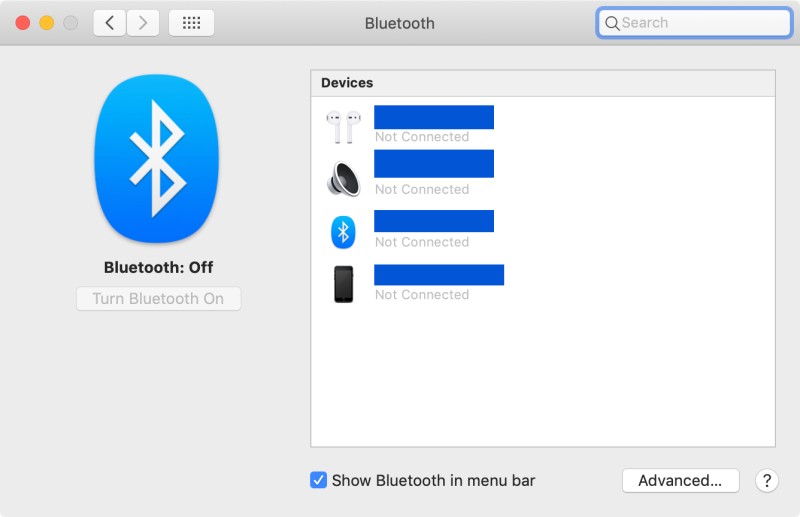
At the upper left corner of the MacBook screen, you will find the Apple logo, click on it. Now, navigate to system preferences and find the Bluetooth logo, and turn it on if it is Disabled.
Check the device list after selecting Bluetooth from the Preference panel. This list will show you all the devices that are active and ready to connect with Bluetooth.
If your speaker does not appear on the list, then you need to double-check the Pairing mode and verify whether it is discoverable.
Step 3: Connect the Devices
Simply by double-clicking on the device menu, you can connect the Bluetooth speaker. After you right-click on the device, a menu appears, where you need to locate the “Connect” option and click on it right.
After this, you would be promoted whether you want to accept the connection or not, Hit the Accept option, and a successful connection will be established.
Step 4: Test the Connectivity
Now that both devices are connected, you can try to play an audio file or go to iTunes and play music to verify whether the sound is coming from the speaker.
In case you fail to play your favorite song, then double-check the battery of the speaker. Also, you can try to turn off the Bluetooth and turn it on again.
You can also try to keep both devices away from metal objects. Lastly, do not take the device more than 30 feet away from your Macbook.
How to Disconnect the Bluetooth Speaker from Macbook?
Disconnecting the speaker is a much easier process than connecting it with the Macbook. All you need to do is go through the System Preference, find the Bluetooth menu, and right-click on it. Click the “Disconnect” option.
You must right-click on the device that is connected to the Macbook. Moreover, if you want to remove the speaker completely from the list, then click on the “cross” button and agree to the prompt. Finally, tap on the Remove option to disconnect the device.
Conclusion
This was a quick guide for you on how to connect Bluetooth speaker to MacBook. We have also added the process on how to remove the speaker for your convenience.
Note, certain speakers flash blue light or start blinking as an indicator that it has been connected to the device or that the pairing mode is on. So, based on your device model, brand, and type, you must carry out the setup process.
Moreover, Macbooks have a default Bluetooth audio setup, as soon as you turn on the device it will connect with the external speaker automatically. So, don’t hesitate and connect your speakers to your MacBook to broadcast your favorite music.




