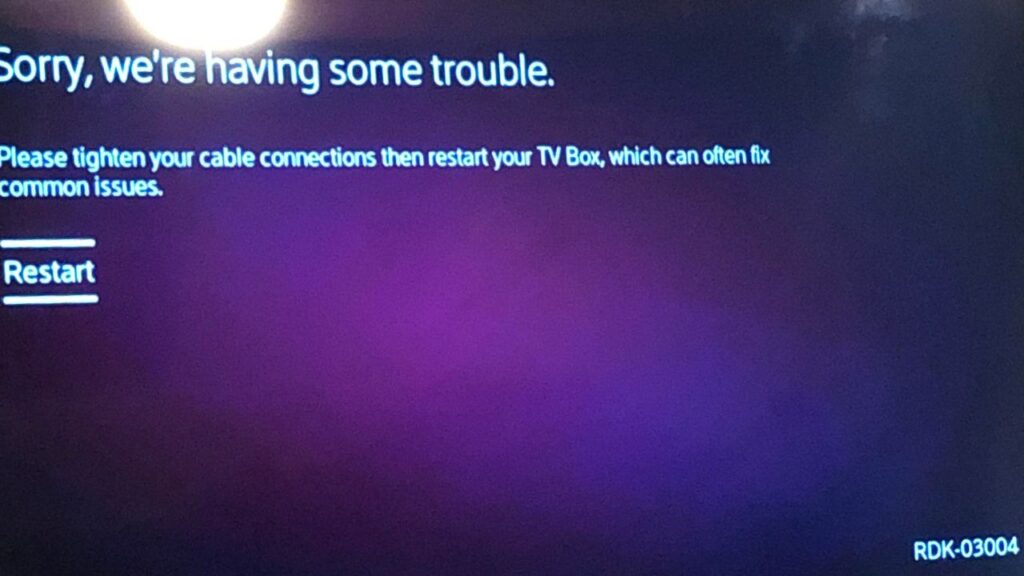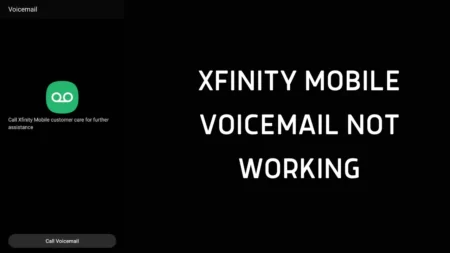The RDK-03004 error code appearing on an Xfinity cable box suggests a connection failure with Xfinity’s services. A simple solution to this problem is to restart or reset the cable box.
This error message can be frustrating and confusing, especially if you’re in the middle of streaming your favorite show or movie. Fortunately, fixing this error code is relatively simple, and this article will guide you through the process.
What is Xfinity Error RDK-03004?
Xfinity Error RDK-03004 is an error message that appears on your screen when there’s an issue with your TV box. This error code is often accompanied by a message that says “Sorry, we’re having some trouble” or “One moment please, this channel should be available shortly.”
The error code can appear due to several reasons, including signal issues, connectivity problems, or hardware failure. In most cases, the error code is easy to fix, and you can resolve it within minutes.
Step-by-Step Guide to Fix Xfinity Error RDK-03004
Here’s a step-by-step guide to fix Xfinity Error RDK-03004:
Step 1: Check the Connections
The first step to fixing the error code is to check your TV box connections. Ensure that all cables are properly connected, including the power cable, HDMI cable, and coaxial cable. If you find any loose connections, unplug them and plug them back in firmly.
Step 2: Restart Your Xfinity Cable box
If the connections are fine, the next step is to restart your Xfinity Cable box. To do this:
- Unplug the power cord from the back of the TV box.
- Wait for at least 30 seconds, and plug it back in.
- Wait for the Xfinity Cable box to power on and check if the error code has been resolved.
Step 3: Check for Service Outages
If restarting the TV box doesn’t work, check if there are any service outages in your area. You can check for service outages by visiting the Xfinity website or calling the customer support line. If there’s a service outage, you’ll have to wait until the issue is resolved.
Step 4: Refresh Your TV Box
If there are no service outages, the next step is to refresh your TV box. To do this:
- Open Settings.
- Go to Help > System Refresh > Refresh Now.
- It is important not to power off the box or the TV while the refresh is in progress and the box is rebooting.
- If you see the Welcome screen, then the refresh has been completed.
Step 5: Reset Your TV Box
Method #1: Factory Reset via User Settings
To reset your cable box using the User Settings option, follow these steps:
- Press and hold the Power button on your cable box until the green blinking lights on the LED indicator appear, indicating that it’s booting up.
- Simultaneously press the Power and Menu buttons on your remote to access the User Settings menu.
- From there, select Restore Defaults and press OK to confirm.
Method #2: Reset via Xfinity App
To reset your cable box using the Xfinity My Account app, follow these steps:
- Download and install the Xfinity app for free from the Google Play Store or App Store.
- Launch the app and select TV.
- Choose your Xfinity cable box device and select Troubleshoot > Continue.
- Select System Refresh to factory reset your cable box. The process can take up to 20 minutes to complete.
Final Thoughts
In conclusion, the Xfinity Error RDK-03004 can be a frustrating issue to encounter when using your cable box. However, by following the troubleshooting steps mentioned in this guide, you can fix the issue and get back to enjoying your favorite TV shows and movies.