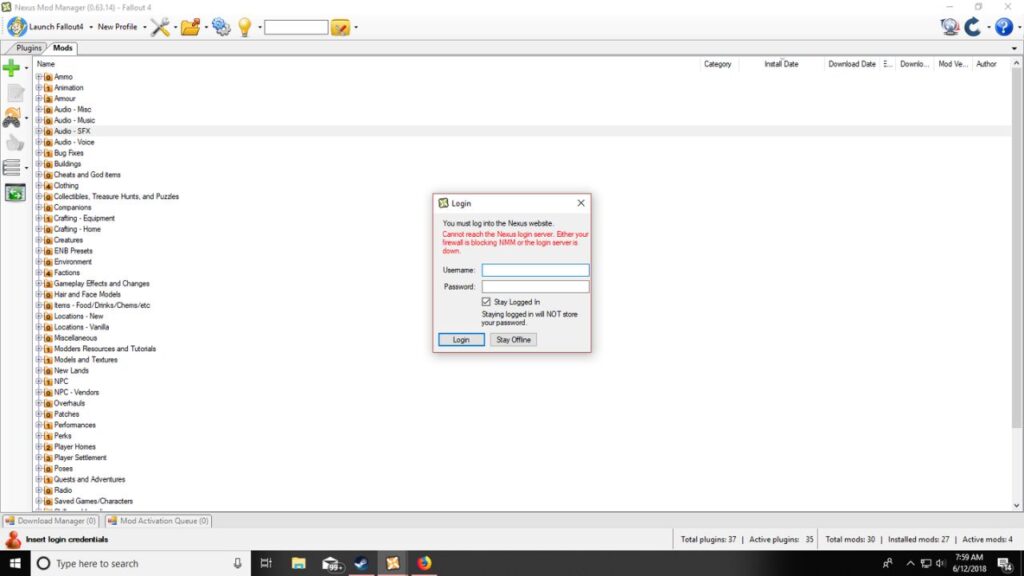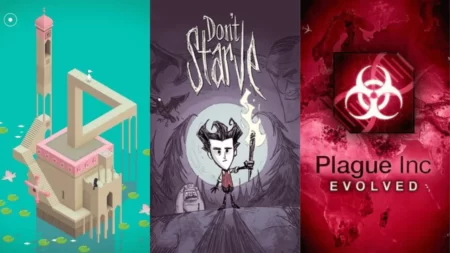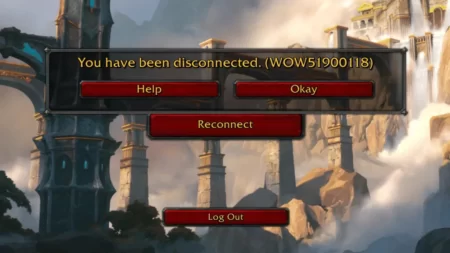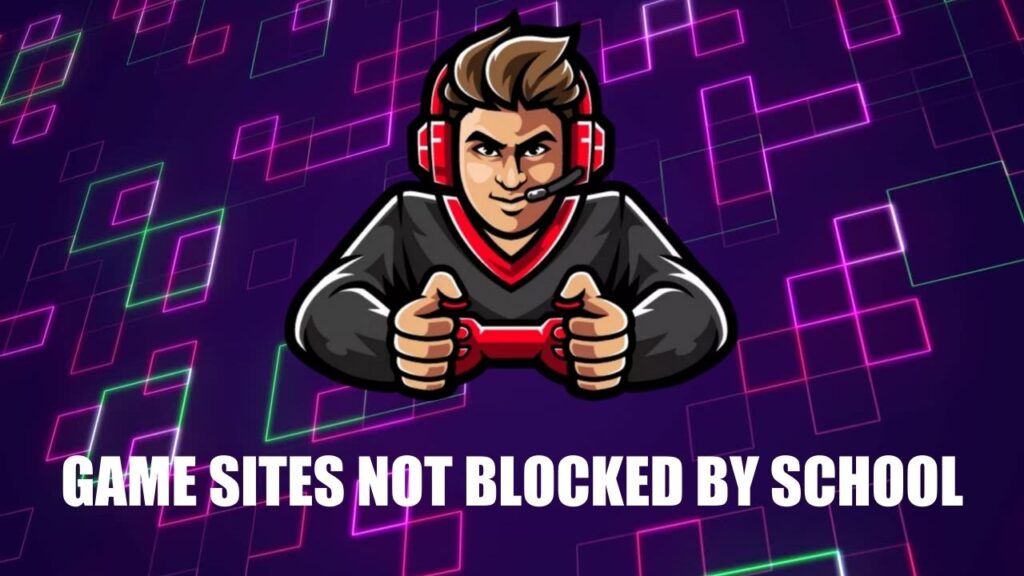The utilization of Nexus Mod Manager is extensive within the gaming community, primarily due to its capacity to optimize the incorporation and management of modifications within widely played games such as Skyrim, Fallout, and Dark Souls. By streamlining the otherwise arduous task of integrating new functionalities, content, and enhancements into these games, Nexus Mod Manager serves as a conduit for players to tailor their gameplay experience according to their individual preferences.
However, it may encounter login issues, which are often caused by outdated software, antivirus software conflicts, or a weak internet connection. But don’t worry! This article provides a helpful guide to fix the Nexus Mod Manager login error.
Cause of Nexus Mod Manager Login Error
Nexus Mod Manager has not received official support since 2016. However, the developers occasionally provide updates to ensure that the program remains compatible with prevailing security protocols and to allow users to continue accessing online services. Due to the lack of official support, the application may face login errors. Some of the common reasons for the login issue are:
1. Outdated Application
If your Nexus Mod Manager version is not up-to-date, it may cause unwanted login errors and other conflicts. Updating the application to the most recent version is vital to prevent such problems.
2. Antivirus Software Conflicts
Antivirus software can sometimes block the Nexus Mod Manager from accessing the internet, leading to login errors. It’s crucial to verify the antivirus program’s settings to ensure it isn’t obstructing the app.
3. Slow Internet Connection
A weak internet connection may result in login problems for Nexus Mod Manager. To resolve this issue, you can attempt to reset your internet connection or reach out to your internet service provider for aid.
Methods to Fix Login Error Nexus Mod Manager
Let’s move on to the solutions for the Nexus Mod Manager login issue now that we have a grasp of its underlying causes.
1. Updating Nexus Mod Manager
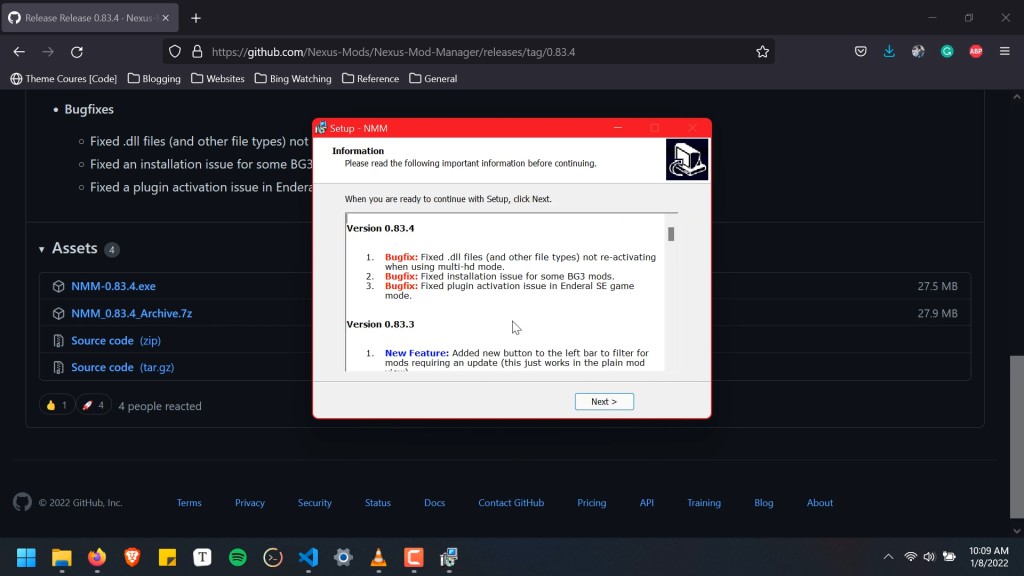
Even though official support for Nexus Mod Manager has been terminated since 2016, the developers did provide an update to increase application security. However, the older version was left outdated when the new upgrade was issued. To update the application, follow these steps:
- To begin, launch the Nexus Mod Manager and then simply click on the OK button to continue.
- The mod manager will check for updates automatically.
- To install the newest version, click on the Update button if available. This will update the mod manager.
- To update manually, download Nexus Mod Manager version 0.65.0 if you are using version 0.60.x or newer. Upgrade to version 0.52.4 if you are currently using version 0.52.3.
To update Nexus Mod Manager, download and install the newest version from the official website if the Update tab isn’t working properly. This is important to avoid issues and ensure smooth operation, including resolving login problems. Simply follow these steps to keep your application current.
2. Checking Antivirus/Firewall Settings
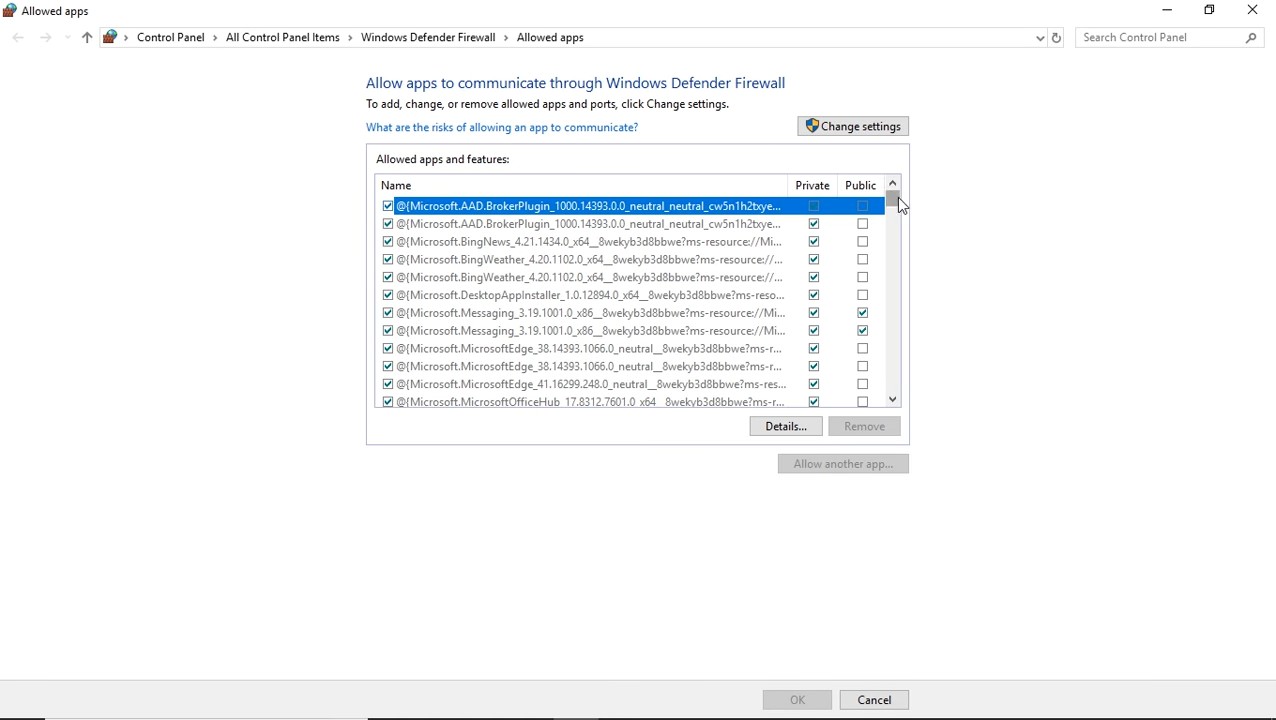
Nexus Mod Manager’s login error may stem from antivirus or firewall conflicts. Your computer’s antivirus or firewall could obstruct Nexus Mod Manager from accessing the internet, resulting in a login error. To address this issue, examine the antivirus and firewall settings and ensure that they are not impeding the Nexus Mod Manager application. Follow these instructions to verify the settings:
- Go to the Windows Start menu and search for “Windows Security.”
- Click on “Windows Security” to open it.
- Select the “Firewall & Network Protection” option.
- Click on the “Allow an app through firewall” option.
- Find the Nexus Mod Manager application from the list and check the boxes that read “Public” and “Private.”
3. Checking Nexus Server Status
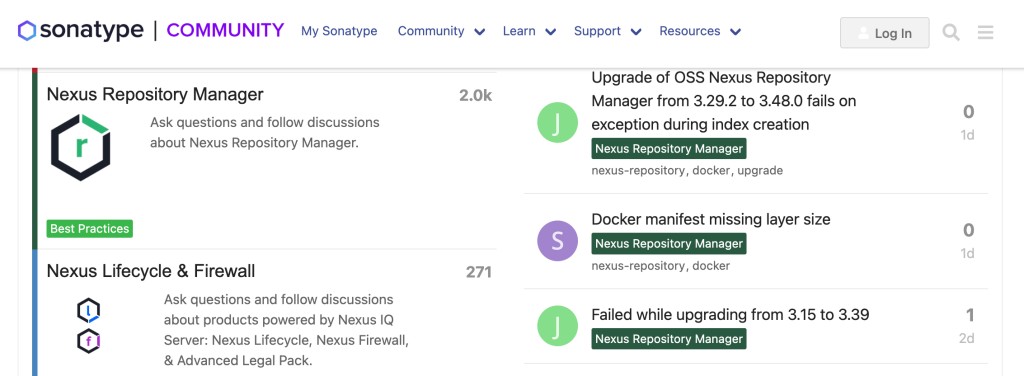
If you have tried the above methods and are still facing the login error in Nexus Mod Manager, you may want to check the Nexus server status. Sometimes, the Nexus server can be down or experiencing issues, causing the login error. You can check the status of the Nexus server by visiting the official website or by checking the Nexus Mod Manager social media channels. If the server is down or experiencing issues, you may have to wait until the issue is resolved.
Conclusion
In conclusion, the login error in Nexus Mod Manager can be frustrating, but it can be easily fixed by updating the application, checking the antivirus/firewall settings, or checking the Nexus server status. We hope this guide resolved your Nexus Mod Manager login error. Please share which method worked best for you.
FAQs
How do I enter login credentials to Nexus Mod Manager?
To enter login credentials to Nexus Mod Manager, when launching the application and trying to download a mod, a second window will appear asking for the Nexus login details. Enter the login credentials and click the “Login” button to successfully log in.
Why is my Nexus Mod Manager not working?
If one encounters an issue with the Nexus Mod Manager’s functionality, there are several troubleshooting procedures one can attempt. Initially, it is imperative to ensure that the mod manager is fully updated to the most recent version. After which, one should verify that the software has been granted the necessary permissions to download and install the mods that are required.
How do I log into Nexus Mod Manager?
To log in to Nexus Mod Manager, simply launch the software and select “Sign Up” from the top right corner of the screen. After providing registration details, enter your login credentials in the appearing window. If you experience an error message while logging in, it could be due to an outdated software version, firewall settings, or a problem with the Nexus login server. To fix the issue, update NMM to the latest version, check firewall settings, and ensure the login server is functioning. These steps will help you log in to Nexus Mod Manager and start downloading and installing mods for your favorite games.