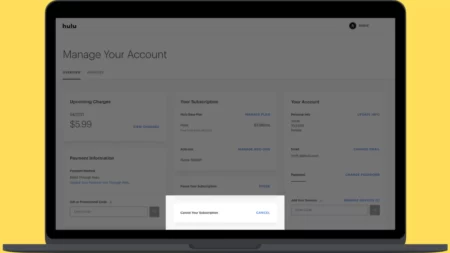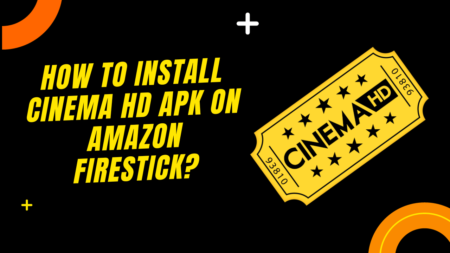HBO Max keeps freezing or buffering when you try to access it due to an unstable internet connection, corrupted cache, outdated application, low storage space, misconfiguration of DNS server, incompatible browser extension, using VPN, or the server is down.
Most of the fixes are related to the streaming device that you are using to open HBO Max and resolve the problem. The most common fix is to power cycle the network router. If your laptop or Smart TV, or phone freezes while you are trying to watch any show or movie on HBO Max, power cycle the router.
To power cycle the router, you have to unplug the cables and wait for 30 seconds. Now, plug in the cable and wait for the router to gain stability. Next, connect the streaming device and try to access HBO Max. This would also restart the application, and you can watch any content seamlessly.
If restarting the network router is not enough, then let’s have a quick look at other proven methods that can fix HBO Max errors.
6 Ways to Fix HBO Max Freezing or buffering issue
While using HBO Max, the app freezes in the middle of your favorite show or movie, which is quite annoying. It can also occur due to overheating of the streaming device. So, try to turn off the device and keep it ideal for at least 3 hours. But, if the content still buffers, then it can be a technical glitch.
The troubleshooting that we are about to share would definitely fix the issue, irrespective of the device that you are using, be it a smartphone, smart TV, tablet, or any other streaming device.
Fix 1: Power cycle the streaming device
You have to turn off the device and unplug the cables from a power outlet, then leave it ideal for at least 60 seconds. Next, hold on the power button for another 30 seconds. Next, you have to plug the cable into the power outlet and turn the streaming device on. Now, go straight to the HBO Max app and check whether the freezing issue has been resolved.
Fix 2: Boot the App and Streaming device
Alternatively, If you are using a smart TV to browse through HBO Max, then try to force reboot the app if it starts freezing or buffering. To proceed, you have to open the app and on your remote con TV remote control, press and hold on the power button. The TV will automatically turn off and then turn back on again. Now, release the power button when the TV is on. You can restart the TV and open HBO Max to check whether the issue has been resolved.
You can also try to switch to a different app and then come back to HBO Max after restarting the TV. If switching channels is not enough, then you can try out this Cold reboot procedure once again.
Fix 3: Clear the cache files
Cache files keep on building on your streaming device, which can get corrupted with time, causing streaming issues with the HBO Max application. To clear the cache data, you need to follow different steps for different streaming devices, such as:
For Samsung TV
Go to Settings by using your Samsung remote control, then click on Support tab > Self Diagnosis > TV Device Manager, and under the boost memory, click on Clean Now. Again, under the Clear running apps, click on the button Clean Now. Next, go to Manage Storage and click on Show App list. This will take you to the list of all the applications on the TV storage. Look for HBO Max and click on View Details. Finally, click on Clear Cache and check whether the problem has been resolved.
For Fire TV
Get to the Home screen and click on Settings. Now, click on Application > Manage Installed application > HBO Max app. Next, select Force Stop and click on the button “Clear Data”. Follow the onscreen prompts, and when asked whether you want to delete app data select Clear Data.
For Android phone
If you are using your Android phone to view content on HBO Max, then get to the Settings app and locate the application on the installed application list. Click on HBO Max and select Storage. Next, click on Clear Data and Clear Cache.
For iPhone
You have to go to Settings and select the name of the device. Next, go to iCloud > Manage storage and look for the HBO Max app. Click on it and select Clear Data. You need to confirm your action by again clicking on the Delete option.
Fix 4: Update the HBO Max app
The HBO Max app can freeze or buffer, or crash if you haven’t updated it for a long time. The update process tends to vary from one device to another. Let’s learn about updating the app to its latest version on the most common streaming devices.
For Samsung smart TV
Go to the home screen by clicking on the home button on the Samsung TV. Now, go to Apps and click on the HBO Max app icon. When the HBO Max description page appears, look for the Update app button, click on it, and wait for the update to complete. After it is done click on the Open button and try to access the application.
For Fire TV
Go to the home screen and select Apps. Highlight the HBO Max app. Now, look for a horizontal line marked button on the remote, and press it. Go to More Info and check if the latest update is available. Select the Update button right beside the Open button, and wait for the process to complete.
For Roku TV
Go to the home screen and select the HBO Max app. Now, on the Roku remote, press the Star button, select “Check for update,” and if an update is available, it will get downloaded and installed automatically.
For all streaming devices, after the update, restart the device and then open the HBO Max app. This will incorporate all the new changes and stop the freezing and buffering errors instantly.
Fix 5: Update the streaming device
Outdated streaming devices can generate issues with not just the HBO Max app but all the applications as well. So, update the software of the streaming device. Here are the steps that you need to follow:
For Samsung TV
You have to go to Settings, click on Support tab > Software update and click on Update Now.
For Fire TV
You have to go to Settings > My Fire TV > About > Check for system update and wait for the installation process to complete.
For Roku TV
Use the Roku remote and click on the home button. Now, navigate to Settings > System > System Update. Next, to manually check for updates, click on Check Now.
Fix 6: Update the DNS server setting
You can also fix the freezing or buffering issue of the HBO Max app by changing the DNS server through the network settings. To change the DNS server on the router, you have to access the router dashboard through the login URL. Next, look for the DNS setting on the web interface and change the DNS server 1 values to 8.8.8.8 and DNS server 2 values to 8.8.4.4. Leave all the other DNS servers blank and save the settings. Now, restart the router so that the changes can be applicable. Finally, you can start streaming any content on HBO Max without any issues.
Things to Remember to Fix HBO Max Freezing Issue
If you are dealing with a potential network connection issue, then here are the 5 steps that you must take to fix the HBO buffering/freezing issue.
- Reduce the active mode on the network. If other devices are also connected to your router, then the network bandwidth gets split, which slows down the network, and the shows start buffering. So, try to disconnect all the other apps that are not in use and check whether the issue can be fixed.
- If the router’s internal parts are damaged, then it can also lead to network instability. Just try to switch to a different network router and also change the bandwidth.
- If you have connected the streaming device via a Wi-Fi connection and the above-discussed methods are not enough to fix the buffering/freezing issue, then you can switch to an ethernet cable. Surprisingly, it provides a stable network when compared to a Wi-Fi connection.
- If you have enabled the VPN or Ad blockers, then you need to disable it, even if you have connected it through a browser extension or on the network router. To disable the VPN on Google Chrome, you have to click on the Menu button, go to More Tools> Extension and locate suspicious extensions. Click on the Remove button right next to it to disable its activity.
- Also, you can get to the official website of HBO Max and check whether they have made an announcement about the server being down. In that case, you need to wait till the server gets back to its proper function. You can also use third-party tools to detect whether the server is down globally or in your particular location.
How to improve HBO Max streaming?
HBO Max comes with a feature that automatically adjusts to video quality. This feature takes into account the network bandwidth, subscription plan, and connection speed. If you see that HBO Max keeps buffering/freezing, then you can manually change the video quality settings to view shows and movies in HD (High Definition). Also, you must check the subscription plan that you have applied for, as based on this, you will change the resolution stream.