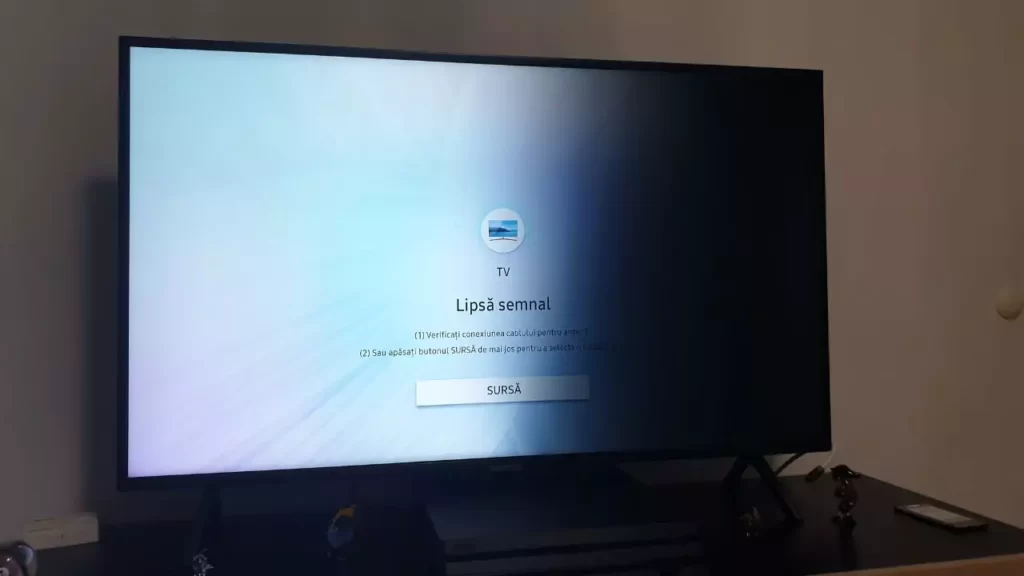Samsung TV dark shadow on one side of screen can be a result of a faulty LED strip, misconfigured picture settings, an issue with the HDMI connection, a damaged external device connected to the TV, or any other technical glitch.
The most proven way to fix Samsung TV’s dark shadow error is to power cycle the TV. You have to turn off the Samsung TV, unplug the cables from the power source, and leave it idle for at least 60 seconds. Now, hold down the power button for another 6o seconds. This will help to drain the excess power stored within the TV circuit. Next, plug in the cables, turn on the TV, and check whether the brightness is uniformly distributed on the screen. If you find one side of the TV screen is still darker, then we have alternative methods that you can try out.
7 Proven methods to fix Samsung TV dark shadow on one side of the screen
People who reported this issue mentioned that changing the backlight LED strip was not always enough to fix a problem. So, let’s go through the basic methods, and then we will follow up with the backlight LED replacement process.
1. Reboot the connected external devices
If your Samsung TV appears to have a dark shadow effect on one side of the screen, then it might be due to any external device that you have connected. So, troubleshooting the problem with an external device can also fix this problem.
Try to switch your TV to a different HDMI input source and ensure that the other input is not connected to any external devices. Now, if you have connected more than one external device, then you can repeat the same process with each device to find out the culprit. After you have located the device that is behind this issue, you can unplug it and leave it idle for at least 10 minutes. Next, plug it back in again and check whether the issue has been resolved.
2. Check the HDMI cable
You need to check both the HDMI cable and the port to decide whether you need to replace it in order to fix the Samsung Smart TV problem
So, first, check whether the HDMI cable is seated properly. So, unplug the cables from the Samsung TV, remove any dirt particles accumulating inside the port, and then plug it back again into the HTML port tightly.
If the screen is still dark from one side, then switch to the HDMI port. You also need to switch the input source of the TV to match the HDMI port. If the TV screen still appears to be darker from one side, then you have to replace the HDMI cable as its internal parts might be damaged. Always go for certified and premium cables to avoid any errors in the near future.
The interesting fact is that some of the latest Samsung TVs have an HDMI cable test feature that allows you to check the functioning of the HDMI cables. If you find this feature on your Samsung TV, then go to Settings > Device Care > Self Diagnosis > HDMI troubleshooting. Next, wait for a few minutes till the condition is tested, and then follow the on-screen prompts to fix the error.
3. Carry out the Picture Test
The Samsung smart TV comes with a Picture Test feature which allows you to fix any kind of dark screen error on the TV. So, to continue, you need to select Settings > Device Care > Self Diagnosis > Picture Test. Finally, select OK and then view the results of the picture test.
If the picture looks normal, then select Yes. If the picture has a problem, then select No, and if you want to view the picture a second time, then select Show Again.
Now, the question remains, Will this solve the problem? If the dark shadow on one side of the screen is not shown in the picture test, then it confirms that your TV screen or the hardware is functioning properly. It is a clear interpretation that there might be a software glitch on the TV that is creating this problem.
However, if the picture test reports one side of the TV screen going black or dark, then it is a hardware issue. This indicates that the backlight strips are faulty and you need to replace them.
4. Reset the Samsung TV picture settings
Before you go for replacing the backlight strips, try resetting the picture setting. So, using the Samsung TV remote control, go to Settings > Picture > Expert Settings and finally click on Reset Picture.
What if the Reset Picture option appears to be greyed out? Then, you need to close any other app running in the background and go get back to the home screen, click on the Menu button, and open Live TV cable. Next, go to the Reset Picture screen, and now it must be clickable. Click on the Reset Picture button, and this will fix the shadow issue.
5. Update the Samsung TV firmware
As mentioned earlier, if the Picture Test reveals that the dark shadow is due to a software glitch, then you must update the Samsung TV firmware. To continue, you have to go to Settings > Support tab > Software Update and finally click on Update. Now, wait for a while till the process completes, and then restart the TV. This should help to adjust to the new settings and the new firmware. This should fix the issue with the dark shadow on the screen. Alternatively, you can also use a USB drive to update the software manually.
6. Replace the backlight LED strip
Faulty backlight strips can also be a reason why the TV screen has a darker side on one half. So, based on the Samsung TV model and the size of the screen, the blacklight LED strip can cost around $30 to $150. You must always get it replaced with the help of a professional technician to avoid any further problems. Also, do check the compatibility of the strips before you place the order. Remember, always go for the certified and premium versions.
7. Reset the TV to its factory settings
You can carry out this process after replacing the backlight or fixing any kind of software glitch that an update is unable to resolve. This will take the TV back to its manufacturing date and would be good as new.
So, if you are using any latest models of Samsung TV, then click on Settings > General > Reset. You would be asked to enter the reset pin, it is usually 0000 by default. Now, click on Reset again.
If you are using the previous models of Samsung TV, then you have to click on Settings > Support > Self Diagnosis > Reset and again Reset Now. Next, wait for the process to complete.
You can also use your Samsung TV remote control to reset the TV To continue, you have to press the Info key > Menu key > Mute button, and the Service mode screen will appear on the TV. Now, select the Options menu and click on Factory Reset and wait till the reset completes.
Why does half of the TV screen appear darker than the other half?
If there is strong magnetic interference near your TV, then the top half of the screen can appear to be darker than the bottle half. If you have connected a device that generates static electric fields or if there are any electronic gadgets, like speakers, nearby, then it can turn one half of the TV darker when compared to the other half.
How to avoid Samsung TV dark on one side error?
To avoid these problems, you need to keep the TV away from moisture and debris and always keep the external screen clean. Do not place the TV in a location that has high humidity. Otherwise, it can lead to dark spots on the screen. Use a mild cleaner to clean the display and an anti-static cloth. Never expose the TV to high temperatures. Also, avoid running the TV for long hours as it can get overheated, leading to uneven backlight distribution, which results in the dark on one side.