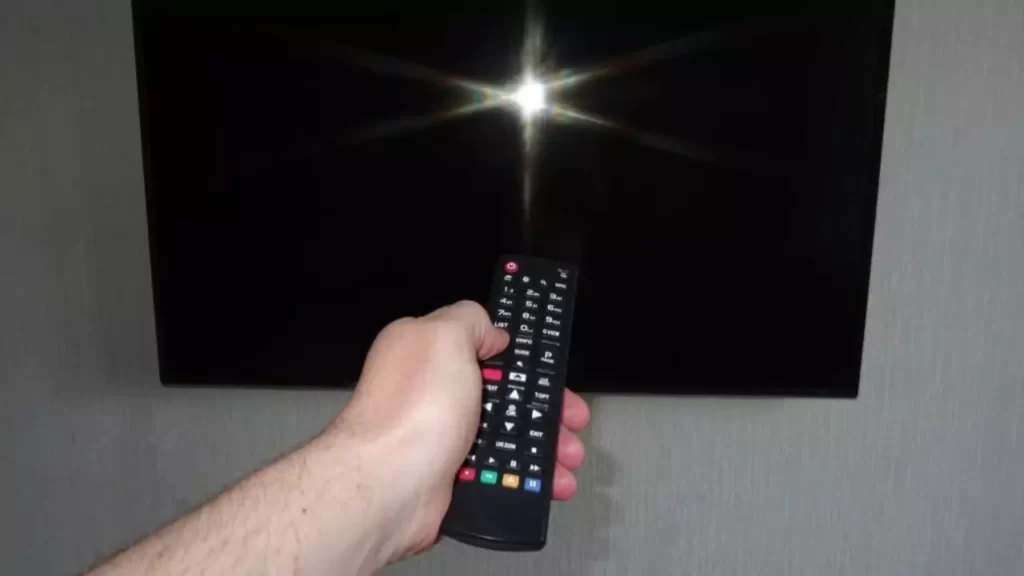If Samsung TV won’t turn on, then you can try to power cycle the TV. Start by unplugging the cables from the power source, wait for at least 60 seconds, and then press down the power button on the Samsung TV for another 60 seconds. This will help to drain out the excess static power. Now, plug in the cables into the power source and turn on the TV. This should be able to fix the problem, and the Samsung TV will turn on.
But, if your TV turns off while you are binge-watching, then we have other troubleshooting methods to help you fix backlight issues or any other software glitch. These solutions have worked 80% of the time and would surely help you out.
7 Ways to Fix Samsung TV won’t turn on error
Look at the signs and the situation, and based on that, you can apply the appropriate troubleshooting method.
Fix 1: Check whether the standby light is on
If the standby light is on and still the TV turns off, then it is the remote control that is creating the problem. You might not be able to connect the TV securely to the power source. So, tighten the cables and then turn on the TV while pressing the power button.
Now, to fix the remote control, you need to reset it. So, remove the battery and wait for 30 seconds, and press and hold on the power button for another 30 seconds. If there is a presence of dust, you can remove the back panel of the battery section and then put the battery back in there exact position. Now, fix the back panel and, using the remote, turn on the TV.
If this still does not work, then you might need to change the batteries of the remote.
Fix 2: What if the standby lights are off?
If you find that the standby lights are off, then it is a clear indication that the Samsung TV is not getting enough power. It can also indicate that the screen has gone black. So, to fix it, you have to press any TV button but do not press the power button.
Now, check whether anything is visible on the screen. If nothing is visible, then it is definitely a power issue. So, try to power cycle the TV and also test the power outlet. This is basically a try-and-test method and should definitely prove to be helpful.
Fix 3: Check the HDMI cable
If the TV turns off suddenly and the power is on, then it can be a clear indication of a black screen error. In this case, any external source can be the root cause to trigger the error. So, verify the HDMI cables, check whether it is connected properly, and also look for internal and external damage to the HDMI cable. You also need to check whether the connector is broken. If you find any instance of damage, then replace the HDMI cable with a new set and always go for a premium and certified version.
You can also try to reset the connection by unplugging the HDMI cable, waiting for a few seconds, and then plugging it back again securely. You can also try to connect the HDMI cable to an alternate HDMI port to verify whether the cable or the port is the main culprit. Now, based on that, you can act accordingly. Change the HDMI port, and do not forget to change the source or input through your remote.
Also, if you have accidentally pressed any other key on the remote while selecting the source input of the HDMI, then you need to pick the correct one to help the TV receive the proper signal. Finally, test whether the problems resolve after you apply all the fixes.
Fix 4: Is the standby light flashing?
If you are using a surge protector, then with time, it might get defective. Thus, the TV is not getting enough voltage to continue its proper function. In this case, the standby light keeps flashing, indicating that there is a problem with the internal component of the TV.
First, try to remove the surge protector and connect the TV directly to the power outlet. If the problem is not resolved, then you might have to leave it to the professionals.
Fix 5: Look for damaged external devices
If you find a black screen on the TV, then it might be due to a faulty external device connected to the TV. So, be it a DVD player or a Roku stick, check them one by one. To rule out the situation, you have to unplug all the external devices, then plug them in one by one to check whether the TV starts functioning properly.
Fix 6: Hard reset the TV
If you find that the TV suddenly turns off, but the logo still appears on the screen, then it is a technical glitch, and you can fix it by resetting the TV. So, using the remote control of the Samsung TV, you have to get to Support > Self Diagnosis > Reset and then enter the pin, which is usually 0000 by default. Again, click on the Reset Now option and follow the on-screen prompts. Finally, wait for the process to complete, and the TV will automatically restart in its factory settings.
You can also use the remote to reset the TV by pressing and holding down the Info key > Mute Key and menu button, all are at the same time. Hold them for around 10 seconds and then press the 8 key and 2 key.
Fix 7: Is there any screen issue?
The Samsung screen can get cracked, or the T-con board or the main board might be facing an issue. So, to diagnose the problem, you need to turn off all the lights in the room and then, from the back vent of the TV, check whether you can see any sign of light through the holes.
If your TV does not have a vent, then you might have to remove the back panel to perform the test. If you find that there is no image on the screen, but the backlights or working perfectly, then it is definite that the main board is the culprit and you have to replace it.
Now, if your TV audio is not on, then the backlights are also not working. To verify the situation, you have to turn off the lights in the room, turn on the TV and get to the menu screen. Now, use a flashlight and focus a light on the screen. The light should be 6 to 12 inches away from the screen. If you find that you are unable to read the menu on the screen, then it is a confirmation that the T con or the main board is faulty.
However, if you see even a faint image, then the LED drivers or the inverter might be faulty. In both cases, you need to replace them so that the Samsung TV can start working properly.
How to reset an unresponsive Samsung TV?
If you want to reset on responsive Samsung TV, then use your Samsung TV remote control, press the home button, and get to the Menu. Now, select Settings > All Settings > General and Privacy > Reset. Now, you have to enter the pin, which is 0000 by default, and select YES. Wait for a few minutes, and the Samsung TV will get reset.
Can you repair Samsung TV?
Yes, you can repair the Samsung TV if the problems are minor, be it hardware or software. You can contact the support team and ask for a diagnosis. If the repair cost seems to be more than the cost of buying a new TV, then always opt to replace the TV with a new one.
What is the cost of fixing the Samsung TV?
Based on the problem encountered by the TV, along with the labor charges, it can range from $ 75 to $ 200. Also, depending on the model and the warranties and discounts offered by the repair shop, it can go beyond $ 350 Samsung (for example, screen replacement).