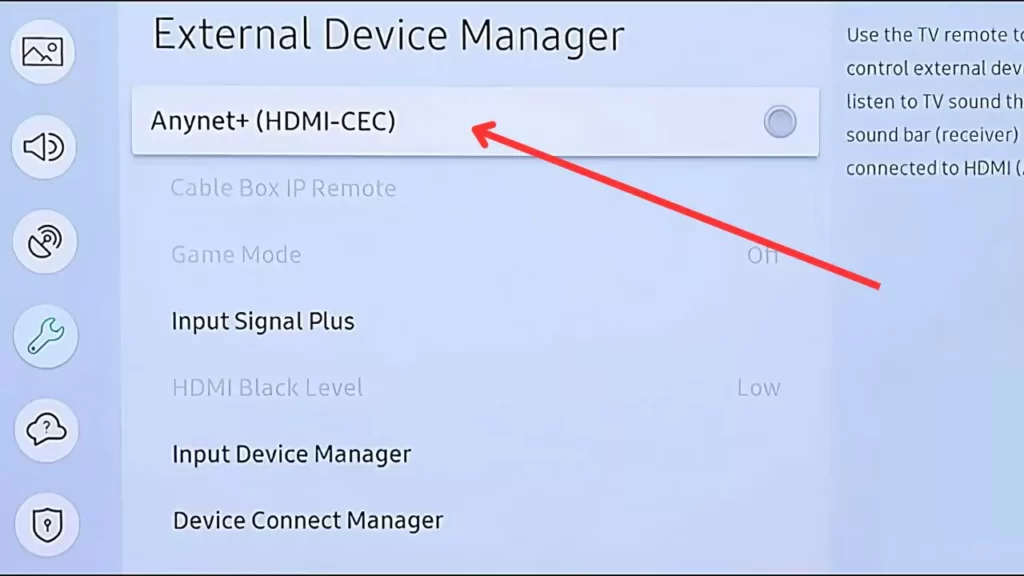If the Samsung TV turns off when HDMI is plugged in, then it is a clear indication that either the HDMI cable is faulty or the port is damaged, or the cables are incompatible. It can either be a hardware or a minor software problem.
So, try to power cycle the TV by turning it off, unplugging the cables from the power outlet, and waiting for 60 seconds. Next, press the power button for 30 seconds and plug the Samsung TV back into the power outlet. Turn on the TV, and this should be able to eliminate the problem.
However, if the Samsung TV keeps turning off after every 5 seconds when HDMI is plugged in, you can try out the alternatives that are mentioned below
6 Ways to Fix – Samsung TV Turns Off When HDMI is Plugged In
It has been reported that when you connect the HDMI cable to the Samsung TV, no sound is audible, and the TV turns off suddenly. Here are the 6 methods that can help you to determine the problem and fix it.
1. Replace the faulty HDMI cable
If it seems that the HDMI cable is quite old and has already broken, then the Samsung TV won’t get proper power and will turn off after every 5 seconds. So, replace this cable with a certified and high-quality HDMI cable.
Check whether there is a sign of damage on the external area of the wire. You must not compromise while buying the HDMI cable. Also, when you are connecting the cable to the port, it should not be loose. Also, connect the Samsung TV to the wall outlet instead of a surge protector.
Finally, if the problem still persists, you can try to disconnect the entire connection and make sure to connect the cables to their exact port securely to fix the issue.
2. Disable the Sleep Timer
If you have enabled the Sleep Time feature, then your TV will shut down automatically after 5 seconds. In case if there is a set period of no use, then disable the sleep timer. To proceed – You have to tweak the settings. Go to Settings > General > System Manager > Time. Now, look for the option Sleep Timer and tap on the option Disable right beside it. Finally, when you connect the HDMI to the Samsung TV, it won’t automatically go to sleep mode.
3. Disable Anynet+ or HDMI CEC
The Anynet+ feature is used to control all HDMI-connected devices. This feature is controlled through the Consumer Electronics Control or CEC feature. You might have seen this being applicable most commonly in home theaters, but if you have enabled it for your Samsung TV, then it can result in random power off.
To disable Anynet+, you have to use your Samsung remote and go to Settings > General > External > Device Manager. Now, scroll to look for the option Anynet+ + HDMI CEC and click on the Disable option right beside it. Finally, restart your Samsung TV and check if it turns off when the HDMI cable is plugged in.
4. Update the TV software
If you haven’t updated the Samsung TV software for quite a while, then glitches might appear. It can be either in the form of a black screen or the Samsung TV turning off randomly. To update the Samsung TV software, you have to use your Samsung TV remote to get to Settings > Support > Software Update.
Now, tap on the option Update and wait for the TV to automatically download the latest firmware version. Do not interrupt the process while it is being installed on your Samsung Smart TV. Finally, restart the TV to confirm the new changes. This time your TV would not turn off randomly after plugging in the HDMI cable
5. Verify the external devices connected to the Samsung TV
If you have connected any faulty device with your Samsung TV, such as a streaming device, home theater, cable box, gaming console, or media player, then it might result in turning off the TV automatically.
To troubleshoot the external devices connected through HDMI cable, you need to follow to steps which are given below:
Step 1: Disconnect all external devices
If your TV turns black, then there is a possibility that any of the external devices is causing the hindrance because some of the devices have the HDMI CEC feature enabled. So, you need to disconnect all the external devices and plug them in one by one to find out the problematic device.
Step 2: Troubleshoot the external device
If you have found the problematic device which is causing the problem, you need to put the device on to power cycle method. So, unplug the device from the power outlet and keep it ideal for at least 30 seconds. Now, plug it back in, turn on your TV, and plug in the HDMI. This should fix the Samsung TV turning off when the HDMI cable is plugged in.
Alternatively, you can also check whether the HDMI CEC feature is on, and if it is enabled, simply disable it to fix the error. Often, when you disconnect and then reconnect an external device on your Samsung TV, the HDMI CEC or Anynet+ settings get enabled automatically. So, you need to verify and disable it once again. Also, double-check whether you have plugged in the cables of the external devices and whether they match the HDMI port.
Fix 6: Disable the Auto power off feature
Certain Samsung TVs are manufactured to automatically turn off if there is no activity detected through the auto power off feature. So, if it is enabled, you need to disable it to fix the error where the Samsung TV turns off when HDMI is plugged in.
To proceed – you have to go to Settings > General > Eco solution > Auto power off and turn off the feature. Now, you can try to stream any content on your Samsung TV without any strange issues like shutting off automatically.
How to check whether the HDMI connection is seated properly?
To check whether the HDMI cables are properly plugged in, you need to unplug the HDMI cable from your Samsung TV. Try to remove all the dust and dirt stuck within the port. You can also try to blow out the dust or use a clean cloth. Next, plug the HDMI cable into the HDMI port securely.
How can you reset your Samsung HDMI?
If you face any error while viewing or streaming content on your Samsung smart TV, then you can think of resetting the Samsung HDMI. To proceed, go to Settings > General and tap on Reset. Now, you have to enter the pin, which is 0000 by default. Finally, tap the Reset button and wait for the process to complete.
Is the HDMI cable repairable?
If the damage is associated with the connectors or the ends of the HDMI cable, then it can be repaired. You can easily replace the ends of the HDMI cable using particular tools and get a new connector. However, if the damage is on the circuit board, then you have to replace the previous cable and get a new one.