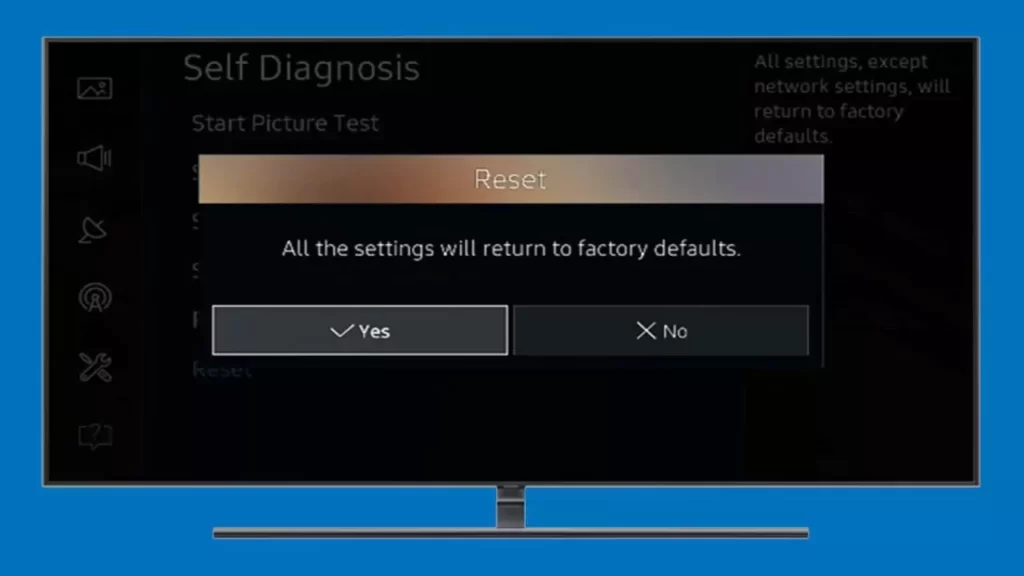To factory reset the Samsung TV without remote, you have to turn on the device and then press the Menu button located on the bezel of the TV. Now, go to Settings > General and select Reset. Your TV will be resting back in its factory setting.
If you find it difficult to factory reset with these buttons, then you can plug in a USB keyboard to the Samsung TV and then navigate through the steps: Settings > General and click on Reset to change the settings of the TV to its default.
You can also factory reset the Samsung TV without a remote by downloading the Samsung SmartThings app on your smartphone. Connect the app to the TV and use it in the form of a remote.
Alternatively, you can also buy a universal remote, which is compatible with every smart TV. You can use it to factory reset the Samsung TV. If you find that your Samsung TV is frozen and the remote is lost or not working, then we will elaborate on the steps to factory reset a Samsung TV in this guide.
3 Methods to factory reset Samsung TV without remote
There are 3 prominent methods that you can use to factory reset a Samsung TV without a remote:
- Hard reset the TV using the buttons present on the side of the TV
- Download the Samsung SmartThing app on your mobile
- Attach a keyboard using a USB
Before you proceed, you must remember that a factory reset will solve all your issues but also erase all the previous settings. You need to configure the TV from the basics.
Alternatively, you can first try the soft reset to prevent losing app downloaded data, Google account login data, or Wi-Fi settings.
To soft reset the Samsung TV: You need to turn off the TV and unplug the cables from the power outlet. Now, press the Power button for at least 25 seconds to drain all the stored energy. Next, release the Power button and keep the TV ideal for at least 60 seconds. Plug the cables into the power outlet and press the Power button on the TV to turn it on. Finally, you will find the TV has been reset
Let’s dive into factory resetting a Samsung TV without a remote:
Fix 1: Factory Reset the TV using the TV buttons
You would find buttons on the brim of the Samsung TV, and using them to reset the Smart TV becomes quite easy, even if you do not have the remote. To proceed – unplug the device from the power outlet and look for the power button. Also, look for the Volume button and press both of them together for at least 30 seconds.
Now, ask somebody to plug the Samsung TV cables into the power outlet while you are still holding the buttons. You will see the reset screen appear as soon as a TV gets connected to the power source.
Next, using the Volume button, follow the on-screen prompts and go through Settings > General and then Factory Reset. Restart the TV to check whether the factory reset has been accomplished.
Fix 2: Factory Reset the Samsung TV using the Samsung SmartThings app
Samsung has come up with a SmartThings app that you can install on your phone and use your phone as a remote in case your Samsung TV remote is lost or the battery is drained.
To continue – Go to the App Store and download the Samsung SmartThings app on your mobile. Wait for the installation to complete and sign in to your Samsung account, or you can create a new account. Look for the “+” option at the corner of the screen and look for the Samsung TV model that you want to reset.
Next, tap on device TV Samsung and select the option TV. Ensure to establish a secure connection, again select the option Connect TV. Finally, you can use your phone to navigate through the TV setting menu, so go to Settings > General and Reset.
Fix 3: Use the keyboard to factory reset the Samsung TV
You need to connect the keyboard to the Samsung TV using a USB. This will help you to gain access to the Samsung TV settings. Now, locate the USB port, which is usually present on the back side of the TV, and plug in the keyboard.
As soon as you start pressing the Windows button or the Command key, the Settings menu will appear on the TV screen. Next, go to General > Reset and hit the Enter button to continue the process. You might have to follow on-screen prompts to successfully factory reset the Samsung TV.
Alternatively, you can also press the Windows + Esc key, or if you are using the Mac keyboard, then the Command + Esc key. Finally, you have to enter the reset pin, which is 0000 or 1111, to complete the reset process.
For Samsung TV models manufactured between 2019 to 2023
Use the keyboard and go to General > press the right arrow to navigate to Reset and hit the Enter key.
For Samsung TV models from 2016 to 2018
Using the arrow keys, go to Support > Self Diagnosis and scroll to the Reset option with the Enter key to select and factory reset the TV.
When should you choose to factory reset a Samsung TV?
If you are going to sell the TV, then before handing it over to the new owner, you must delete all the previous settings. Also, if you have purchased a second-hand Samsung TV, then to start afresh, you must factory reset it. Moreover, if you face any technical glitch that is not getting resolved through a soft reset, then a factory reset is necessary.
How to Hard Reset a Samsung TV?
To hard reset a Samsung TV, you have to go to Settings > General > Privacy > Reset and then enter the default pin when asked, and it is 0000. Now, again press the Reset button and select OK to begin the process. Wait for a few minutes, and do not interrupt the resetting. Finally, restart the TV, and you will find your TV has been factory restored.
How to reset a Samsung TV using the remote?
Press the Home button on the Samsung TV remote and then navigate to Settings > Support > Self Diagnosis and locate the option Reset. Tap on it and enter the security pin 0000. Next, select “Yes” to select all the settings that you need to reset and wait for the process to complete. The Samsung TV will turn off and turn on again automatically, and you will find yourself on the setup screen, just like a newly bought Samsung TV.