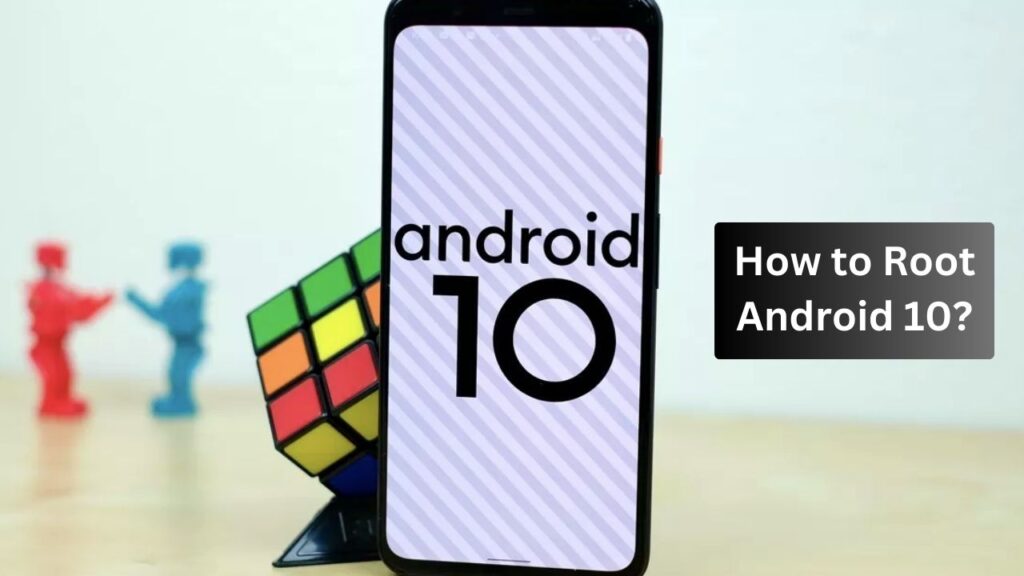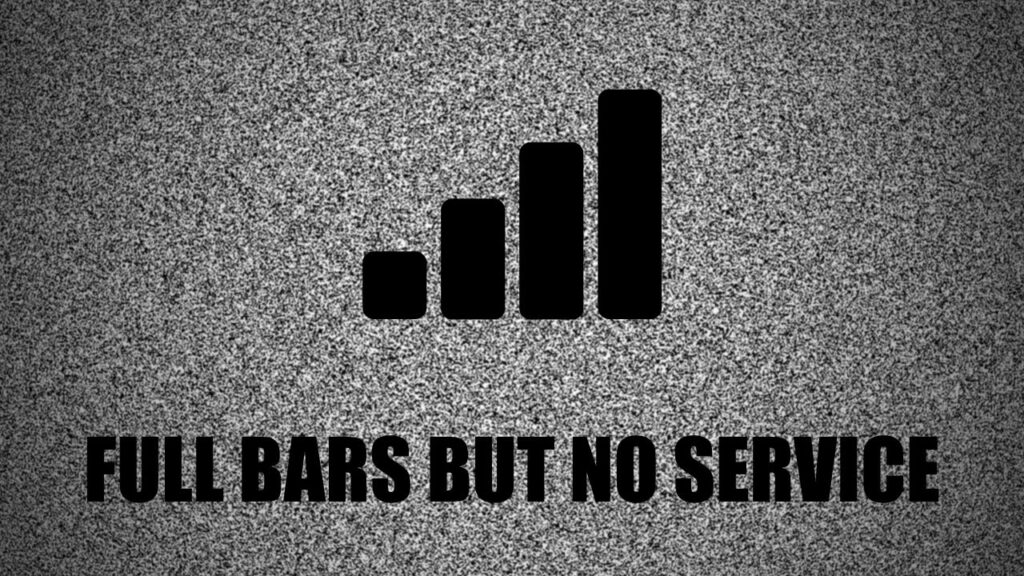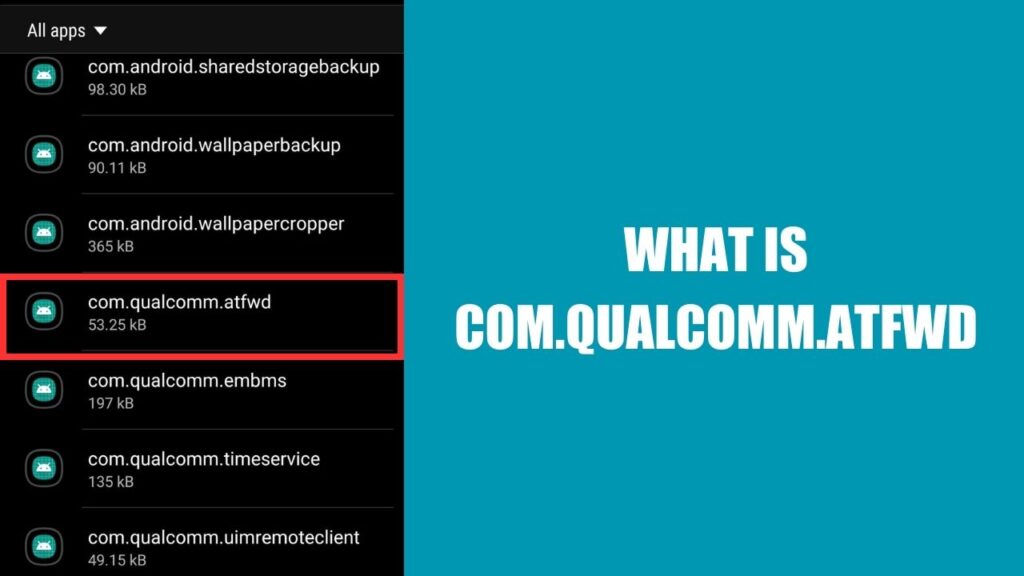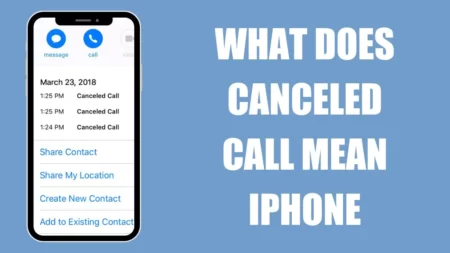To achieve root access on your Android 10 device, there are multiple techniques available. Yet, rooting has become progressively challenging with each Android update, and previously used methods may no longer function. This article outlines three reliable methods that you can apply to root your Android 10 device.
Method 1: Magisk Root
Prior to beginning the rooting procedure, make certain that your device is charged to a level exceeding 50% and linked to a source of electricity. Magisk Root is a highly reputable rooting method that is widely used due to its powerful Universal Systemless Interface (USI), which enables immense potential.
To use Magisk, there are some prerequisites:
- An unlocked bootloader
- A custom recovery such as TWRP.
Follow these steps to root your device using Magisk:
Step 1: The first step is to unlock the bootloader of your device. For more information on unlocking the bootloader, refer to your device’s documentation.
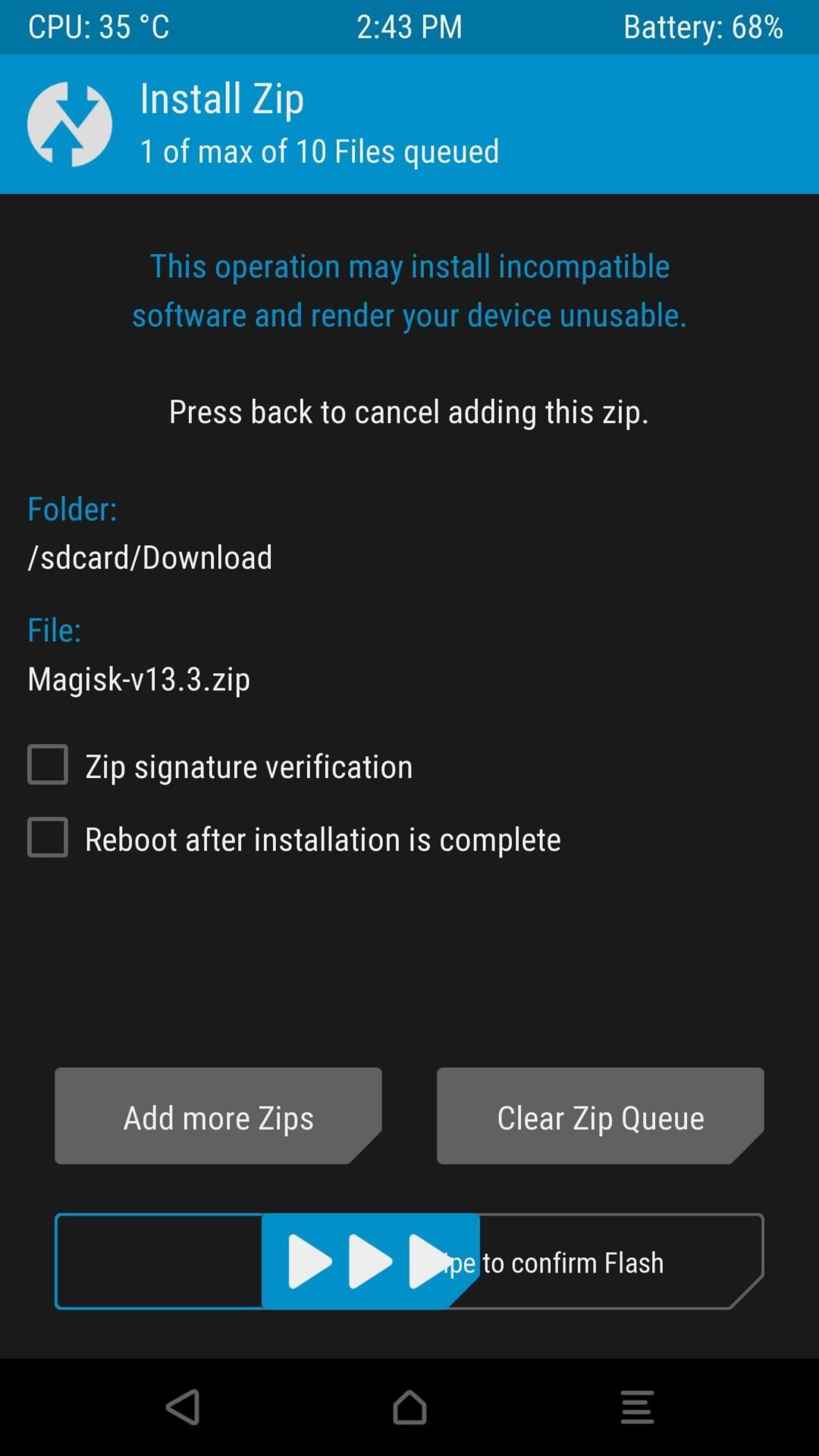
Step 2: After unlocking your device’s bootloader, the subsequent action is to install a custom recovery. Download a suitable Custom Recovery for your device.
Step 3: Save the Magisk zip file on your phone’s storage. Download the zip file from the official website.
Step 4: Restart your phone into recovery mode to gain access to the custom recovery.
Step 5: From the dashboard, click on Install. Now, navigate to the Magisk zip file and click on ‘Swipe to Confirm Flash’ to initiate the flashing process.
Step 6: After the installation is completed, select the “Reboot System” option to finish the rooting process.
Step 7: Once your phone reboots, check your app drawer for the ‘Magisk Manager” app. Open the app to check the details of the root and the version of Magisk. If the app is present, then you have successfully rooted your device using Magisk.
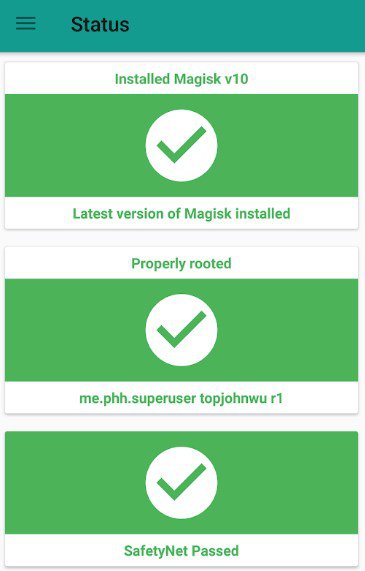
By following these steps, you can easily root any Android 10 device with Magisk.
Method 2: KingoRoot APK
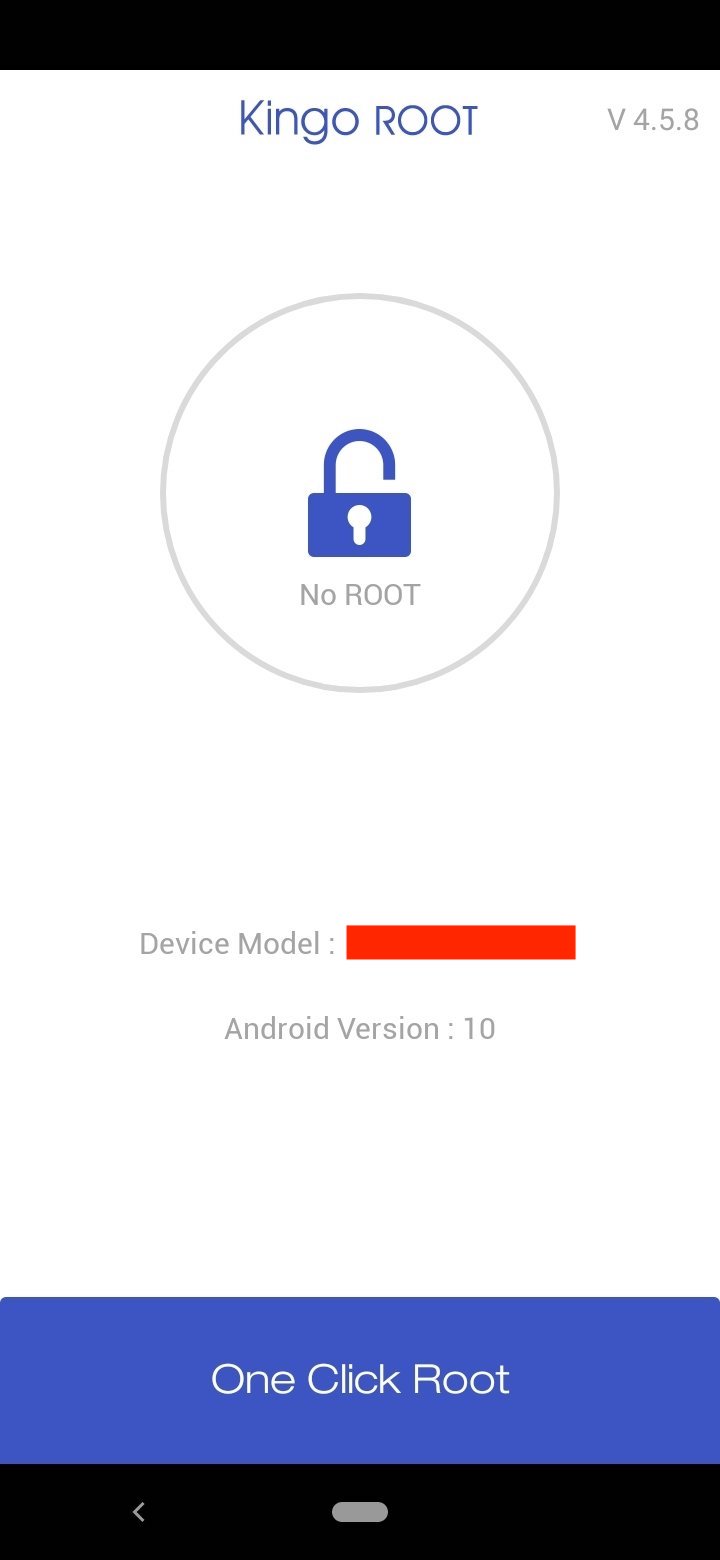
KingoRoot APK is an easy way to root your Android 10 device without using a computer. Here are the steps to use KingoRoot APK:
Step 1: Download the KingoRoot Apk file.
Step 2: Once the download is complete, locate the downloaded file on your Android 10 device and proceed to install the apk.
Step 3: If you encounter an “Install Blocked” message, follow these steps:
Open Settings.
Go to Security and then to Unknown sources, and enable it.
Step 4: Open the KingoRoot app and tap on the “One Click Root” button.
Step 5: Wait for the process to complete, and the result will be displayed as “Success” or “Failure”.
Step 6: If the rooting process fails, you can try it again a few more times.
Method 3: KingoRoot PC
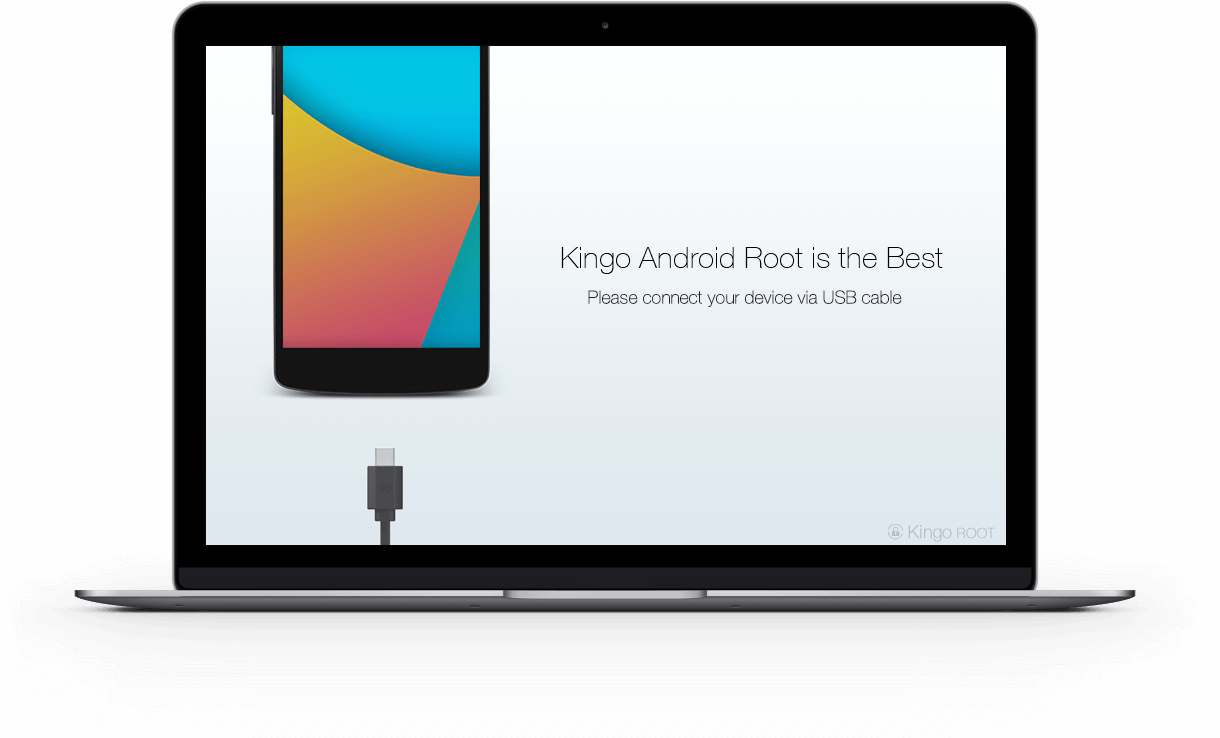
KingoRoot PC is another method of rooting your Android 10 device. Here are the steps to use KingoRoot PC:
Step 1: Download the KingoRoot PC Software.
Step 2: After the download is complete, install the KingoRoot PC Software on your computer. Once the installation is complete, launch the application.
Step 3: Connect your Android 10 device to your PC via a USB cable. Ensure that USB Debugging is enabled on your Android device.
Step 4: Click on the “Root” button to start the rooting process.
Step 5: Once the rooting process is complete, the result of the root will be displayed.
Is Rooting Your Phone Illegal?
It is not illegal to get root access on your Android 10 device. However, phone manufacturers may deny warranty service if your device has been rooted.
What is the Safest Way to Root Android?
Rooting Android 10 on certain devices is possible without a PC, but it’s crucial to exercise caution due to the potential voiding of your device’s warranty and increased susceptibility to security risks. To safeguard your device’s security, it’s essential to comprehend the associated dangers and take appropriate measures.
FAQs
Can You Root an Android 10?
Most Android 10 devices can be rooted. However, the exact steps for rooting your device may differ depending on your device model.
Can You Root Android 10 Without a PC?
You can root Android 10 without a PC on some devices. However, you will need to be cautious when rooting your Android 10 device as it can potentially void your device’s warranty and also make it more vulnerable to security threats. It’s important to fully understand the risks involved and to take proper precautions to ensure that your device stays secure.