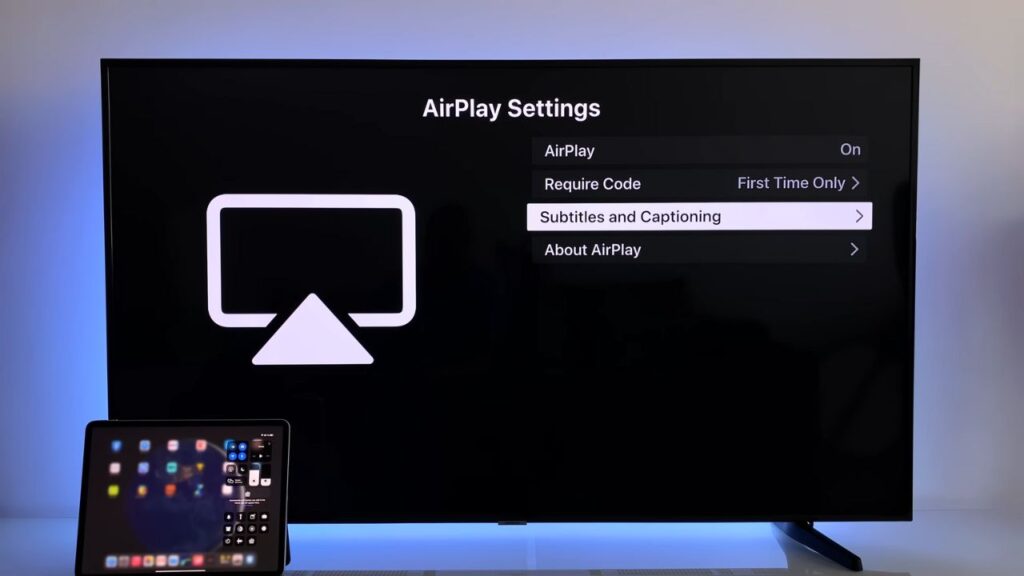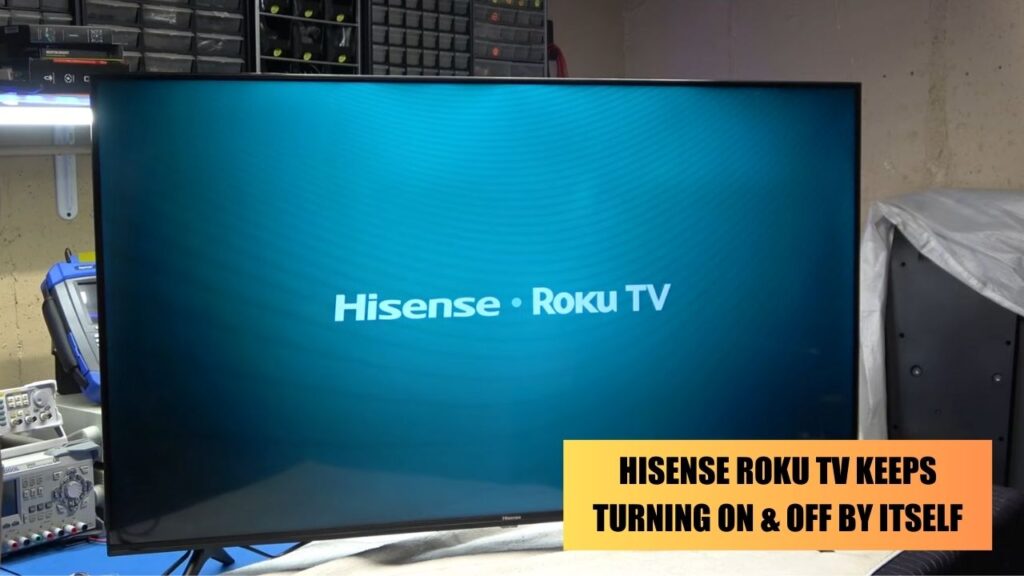A frequent reason for Hisense TV No Sound or Muffled Sound is a muted TV. Examine the output settings too, as updates or other elements may change them.
Power cycling the TV might also rectify distorted audio. If these methods fail, inspect the speakers’ connections, which can contribute to sound problems.
By adhering to these easy steps, swiftly resolve your Hisense TV’s audio troubles and relish your top shows and films without hindrance.
It might seem to be quite frustrating, but power cycling your Hisense TV can help you recover from the sound quality issue. This will also help to recover from software glitches. Turn off the TV and unplug the cable from the power outlet. Wait for at least 15 minutes and press the Power button for 30 seconds. Then, plug the Power cable into the power outlet. Now, turn on the TV using the remote control. Verify whether that sound quality has improved.
Other than this, you can also verify whether the TV is muted or whether the audio settings need minor tweaks. If nothing helps, then you must reset the audio settings of the TV.
If Hisense TV no sound or muffled sound is experienced, you must also check the cable connections and the devices connected to the TV, update the TV software, and finally, Factory Reset the TV. If doing this bare minimum is not enough, and a hardware problem is encountered, then you must contact customer service at the earliest.
Now let’s take a detailed look at the steps that you must follow to fix the TV no sound or muffle sound error.
Is your Hisense TV muted?
Yes, then this is the most common reason why the TV sound output is not working. To fix it – go to the Audio Output setting and check whether the TV is muted or not. You can also use the remote control to verify the settings. Try to increase the volume directly using the remote control buttons.
Check the cables of audio devices connected to the TV
If your TV is connected to any DVD player, streaming device, or satellite box, then you need to ensure that the cables are secure and equipped to provide proper audio and video output. You can also try to change the settings based on the devices connected.
Update the Hisense TV software
If you haven’t yet got the latest firmware version, then the existing box might create a problem with the audio settings. To avoid poor-quality audio, update the TV firmware. To proceed with the steps, make sure that your TV is connected to the internet.
Now, go to the home screen and select Settings. Look for the option Device Preferences, select, and tap on About. Now, scroll down to tap on the System Update option. The TV will automatically start looking for recently available updates. If any update is available, you need to select the Update Now option, and it will get installed instantly.
Are you using Hisense Roku TV? How to update the Firmware?
Yes, Then the process to update the firmware will vary. If you are using the Roku TV, then go to the Home Screen by using the TV remote. Select Settings > System > System Update. Now, select Check Now, and this will enable the TV to check for recent firmware updates. If available, then click on updates, and the latest firmware will be updated automatically.
How to Switch Digital Output to PCM of Hisense TV?
If the digital audio output configuration needs a little tweak to configure the accurate TV sound settings, then you need to switch the audio output to PCM.
To start with the process, go to the Settings menu, click on Device Preferences, and select the option Sound. Now, select PMC, which is right under the Digital Output label. As you have already checked that your TV is not muted, then this method should fix the issue.
How to reset the HDMI cable of Hisense TV?
If you are using HDMI cables, then you do not need any extra cables for audio signals. So, check whether the HDMI cables are seated properly.
For this, you need to remove the HDMI cable from the respective port and wait for a few seconds. Now, you need to plug it back again, but this time verify whether it is properly seated in the port. If the sound issues continue, then the HDMI cables might be faulty, and you need to try a different cable or change or replace the existing one.
Is the TV HDMI cable faulty?
Yes, then this might be the reason for Hisense TV no sound or muffled sound. To fix the problem, you need to replace the HDMI cable with a 4K HDMI ARC cable.
Otherwise, you can also go for the standard ARC A/V cables. These usually come in sets of 3, and you must be very careful when you are connecting the designated cables. The yellow cable is meant for video, red for stereo-right audio, and white for stereo-left audio.
After you have plugged in the cables, you can check whether there is any improvement in the sound quality. Alternatively, you can also replace the faulty cable and get a new one.
Can you adjust the TV volume without using the remote?
Yes, There are physical volume buttons present on the TV that you can use to increase or decrease the volume level. However, this method is only recommended if the TV remote stop working. Also, you must get the TV remote repaired immediately by contacting customer care.
How to Factory Reset Hisense TV?
We must warn you that if you proceed with this step, then all your pre-installed settings will get deleted, and it will bring the TV to its default factory settings. But, on the other way around, it will fix every problem that your TV has encountered.
On the Smart TV remote, press Menu, select Support, and confirm your choice. Next, click on OK so that you can go through a diagnosis process; for that, click on the Self Diagnosis option and confirm your action. Lastly, click on Reset and enter the security pin. This will confirm your request, and your TV will reset to its factory setting.
Now, try to play an audio-video file to verify whether the sound quality has improved and works better. If you are not ready to delete any data or change any settings, then you can go for a Soft Reset or Power Cycle the TV.



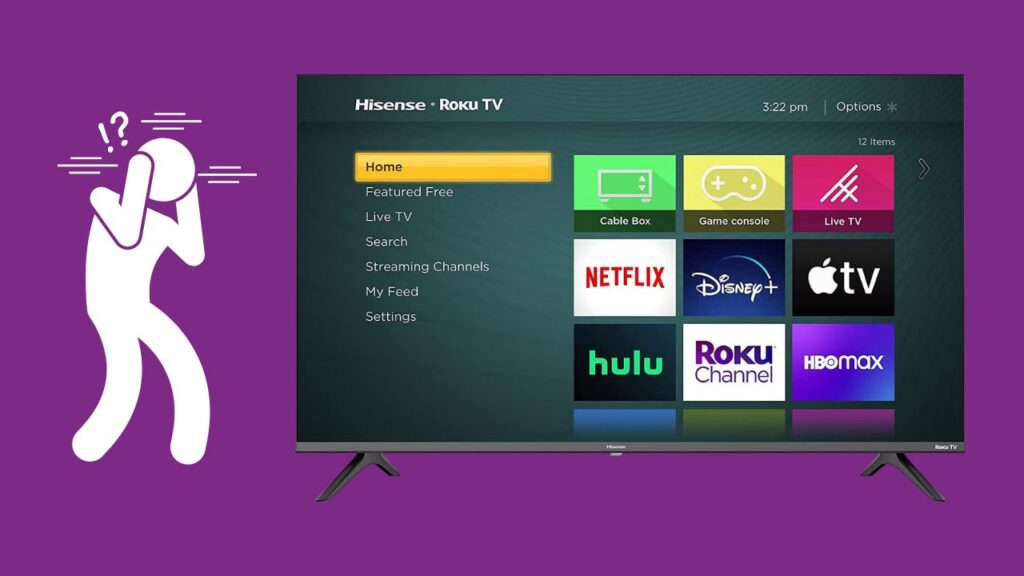
![Where is the Reset Button on Hisense TV? [All Modes + Expert Guide] Where is the Reset Button on Hisense TV](https://techinfest.com/wp-content/uploads/2023/04/Where-is-the-Reset-Button-on-Hisense-TV-1024x576.jpg)