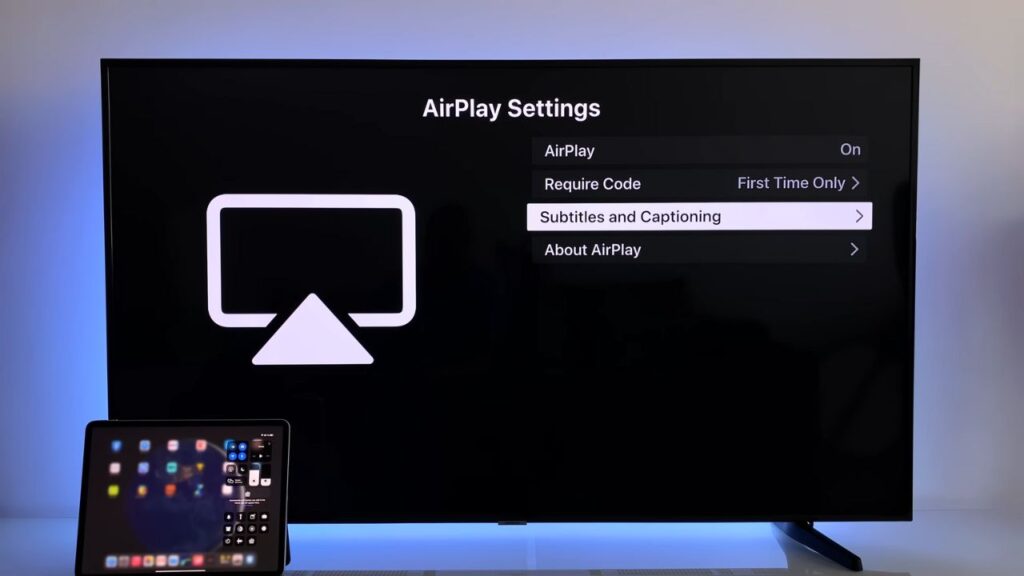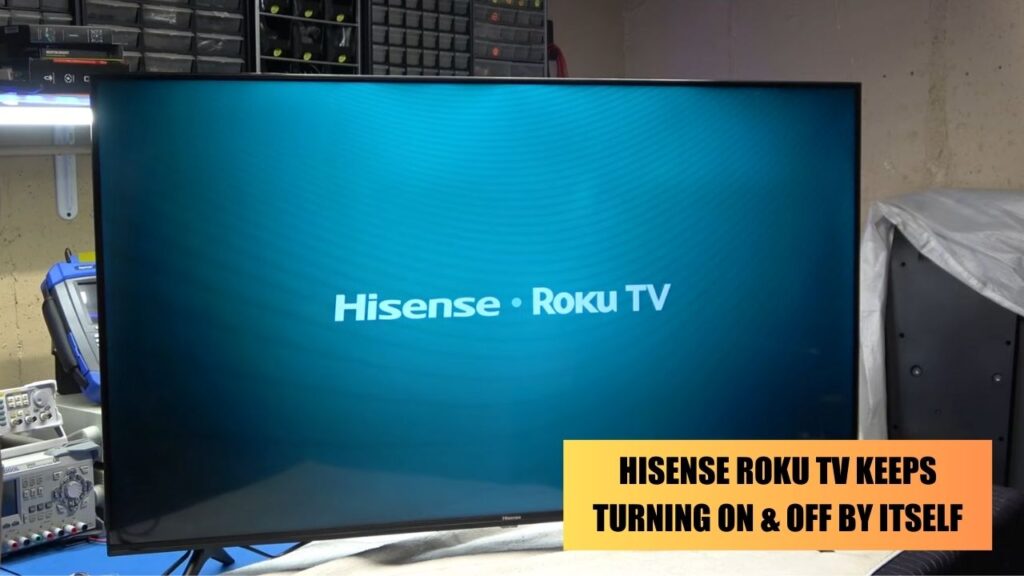To fix Hisense Roku TV no sound, you can try to Power Cycle the TV. Unplug the TV cables from the power socket and also detach every secondary device connected to it. Wait for 30 minutes and press the Power button for the next 15 seconds. This will drain the excess power, and now you can plug your TV back into the power outlet. Check whether all the cables are fitted properly. This would fix the minor bugs, and you can start streaming content without fail.
There can be various technical reasons why Roku TV no sound occurs – it might be damaged cables, a misconfiguration in the volume setting, damaged HDMI cables, damaged composite cables and more.
We will walk you through all the probable will reasons and how you can resolve the sound issue.
6 Methods to Fix Hisense Roku TV No Sound
Most of the time, when you turn on the Hisense Roku TV, you may find the audio either lags or drops, or there is no sound at all. This can either happen for all the channels or particularly specific ones, such as Disney Plus and Netflix.
You must also check whether the volume setting is mute or turned off. So, set it to an appropriate audible level Before you proceed with the troubleshooting.
Let’s try some combinations of methods that would fix the Roku TV no sound error.
Clean the cache
You can try to clean the cache by using the key combination on your Roku TV remote. This would help to restore the audio.
To proceed – Go to the Home dashboard and press the Home button on your remote 5 times. Now, praise the Up Arrow 1 time and the Rewind button 2 times. Finally, press the Fast Forward button 2 times.
You will notice the TV turns off and on automatically. This entire process takes just 2 to 3 minutes to complete, and you can enjoy the sound from your TV.
Check the audio output setting
Hisense Roku TV has an auto-detectable feature that can easily detect the output mode of the TV. However, if it fails, then you might not be able to hear any sound. In that case, set the audio output to Supported mode manually.
To proceed – Go to Settings > Audio > Audio Output and then choose the option “PCM stereo” under the label Audio Detect. This should fix the TV no sound issue.
Reset the audio setting
Unintentionally modifying or misconfiguration audio settings can lead to audio not syncing with the picture or a total lack of audio. In this case, you need to restore the audio settings to their factory default.
This won’t reset the entire Hisense Roku TV, rather, it would help you to reconfigure the audio settings.
To reset – Go to Settings > System > Advanced System Settings > Factory Reset. Next, select the option Reset TV audio settings and press the Play or Pause button 3 times. This will change all the Roku audio settings to their factory default.
A message will prompt on the screen confirming that the Factory settings for Audio have been restored.
Update the Roku TV software
If you are using the updated software version, then bugs and errors won’t be fixed, and it can lead to Hisense Roku TV with no sound error. You need to check and update the latest software.
To proceed – click on the Home button of your Roku TV. Select Settings > System > System Update > Check Now. As soon as you confirm, it will automatically check for the latest update and install it.
When the installation is complete, reboot the TV and check whether the problem has been resolved. Also, always remember to connect the Roku TV to a stable internet connection to avoid any further installation errors.
Switch to internal speakers
Are you using any sound bar or A/V receiver for the audio output? Yes! In that case, you need to disconnect the external sound system and rely on the internal speaker.
While you are checking whether the issue is associated with your external sound system, always keep the TV speaker turned on. Now, go to Settings > Audio > Speaker. This will enable the internal speakers, and the sound gets audible.
Check the HDMI connection
Before you proceed to check the HDMI connection, you need to verify whether the internet connection is stable.
To proceed – Go to Settings > Network > About. Now, verify whether Hisense Roku TV is connected. You can also find three labels, such as status, connection type, and signal strength. These are marked as “Poor”, “Good”, and “Excellent”. If the signal strength is marked “Poor”, then the network connection is faulty. Click on Check Connection, irrespective of a wireless or wired connection, to boot the device. This will start the verification process, and when done, a prompt will appear that the connection check was successful.
However, if the connection is not successful, you need to set up the connection again.
Now, check whether the ethernet cable, power cable and HDMI cable are all connected properly. If you find that the HDMI port is faulty, then you need to replace it. Also, if the HDMI cables are frayed, then go for a genuine and authentic replacement.
Which is the Best Sound Mode for Hisense Roku TV?
The best sound mode for Hisense Roku TV is Standard level, including “Balances treble and bass”. With this configuration, you can watch TV broadcasts. But, if you want to watch DVDs or HDTV, then switch to the Theater level, which includes “Enhances treble and bass”.



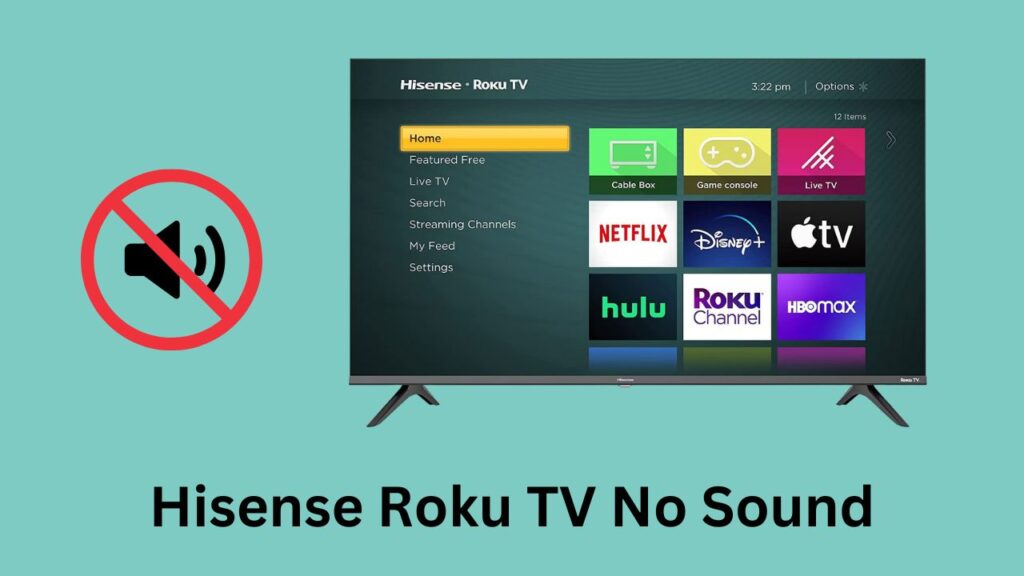
![Where is the Reset Button on Hisense TV? [All Modes + Expert Guide] Where is the Reset Button on Hisense TV](https://techinfest.com/wp-content/uploads/2023/04/Where-is-the-Reset-Button-on-Hisense-TV-1024x576.jpg)