With Roblox, you can make and play multiplayer games with your friends in real time over the Internet. It’s one of the largest video game creation platforms, with over 52.2 million daily active users worldwide, but if you’re experiencing high ping or lag while playing Roblox, you might have a less-than-ideal experience!
But don’t worry, there are various things you can do to fix the high ping problem and improve your connection that I will discuss in this article.
In short, some steps that have worked for many players, including me, are restarting your device, disconnecting from Wi-Fi and connecting to mobile data, and turning off any power-saving features on your device. If all else fails, try Roblox Mobile, which tends to have fewer connection issues than the web version of the game!
Let’s look at the reasons for lagging and high ping in Roblox and their ultimate solutions!
Roblox High Ping and Lagging – Reasons
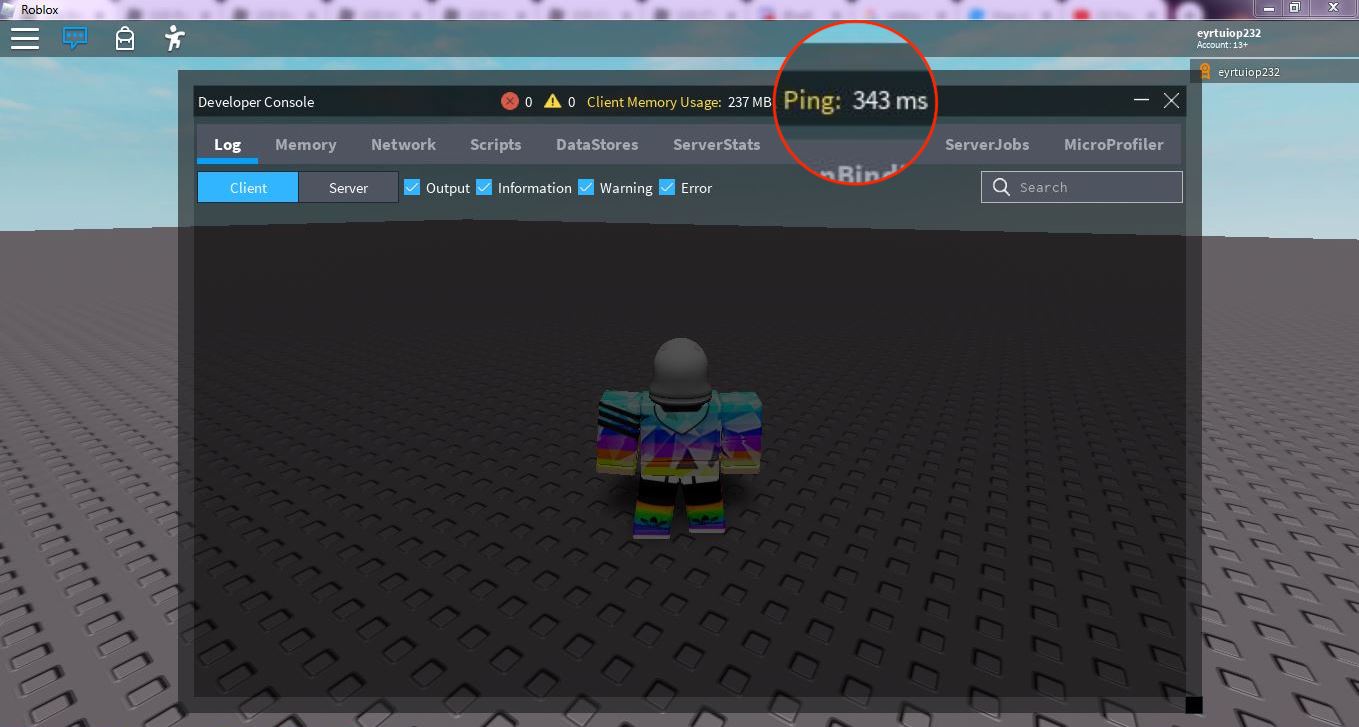
The server that you are currently connected to in Roblox is one of the factors that might have an impact on your ping. If you are using a server far from your physical location, it will take longer for your computer to communicate with the server, which will result in a higher ping.
Another thing that can affect your ping is the amount of traffic on the server. If many people try to use the same server, it will slow down the connection for everyone.
Finally, if you are using a wireless connection, it is possible that your signal is not strong enough to handle the amount of data being transferred, and this can also lead to high ping.
How to Fix Roblox High Ping Lagging?
You can do several things to optimize your internet connection and improve your gameplay experience in Roblox.
Here are a few tips:
- Whenever feasible, switch from Wi-Fi to an Ethernet connection. You’ll probably notice an improvement in performance since Ethernet connections are often quicker and more reliable than Wi-Fi.
- Verify that your PC is updated. Updating your drivers and operating system may help you perform better in all games, not only Roblox.
- Close any open browser windows or software apps while playing Roblox. Your speed and Internet bandwidth may suffer if you have too many open applications.
- If you can, try connecting to a different server using a shared internet connection (such as at a workplace or school). This may lessen latency and boost efficiency.
You should be able to dramatically enhance your gaming in Roblox by using this advice!
Let’s examine some specifics of the aforementioned advice and associated methods!
Unnecessary Applications and Services Should Be Closed
One thing you can do is close any apps or services that you don’t need. This includes any applications or services running in the background, as well as any applications or services you are not using.
By closing these applications and services, you will free up resources on your computer that Roblox can use. This may help to reduce the amount of lag and high ping that you experience while playing.
Install Any Roblox-Related Updates
If any updates are available for Roblox, make sure to install them immediately. Updates can help improve game performance and stability, so staying updated is always a good idea.
Launch the Roblox client and go to the “Updates” tab to see if there are any new releases. There any new information will be posted as soon as it becomes available. Just hit the “Install Update” button to get them set up.
Allow Roblox to Pass Through Your Firewall or Antivirus Software
If you want to fix Roblox’s high ping lagging, you need to allow Roblox through your firewall or antivirus. This is because these programs can block Roblox from accessing the Internet, which can cause high ping and lagging.
To do this, you need to find the settings for your firewall or antivirus program and add an exception for Roblox.
Turning off your computer’s firewall or antivirus software entirely is another option. This is not advised, however, since it might make your computer susceptible to malware and viruses.
Reboot the Router or Modem
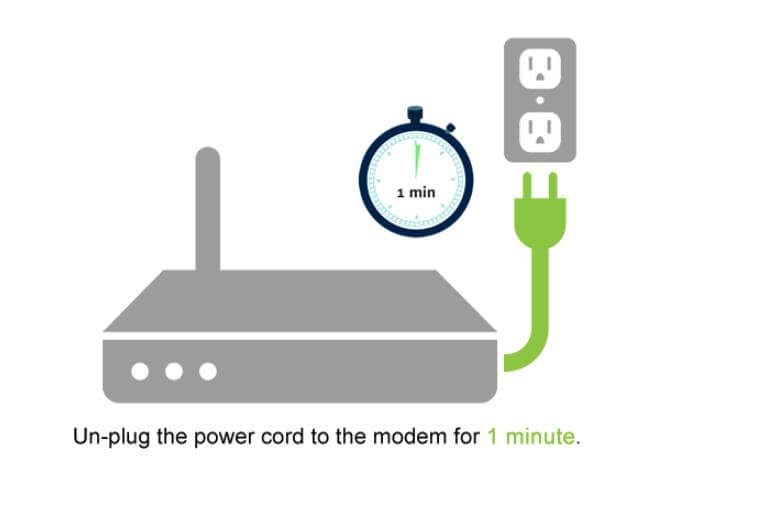
Restarting your router or modem can also help fix Roblox’s high ping-lagging issues. This is because routers and modems can sometimes get congested and cause high ping or lag.
To restart your router or modem, unplug it for 30 seconds and reattach it to the power supply. Play Roblox again when it has restarted to check whether the issue has been fixed.
Install The Latest Graphics Drivers
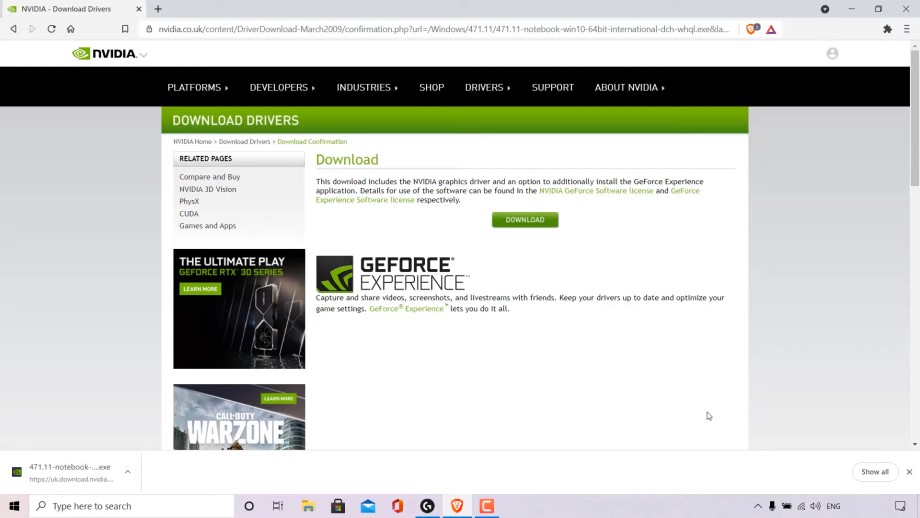
You have the option of manually or automatically keeping your graphics drivers up to date.
Manual driver updates need locating and downloading the most recent drivers from your graphics card manufacturer’s website. Download the necessary drivers, install them, and then restart your computer.
Driver Easy automates keeping your drivers up to date, so you don’t have to worry about it if you don’t have the time, patience, or expertise to do it yourself.
With Driver Easy, your computer will be detected immediately, and the appropriate drivers will be downloaded and installed immediately. You can use it without any prior knowledge of computers or drivers.
With either the free or paid version of Driver Easy, you can have your drivers automatically updated. The Pro edition, on the other hand, just only two clicks (and provides complete support in addition to a 30-day money-back guarantee):
- Get Driver Easy from their official website
- Launch Driver Easy, then choose scan Now to begin the scan.
- Then, after launching Driver Easy, your machine will be scanned for outdated or broken drivers.
- For any drivers that have been flagged, choose Update.
That’s it!
Lower the Graphics Settings in Roblox

If you are experiencing high ping and lagging in Roblox, one of the first things you can do is lower the graphics settings. To do this, go to your settings and click ‘Graphics’. From there, you can lower the quality of the graphics or turn off some advanced options, such as shadows and textures. This should help improve your game’s performance.
Flush DNS
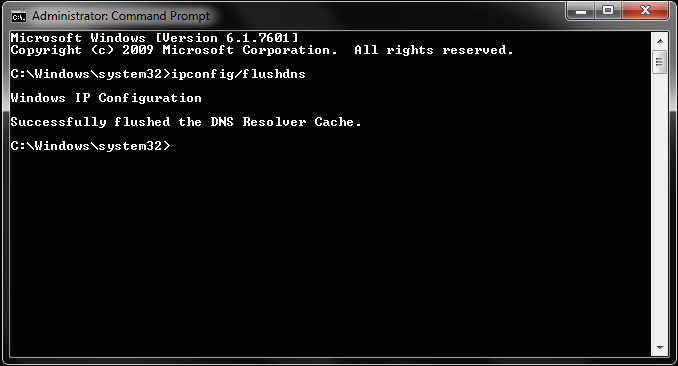
It is important to clear your DNS cache if you want to fix high ping and lag in Roblox. You can do this by flushing your DNS. To flush your DNS, follow these steps:
1. Open the Command Prompt.
2. Type in “ipconfig /flushdns” and press Enter.
3. Wait for the process to finish.
4. Close the Command Prompt.
5. Reboot your computer.
After you have flushed your DNS, you should notice an improvement in your ping and overall performance in Roblox.
Other options include switching your server area or connecting to a new server entirely if you are still experiencing latency.
How I Fixed Roblox High Ping and Lagging Issues?
I have been playing Roblox for a while now and have never had any issues with the game lagging or having a high ping.
However, recently I have been experiencing these problems. I tried all the usual methods to fix the issue, such as restarting my router, updating my graphics drivers, and even reinstalling the game. Nothing seemed to work.
I then researched online and found that many other people were having the same issue. I tried some of the methods that they suggested, such as changing my DNS settings and opening ports on my router. Again, nothing worked.
I was about to give up hope when I came across a post that suggested changing my computer’s power settings. I was initially skeptical, but I decided to try it. And it worked! Changing my power settings fixed the issue, and my game ran smoothly.
If you don’t know what power setting is, read below:
Balance Power Setting
The balanced strategy is the one that is going to work best for the great majority of people. This option allows you to automatically balance the performance of the system with the amount of energy that it uses. It does this by switching between full performance when you need it and a mode that saves power when you don’t.
High-performance Power Setting
It is an ideal strategy for enhancing system performance and simultaneously raising the screen’s brightness. For Roblox, you should switch to this setting, as I did.
Conclusions
Many different things, in my opinion, might contribute to Roblox’s pinging and sluggish issues. The main culprit is often a bad internet connection. Other factors include firewall, server, and client problems in video games. Before you can remedy it, you must first determine the reason for the excessive ping and lagging on Roblox.
FAQs
How Do I Make Roblox Run Smoother?
Check that your graphics and sound cards have the most recent drivers loaded. These are normally available on the manufacturer’s website. After that, reduce the quality of the graphics in Roblox.
What Are the Roblox Server Regions?
North America, Europe, Asia, Oceania, South America, and Africa are the current Roblox server regions. Each area has its own set of servers, all physically situated inside that region. When you create or join a game on Roblox, you will be automatically connected to the server region closest to your location.
How Do You Check Your Ping On Roblox?
You can check your ping on Roblox in a few different ways. The first way is to open up the Roblox client and look at the top-right corner of the screen. Your ping will be displayed there, along with your current server location.
Another method for checking your ping is to start the game and open the console. Once the console is open, enter “ping” and press Enter. This shows your current ping to the server.
Finally, you can also use a third-party tool like Pingplotter to check your ping. Pingplotter is a program that runs in the background and pings various servers on the Internet to see how responsive they are. It’s a bit more technical than the other methods, but it can be useful if you’re having trouble with your connection or want to find out where your bottleneck is.



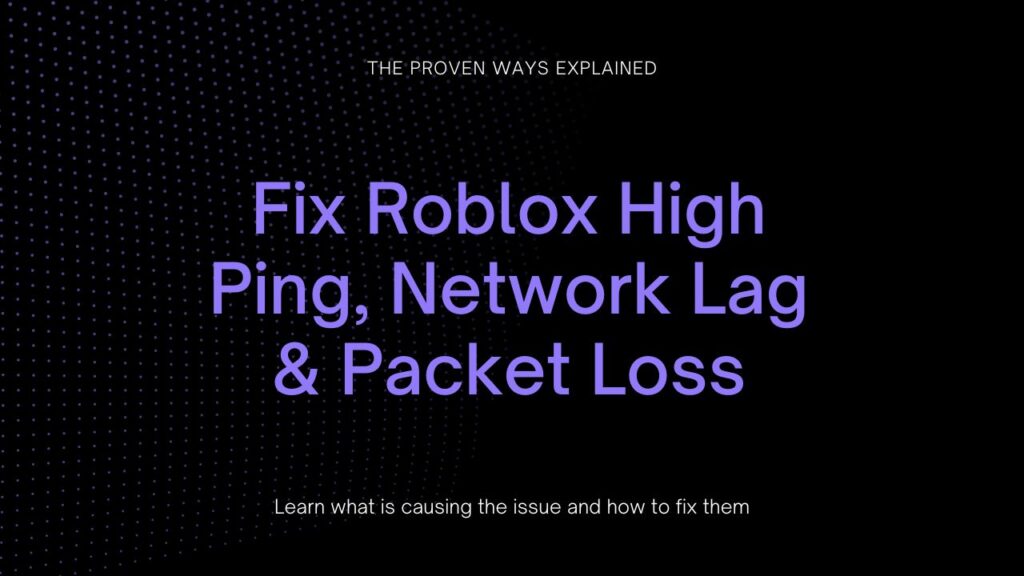



![How To Change The Group Name On Roblox? [Exclusive Guide 2023] Change The Group Name On Roblox](https://techinfest.com/wp-content/uploads/2023/01/Change-The-Group-Name-On-Roblox-1024x576.jpg)