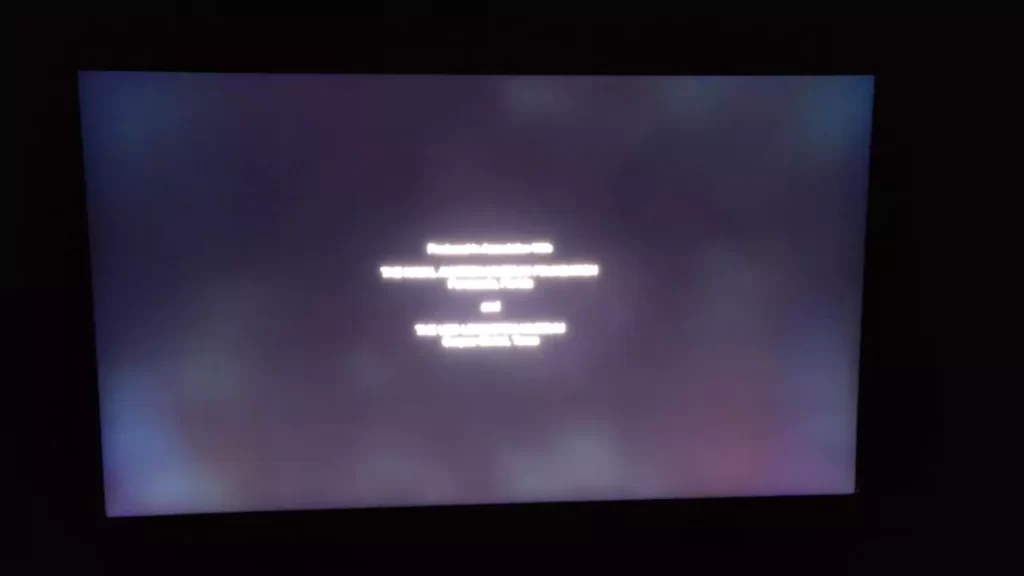If you find a Samsung TV with white spots on screen, then it is mainly because of two reasons: this dislodged LED diffuser lens and defective pixels.
To fix the problem of the Samsung TV, you need to reattach the dislodged LED diffuser or fix the pixels or replace the entire backlight array. You can also try to replace the defective pixels. The process is quite easy and simple. Let’s walk you through the DIY steps of troubleshooting white spots on a Samsung TV screen.
Why does the Samsung TV screen have white spots?
If you find the Samsung TV has a white spot, then it can be either other two reasons:
Dislodged LED diffuser lens
The LED diffuser lens covers the bright LED light bulb. The function of these is to diffuse the light coming from the bulbs, which is done uniformly across the TV. Now, in case they get displaced from their place, then the lights coming through the LED light bulbs directly shine through the screen. These lights are seen as a white spot on the screen, and this phenomenon is also known as an “orb”. Moreover, it can also occur if more than one diffuser lens gets dislodged.
The pixels are defective
You know the Samsung TV screen is covered with thousands and millions of pixels. Now, if these pixels get damaged, then it can lead to white spots on the screen. There are many types of pixel-damaging cases, but if the screen has a white spot, then this is called hot pixel damage. In this case, the pixel allows light to pass through them, creating a bright white spot on the screen.
Defective logic board
It is often asked to pay close attention to the size of the white spot; if they are tiny, then you might also have a faulty logic board. To confirm this, you need to look at the tint of these white spots – if they appear to be blue or purple, then you might have a faulty T-Con board.
7 Easy Ways to Fix Samsung TV with white spots on the Screen
You have already gone through the basic reasons which can lead to Samsung TV with white spots on the screen. Now, let’s get rid of them by following these 7 basic troubleshooting methods.
Fix 1. Cold Boot the Samsung TV
If your white spots appear to have a purple tint, then you can try power cycling the TV to clear the issue. Also, this might fix the problem associated with the memory, even though it is a temporary solution. Moreover, by executing this process, you won’t lose any of the settings.
To proceed – you need to unplug the TV from the power outlet and hold on to the Power button for at least 30 seconds. Next, you need to keep the TV ideal for at least 40 minutes to allow it to drain the residual power. Now, plug the TV into the power outlet and check whether you have been successful in removing the white spots.
Fix 2. Replace the faulty HDMI cables
If you have a faulty or frayed HDMI cable, then it can lead to white spots, but along with that, you might also get signal noise. So, check whether the HDMI cables are broken or damaged, have broken pins, or if there is a poor connection. You need to verify the connection to fix the problem.
To proceed – remove the HDMI or any other cables associated with the TV, clean the contact area using compressed air, and then push back the cables into the slot of the TV. Finally, turn on the TV and check whether the problem has been fixed.
If you say the port is the problem, then plug the HDMI cables into a new port and reset the settings by using the source button on the Samsung remote.
Fix 3. Update the firmware of the TV
If the white spots on the TV appear due to software glitches, then try to update the firmware of the Samsung TV to resolve the problem. You can turn on the Auto Updating feature of the Samsung TV. So, use the Samsung TV remote, press down the Home button, and go to Settings.
Now, click on Support > Software Update and agree with the terms and conditions. Next, choose auto update, and the latest updates will be automatically downloaded and installed on your Samsung TV. If you are using an older version of Samsung TV, then you can also update the firmware by using USB.
Fix 4. Reset the picture settings of the Samsung TV
Often, it has been found that changing the color temperature was able to remove the white spots on the Samsung TV. So, use the Samsung TV remote control and go to the home screen > Settings > Picture mode. You will find a list of picture modes; check which one would help you to fix the white lights and select it. You can also try to change the settings for Gamma and White balance, and this would remove any color tint from the Samsung TV screen.
Fix 5. Reattach the dislodged LED diffuser lens
So, if the diffuser has dropped off, then here are the steps you need to follow: open the back panel of the TV and try to access the display panel. You need a screwdriver to unscrew the back panel, but always remember to be very careful while dealing with the internal parts of the TV. Now, open the TV and assemble the display. Finally, after you have done fixing, you need to reassemble the TV, reattach the screws and test whether the white spots are eliminated.
We have divided the entire process into a step-by-step format to help you easily understand and carry forward the instructions.
How to disassemble the TV?
First, you need to turn off the TV and unplug all the cables from the power outlet. Now, using the screwdriver, unscrew the back panel of the TV and keep it somewhere safe. Also, you need to keep the screws in a safe place so that you don’t lose them.
Remove the back panel and then remove the speaker and unclip the ribbon cable. You may find them at the border of the screen. Now, remove the front border and lift the screen very carefully. Try not to bend the screen and also put minimum pressure as it can break quite easily.
You need to apply uniform pressure to lift the screen, remove the borders that are holding the screen and also remove the screen layer. This will provide you direct access to the backlight panel and also the fallen diffusers.
How to reattach the dislodged lenses?
You need a b7000 blue to attach the dislodged lenses. Pick up the dislodged lens very carefully, apply glue on them, and then properly align them into the place where they belong. You need to provide at least 30 minutes so that the glue can dry up properly. Also, notice if there are any loose reflectors and apply glue to them. Finally, check whether all the diffusers are properly placed in their respective position.
How to Reassemble the TV?
You need to perfectly align the screen while you are going through the assembly process. Also, try not to break or damage the screen. So, place all the parts in their exact position and in the format you have taken them out. Properly screw up the back panel, and the assembly process is complete. Now, turn on the TV and check whether this solves the white spots on the screen.
Fix 6. Replace the backlight
If you have been using the Samsung TV for quite a long time, then the LED lights can get replaced as the bond disintegrates, which leads to the backlight falling off. The only way to fix it is by replacing the dislodged diffuser lens.
To proceed with fixing the backlights, you need to place an order to buy certified backlights. Based on the Samsung model that you are using, you must get a compatible version of the backlights. Now, you need to follow the previous process of assembling the TV and replacing the old set of backlights, and switching them with new ones.
Place the backlight array in their exact position and this should fix the problem. Based on the size of the TV and the Samsung TV model that you are using, the cost might be around $ 50.
Fix 7. Remove defective or hot pixels
If you can see a bright white dot, then this is indicative of defective hot pixels. To fix them, you can try some of the basic hacks such as:
- Waiting for the hot pixels to disappear with time. However, there is no specific duration for how long it might take.
- Using a damp cloth, rub the pixels that are stuck. You can also use the eraser for this. However, try not to put too much pressure on the pixels and avoid putting too much pressure on the pixels of the screen.
- But, if you are not sure whether you can carry out the process all by yourself, then you should contact technical support.
Is uneven pixels/brightness a problem on Samsung TV?
No, uneven pixel/brightness is not a problem; it can be viewed even without a video input source in a dark room. Or, if you find a black screen, you can see a bright tint on the screen. This does not indicate a malfunction, and you can easily reset it by maximizing the screen brightness of the Samsung Smart TV.