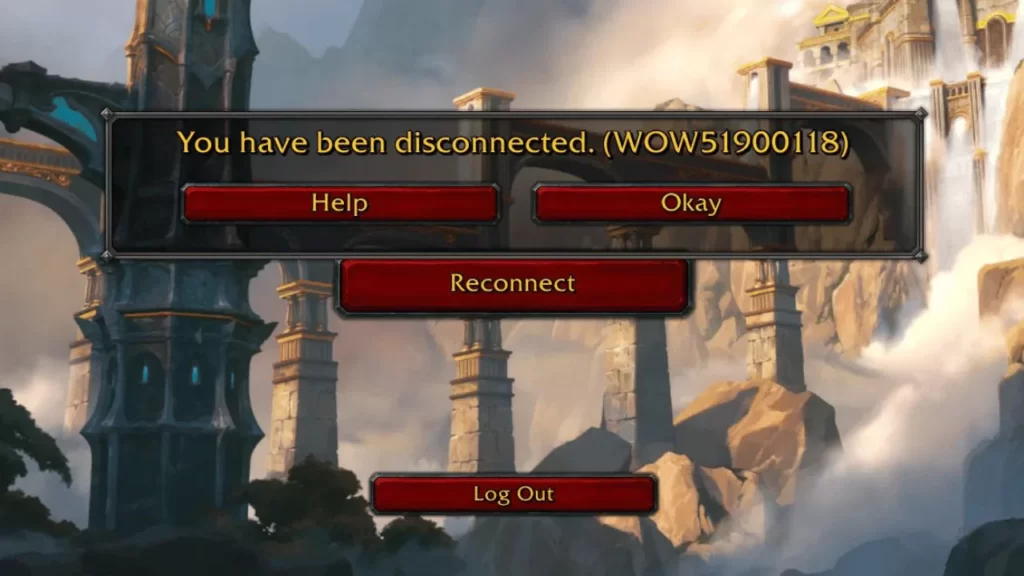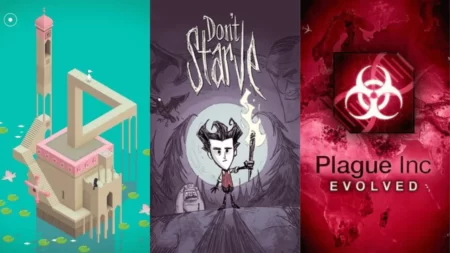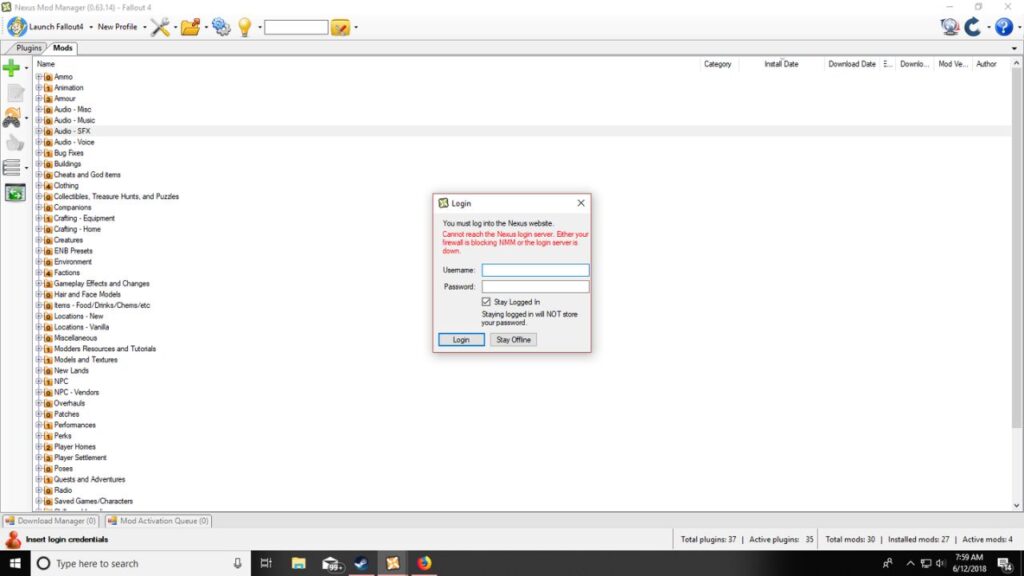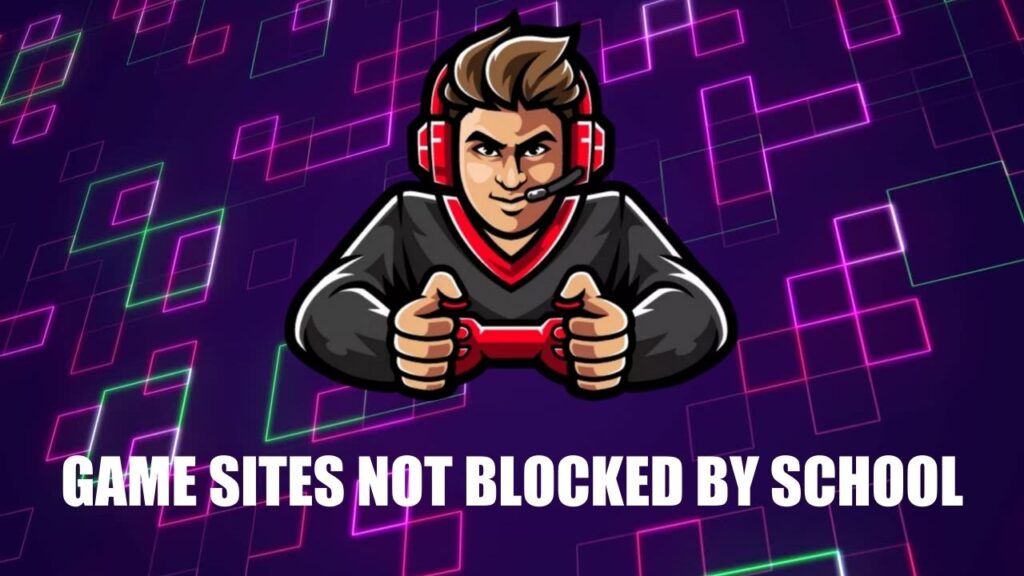If there is maintenance going on at the World of Warcraft server, then you might receive a message with a WoW51900118 error. So, if it is a maintenance day, you have to wait till Blizzard fixes the issues.
Usually, they inform the players about the scheduled maintenance, or if there is an emergency, then it can happen on any random day. So, keep following their community hubs or Reddit or go through their official website to get an insight about the scheduled maintenance.
Let’s get to know about the details – what you should do if you are unable to access the game.
What is World of Warcraft?
World of Warcraft is a popular MMORPG in the market, and it provides an exclusive gameplay experience, along with never-ending support from the developers. So, if any error or bug strikes you while playing the game, then you can report it to the developers.
The developers try their best to resolve if any random bug hits the server. If the error is on the player’s side and they are unable to connect with World of Warcraft, then you need to follow certain basic tweaks to solve the problem.
When does the WoW51900118 error message appear?
While you are trying to play the game or when you have just booted into World of Warcraft, you will find that the game is getting disconnected, and a message appears on the screen – “You have been disconnected”.
Next, you get a WoW51900118 error message, which is difficult to surpass, and all you are left with is to wait for the development team to fix the issue.
What should you do to fix the World of Warcraft WoW51900118 error?
If you have been disconnected after the WoW51900118 error message, then it indicates that maintenance work is going on in the background or server. So, you have to wait till Blizzard updates the server and the game is back to its functional mode.
Meanwhile, you can verify a few aspects and check whether there is any error on your part:
Fix 1: Verify the internet connection
Check whether you are connected to a stable and working internet. You can use any third-party application or run a speed test to check the upload and download rate. If you find any fault or slow internet connectivity, then you can inform your ISP or switch to a better plan.
Fix 2: Update the system
If there are any pending system updates, then you need to download and install them, as this might block your access to the World of Warcraft game. Pending updates also block certain internet requests and are unable to deal with technical glitches. Thus, updates are released periodically so that they can resolve system issues and enhance performance. Also, check for pending game updates, which you have to download, install, and then try to access the game.
Fix 3: Check the background process of a certain task
Often, certain tasks running in the background can restrict your access to the World of Warcraft game. So, ensure that none of the background processes are in progress or restricting the network access. Go to the Task Manager and close these processes to fix the error.
Fix 4: Update the drivers
If there is a pending update for drivers, then ensure that you get the latest version. Go to the official website of either Nvidia or AMD, check whether the manufacturers have released any updates, and install it. You can also get to Settings and turn on the Auto-update feature to avoid the manual hassle.
Fix 5: Check the network settings and hardware
You need to check the firewall settings, along with the network configuration. If required, disable the firewall for a moment and then try to access the game. Verify whether the router has undergone any physical damage or the port is at fault. In this case, you need a quick replacement. Also, check the cables for wear and tear, and if required, replace them as well. Finally, verify whether the cables are connected to the accurate port and fitted tightly.
Fix 6: Disable VPN and Proxies
Often, due to the location restriction policy set by the developers of World of Warcraft, you might not be able to access the game if a VPN is enabled. So, disable the VPN and input your correct location to access the game. Also, the proxies can interfere with the login module, so disable them before you run the game.
Fix 7: Opt for a security scan
If the system is infected with malware and viruses, then it can lead to restricting access to certain games, such as World of Warcraft. So, turn on the security update feature and use antivirus software, eliminate the malware and virus, and then try to run the game.
How to renew IP with DNS Flush to fix World of Warcraft error?
If the error is on your end and you are unable to establish a stable connection to the server, then it’s time to renew IP with DNS flush:
- Locate and press the Windows key, and on the blank screen, type in “CMD”. Next, on the Command Prompt option, right-click and select the “Run as Administrator” option.
- In the blank space, type in “ipconfig/release” and hit the Enter key. Follow the on-screen prompts and confirm when asked whether you want to release the IP address.
- Next, again, type in “ipconfig/renew” and hit Enter. Wait for the process to continue, and you will get a confirmation that the IP address has been renewed.
- The new IP address will be re-established, and you will be notified. Again, in the blank space, type in “ipconfig/flushdns” and press the Enter key.
- Finally, exit the Command Prompt tab and disconnect the system from the network.
Now, wait for a few minutes and then reconnect the system to the network and check whether the WoW51900118 error persists. If the error reoccurs, then you need to contact the support team or write about it in the forums.