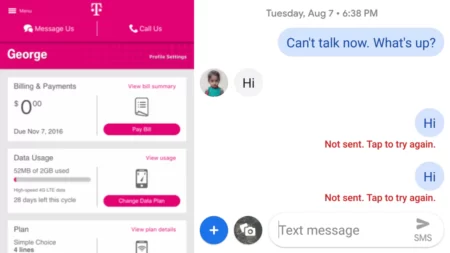If you have turned on the Do Not Disturb mode of your phone and are concerned with your alarm, whether it will go off or not, then don’t worry, it will not. Because, even in Do Not Disturb mode, also known as DND, your alarm will still ring. The Do Not Disturb mode is meant to silence phone calls and notifications, and that also includes text messages. However, the DND mode has no impact on your set alarm.
But, in case the alarm fails to ring, then check whether it was set on the proper date and time. Because, often, when you enable Do Not Disturb mode, then the day and time can change automatically. It also changes during Airplane mode if your Auto Update mode is on for date and time. Moreover, your phone might not ring if it is on silent.
Along with this, you have to make sure that you have selected A.M. and P.M. accurately. Based on your requirement, set the alarm time and do not reduce the volume or connect the phone to any headphones or earbuds, if you want the alarm to ring
If you have enabled all three: Do Not Disturb, Sleep mode, or any other Focus mode, then there is nothing to worry about, as it will not affect the alarm. Rather, it would silence all the notifications, including app alerts, phone calls, and text messages.
So, let’s dig a little deeper and understand whether your alarm will go off in Do Not Disturb mode.
Can you set an alarm using the Clock app on your phone?
Yes, you can set the alarm by using the clock app, instructing an online assistant such as Siri, or creating a Sleep Focus parameter using any third-party application. All this will ensure that your phone alarm will not go off even if you put it on Do Not Disturb mode.
But, after making the changes, you must double-check the settings of the alarm on your phone. Double check that silent mode is not enabled, and also check that you have not disabled the scheduled alarm. It is also essential to check whether you have set the alarm to A.M. or P.M.
How can you set a proper alarm?
You can set an alarm using the clock app on your phone. Here are the steps you need to follow:
Step 1: Find the Clock app and change the settings
If the Clock app is present on your home screen, then you can directly make the changes by tapping on it. Otherwise, you can go to the App library and tap on the Clock icon. Next, when you are in the Clock window, tap on the “+” to add a new alarm.
In case you want to edit any existing alarm, simply tap on the previous alarm to make the changes. You have to select the time and don’t forget the A.M. and P.M. and the exact hour, minute and second. Also, check the date and then choose the sound for the alarm.
You also need to choose whether the alarm will go off at once after ringing or it will get repeated. It is always advised to repeat an alarm if you have scheduled any work on a daily basis. So, tap on the option Repeat and also choose the date or days for which you want to repeat the alarm.
Step 2: Select the date, time, label and alarm sound
You can select any day out of the week, be it Monday, Tuesday, Wednesday, etc. But, if you do not want the alarm to ring more than once, then don’t select any days. So, when you are done, you can also add a label for this alarm by tapping on the Label option. If it will be a recurring alarm, then add names, such as work or project. Finally, when you are done, click on the Done option.
It is also recommended to double-check the alarm sound and choose a suitable sound that would help you to wake up. Hear the preview of the sound before you settle for it to ensure that it is worth choosing.
Step 3: Toggle on the Snooze button
Next, you can also toggle on or off the Snooze button. If you want to give yourself clearly more chances either to sleep or work on the project, then tap on the Snooze button when the alarm rings. Now, this is only possible if you enable the Snooze button while setting the alarm.
However, if you turn off the snooze button for the alarm, you won’t be given any choices. So, this means in case you are sleepy and by mistake, if you turn off the alarm, you won’t be getting a second alarm ring. Now, this sounds to be risky, so it is always recommended to turn on the Snooze button.
Step 4: Verify the changes
Now, get to the Do Not Disturb mode and enable it by pulling down the notification bar present at the top. Next, come back to the clock screen and check whether the Do Not Disturb mode changes or sets off the alarm for the selected time and date.
If it does, then you simply need to enable the alarm, as the other settings will already be there. But, mostly, Do Not Disturb mode usually does not affect the alarm.
What are the cases in which the alarm can go off?
There are 5 basic reasons due to which the alarm might not ring or can go off, such as:
Case 1: If a volume is too low
If you have set the volume to be too low, then you might not be able to hear the alarm. In this case, you have to go to Settings > Sound and Hepatics and check the Volume slider. Slide it to the right to increase the volume. Otherwise, if there is any button available, then you can press it to adjust the alarm volume. Usually, these buttons are present on the side of the phone. So, before you go to sleep, make these volume changes that are necessary.
Case 2: No alarm sound is selected
If you have forgotten to select the alarm sound, then even if the alarm rings, you won’t be able to hear the sound. So, make it a priority to check if the alarm sound is set. If the sound is not set, to make the changes, you have to open the Clock app, click on Edit, select the Alarm, and check whether the alarm sound is set to None. Then, tap on the Sound option and choose a sound from a list. Now, save the changes by clicking on the Save option.
Case 3: If you have set the alarm for the wrong day or time
If you have misconfigured between A.M. and P.M., then your alarm can go off unexpectedly. Also, if you have chosen the wrong day and time, then you cannot expect it to ring at the desired time. So, always go through this guide and the steps mentioned here and set the alarm properly.
Step 4: If the phone is connected to headphone or earbuds
If you have connected your phone to a headphone and then set the alarm, you won’t be able to hear the alarm ring because, in this case, the external speakers of the phone won’t work. Rather, the sound would be coming out from the headphones. So, always remember to disconnect the headphones or your earbuds before you go to sleep, and you can hear the alarm sound.
Step 5: Unknowingly turning off the alarm
If you have disabled the Snooze button and also turned off the alarm while you were sleepy, then you won’t be able to hear the alarm sound. This is a very common mistake, and so you must always have a backup alarm within a gap of a few minutes. This would ensure that you do not miss out on any important task.
How to enable the alarm of a third-party application on an iPhone?
If you want to enable the alarm sound using DND mode for a third-party application on iPhone, then go to the Settings app. Next, tap on Focus > Do Not Disturb > Apps and select Allow Notification From. Next, you have to tap on the “+” icon just about the add apps Option. Choose the third-party application through which you want to hear the alarm sound, even if the Do Not Disturb mode is on. Finally, tap on Done. But, remember, you won’t be making such changes if your iPhone runs below the iOS 15 version.
How to allow an alarm in DND mode for Android phones?
If you want to enable the alarm in DND mode, then you have to go to the Settings of the Android phone. Now, tap on Notification > Do Not Disturb > Alarms and Sounds, which would be present under the “Allowed during do not disturb” section. Next, when you are in the DND mode, enable the alarm sound and toggle on the button for the option Alarm.



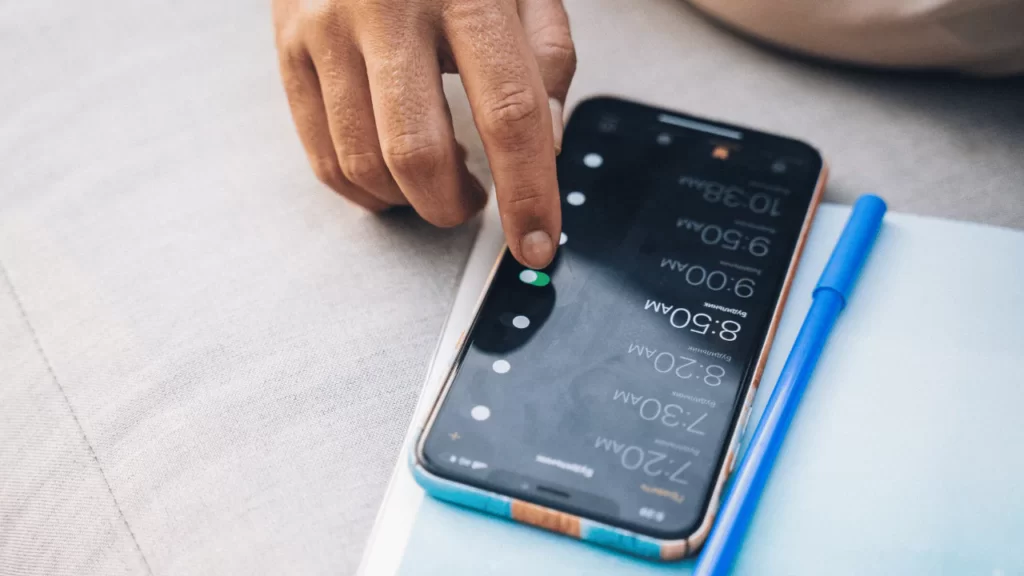
![How To Fix Blue Screen On LG G3? [4 Easy Ways 2023] Fix blue screen on lg g3](https://techinfest.com/wp-content/uploads/2023/04/Fix-blue-screen-on-lg-g3-1024x576.jpg)