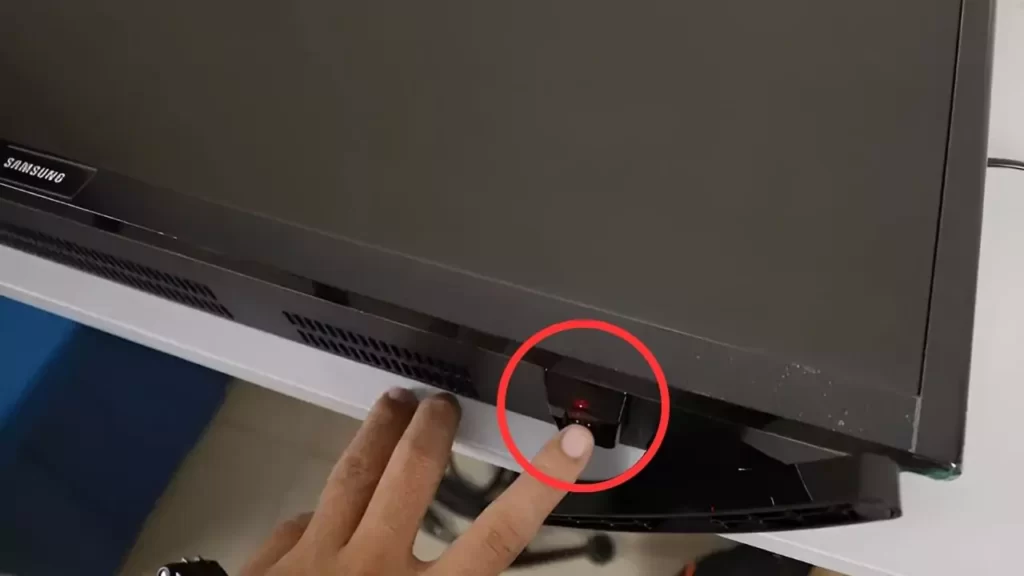If you are using a Samsung TV, then the power button should be located on the underside of the TV, which is right in the middle. All you have to do is reach out to that area, try to feel the button, and then press it to power on the TV. Other than this, it can also be located on the left or right side and instead of a set of buttons, there might be just one single button that you have to press to power on the TV.
You must always keep a note of the location of the power button on Samsung TV, in case the remote goes missing, then you can easily power on the TV through the power button.
Other than this, you can also go through the TV manual that comes along with your Samsung TV to understand the position of the power button and other keys that might be essential to run the TV.
In the case of the modern Samsung model, the manufacturers are placing the power button in different regions, instead of the center. So, let’s have a look at the different positions where you can find the Samsung TV power button.
On the underside of the Samsung TV
This is the most common place where you can find the power button of the Samsung TV. The underside is actually the position that is right in the middle where you can find one single button or set of buttons. These buttons are meant to navigate to different settings on the Samsung TV. Often the power button is also found on the right side of the underside instead of in the middle underside.
On the receiver of the Samsung TV
If you are unable to find the power button at the middle underside, then you can have a look at the Receiver. Manufacturers are putting the power button on the receiver of the Samsung TV. The receiver is actually a connection that works between the remote and the TV and it receives the input signals that are laid by the remote. You can find a LED light blinking near the receiver, so it becomes easier to detect the position of the receiver and also the power button.
When you are using the remote, this receiver usually emits red or white light and in case the TV is on standby or off, the light will get solid. Often, the receiver is located on the frame or the bezel of the TV. So, you have to feel around the bezel to locate a small button. Some models of Samsung TV have volume and channel buttons, along with the power button. So, you need to be careful while you are trying to navigate through the TV manually.
On the backside of the Samsung TV
Some of the Samsung TV models also feature the power button on the back side of the unit. It can be at the right or left bottom corner of the Samsung TV. Also, you can find the control stick which is actually the power button, along with other buttons, such as the Volume and channel changers.
On the bezel of the Samsung TV
Usually, the power button, volume button, and channel button are quite sensitive and meant for touch action, so avoid any random touch leading to misconfiguration in settings. Thus, these buttons are made small and flat and are often quite challenging to spot because they are off-white or grey in color. So, you need to check the bezel of the TV very carefully to understand the location of the power button.
What can you do with the manual controls of the TV?
If you have lost your remote or the batteries are completely drained, then you can use the manual control to turn off and turn on the TV. This can be done by simply pressing the power button for a few seconds and the TV will automatically turn off. Now, the same goes for turning on the TV, where you have to press the power button for a few seconds and it will automatically turn on.
You can also address the different volume levels for different Samsung models with a single press of the power button. This will bring up the menu where you can navigate and change the settings as per your requirement. For easier navigation, you have to use the volume key along with the power button.
You can also change the channels using the power button with a single press. Again, this will bring up the menu where you have to navigate through the channels and hold down the power button for a few seconds to make a selection.
Do remember that even a few seconds of inactivity can remove the menu screen. So, you have to act quickly while using the manual buttons on the Samsung TV
Does all Samsung TVS have a power button?
Yes, all Samsung TVs have a control or power button which allows you to manually control the TV. In case the remote is not working, you get to turn on the TV, change the volume, change the source input, access Smart Hub, navigate through the menu, change the settings, and more. However, the functions can be limited when compared to using remote access. With the manual buttons, you get the minimum accessibilities that are required to change the channel and view your favorite content.
How can you power cycle the TV using the power button?
If you want to power cycle the Samsung TV, then you have to turn off the TV by pressing the power button for a few seconds, until the black screen appears. Then, remove the cables from the power source, wait for at least 60 seconds, and then press the power button for another 60 seconds. Next, plug the cables into the power outlet and press the power button for a few seconds, until and unless you are able to view the Samsung logo on the screen. Now, leave the power button and navigate through the menu to change the channel and make a selection.