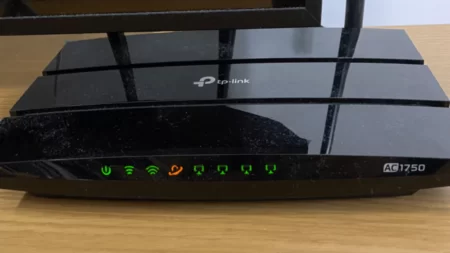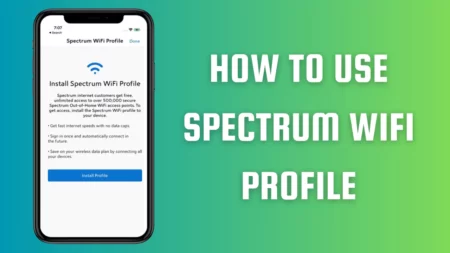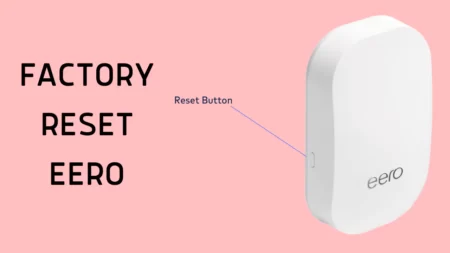If you find a Verizon router yellow light, then it is an indication of no internet connection. Yellow light on a router glows due to a sudden drop in internet connection, which can occur due to overheating, a defect within the electronic panel of the computer system or router, an unstable internet connection, or a damaged wire.
To fix the problem you first check with the ISP for service outages. If the network connection is going through maintenance work, then the yellow light will keep flashing on the Verizon router. So, look for any announcements and wait until the maintenance work is over and the connection recovers and runs smoothly.
Alternatively, here we have other troubleshooting methods that you can use to fix internet connection errors.
Troubleshooting Verizon Router Yellow Light
If the Verizon router’s indicator light keeps flashing yellow, then it can be due to either software or hardware issues. Here we have quick and simple solutions that you can try to fix the error.
Method 1: Restart the router and ONT
Start with the basic fix that can resolve the yellow light error – Restart the Verizon router and ONT (Optical Network Terminal) and here’s how you can proceed – Unplug the cables of the router from the power outlet and if there is a battery backup then disconnect that as well. Unplug the ONT from AC power and wait for at least 2 to 3 minutes. Now, reconnect the ONT AC power and after it gets stabilized, plug in the cables of the router to the power outlet and restart the device.
Method 2: Check for overheating
If the router gets overheated, then the Verizon router automatically shuts down and a yellow light glows. To fix the overheating issue, you have to turn off the router as well as the inverter or battery backup and wait for at least 2 to 3 hours. This will allow the router to cool down and you can reconnect it. Alternatively, you can also place the router in an area that has sufficient airflow/circulation to prevent the overheating issue in the long run.
Method 3: Repair damaged wire/ Reconnect loose wires
If the Verizon router cables are damaged or loose or connected in the incorrect port, then it can also lead to internet connection problems. So, verify whether the cables are connected to the right port, and check for loose cables or damaged cables. If the cables have wear and tear, then replace them immediately. If the router cables are damaged, then you can fix them yourself, but if the broadband and internet cables are damaged, then immediately get help from the service provider.
Method 4: Update the forward router
Outdated firmware is unable to fix various router issues. So, you need to update the Verizon router firmware to fix random internet connectivity errors. Go to the official website of Verizon, see whether any recent updates have been released, and then download and install it. Finally, restart the router to fix the error.
Method 5: Reset the router
If the above methods are not enough, then there might be a configuration error within the Verizon router, which is preventing proper network connectivity. Resetting the router would take the settings to their factory state and help restore the network connection.
Here are the steps you need to follow:
- Take a paperclip and press down the Reset button usually at the backside of the router.
- Hold down the button with the pin for 30 seconds and then release the pin.
- Wait for the router to reconnect to the network and you will find the yellow light is not flashing/blinking anymore.
Method 6: Repair the router and Wi-Fi extender
If the yellow light is still flashing when the router and Wi-Fi extender are paired, then you can try to repair the devices. Disconnect the Wi-Fi extender from the router. Hold down the power buttons of both the router and Wi-Fi extender for 7-10 seconds and then release them, you will find blue light flashing, indicating that the pairing process has been successful.
Method 7: Verify whether the router is overloading
If the router bandwidth is overloaded or has surpassed the limit due to multiple connections, then you need to disconnect the extra devices. This would help to fix the network connection issue. Also, reduce the number of devices connected to the router at the same time and restart the router. The router would flash a white light indicating a stable connection. Alternatively, you can also increase the bandwidth limit to connect all the devices.
Method 8: Contact Verizon Support
If none of the above solutions work for you, then you need to contact the Verizon technicians, they will either provide you with a proper solution or replace the router.
What do different lights indicate on the Verizon router?
Verizon router comes with different light indications, informing you about the status of the router, such as:
- White light solid – Stable connection
- White light flashing – Router is booting
- Blue light solid – The router is paired
- Blue light flashing – The router is preparing to get paired
- Green light – Network connected but no transferring of packet data
- Green light flashing – Availability of traffic
- Red light solid – Router not connected due to power issue
- Red light flashing – The Router is trying to connect to the power
- Red light flashing faster – Indicates an overheating issue
- Yellow light – No internet connection.
When should you replace the Verizon router?
You need to monitor the signs that indicate Verizon router replacement is required, such as – a reduction in internet speed, random disconnection of the network, and decreases in signal strength.