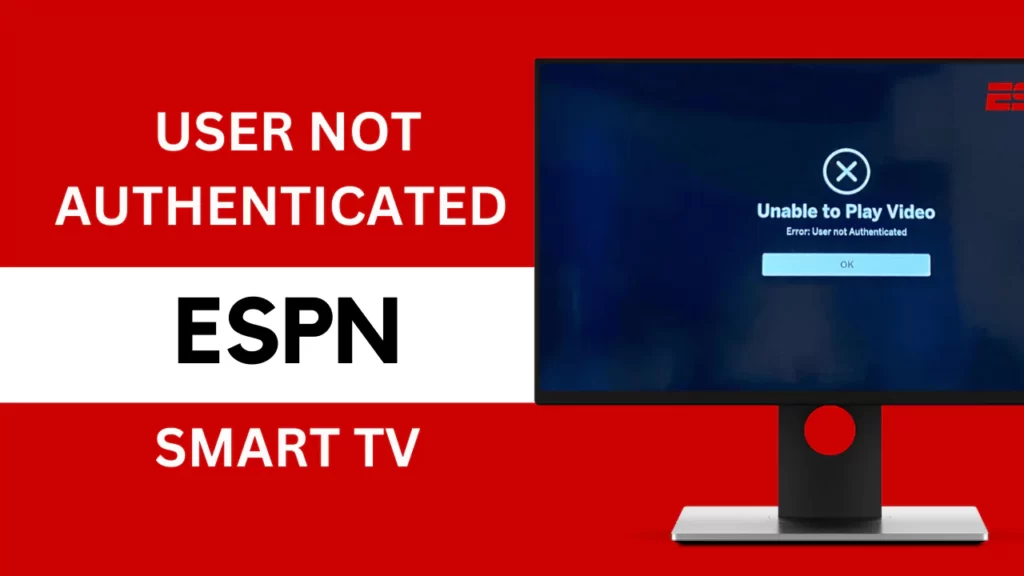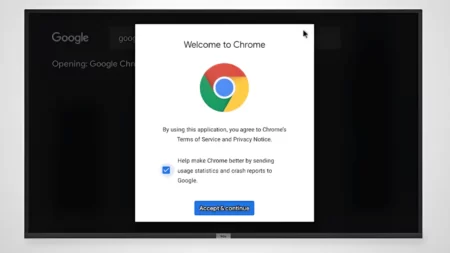“User Not Authenticated” ESPN Smart TV can occur due to an expired or inactive subscription. Other than this, home network errors, server downtime, or an outdated ESPN application can also lead to this message whenever you are trying to access ESPN on your Smart TV.
So, every time you open the ESPN app, your authentication is checked. If the app fails to get a correct authentication or loses your authentication, then these messages will appear. It means you are not allowed or do not have the necessary permission to view the app content. Also, you would be logged out of the ESPN app.
To fix the authentication error, try to power cycle the smart TV and resolve minor technical bugs within the software. To power cycle the Smart TV, you have to unplug the cables from the power outlet, wait for a few seconds, and then plug the cables back into the socket. Restart the ESPN application and check whether the authentication issue has been resolved.
Alternatively, we will help you with troubleshooting this issue through 6 common tweaks that you can apply.
6 Ways to Fix User Not Authenticated ESPN on Smart TV
First, close all the applications that are currently running on your Smart TV. This will help to boost the performance of the device as well as refresh the ESPN applications connection. Also, log out of the ESPN app from all the devices (Smartphone/laptop).
Moreover, if too many devices are connected to the same network, then disconnect all except the Smart TV where you are trying to access the ESPN app.
Now, proceed with the methods mentioned below:
Fix 1: Check the ESPN subscription
Check whether you have a valid ESPN subscription and if it is active. In case the subscription has expired, you won’t be able to access ESPN, and the authentication issue will arise. So, get to the official website of ESPN or contact the support team and get the subscription renewed.
Fix 2: Check the ESPN service status
Other than technical issues, if there is downtime in the server, then it can lead to a User Not Authenticated error. So, you can use third-party applications to check the ESPN server status or go through ESPN social media sites for any updates or the official website for any notification about the server issue. Also, check the time range it will take to complete the maintenance work. In this situation, you have to wait till the server is up and running.
Fix 3: Check the home network
Your Smart TV requires a stable and secure internet connection so that you can access applications like ESPN. If there is a drop in network connectivity while using a Wi-Fi connection, then switch to Ethernet. Otherwise, you can also alter the position of the router and bring the TV within the networking range for a strong wireless signal. If the problem still remains, then conduct a speed test and send the report to your ISP, either asking for a fix or to upgrade the network plan.
Fix 4: Restart the router
Restarting the router can also help to reset network connectivity and fix the User Not Authenticated error. So, unplug the router from the power outlet, keep it idle for a few seconds, and press the power button for another 30 seconds (while it is powered off). Next, plug in the cable, press the power button, and allow the router to boot. Now, connect your smart TV to the router, try to access the ESPN apps, and check whether the authentication error has been resolved.
Fix 5: Update the ESPN app on your Smart TV
If you are still using an outdated application, then it won’t be able to fix minor glitches, such as User Not Authenticated. So, update the ESPN app, and for this, you have to use the Smart TV remote control and try to access the main menu. Go to Settings and select Applications. Look for the ESPN app and select the Update button. The Smart TV will automatically download and install the latest update for ESPN. Finally, follow the on-screen prompts to fix the authentication error.
Fix 6: Reinstall the ESPN application
If updating the firmware of the Smart TV is not enough to fix technical glitches within the application, you have to reinstall the ESPN app. So, using a Smart TV remote, go to the main menu and look for the application store. Now, navigate to the ESPN app and select the Delete or Uninstall option. Wait for the process to complete, and then get back to the App Store, search for the ESPN app, and reinstall it. You need to input your account credentials to log in and access the application, and this should fix the User Not Authenticated error.
How to avoid authentication errors in ESPN?
To avoid authentication errors in ESPN in the near future, here are the points that you need to maintain:
- You have to keep the ESPN as well as Smart TV firmware updated.
- Make sure you pay the bills on time to keep an active ESPN subscription.
- Connect your Smart TV with a stable and secured network connection.
- Try to avoid VPN or proxy servers to stream content on ESPN.
- Clear the ESPN app cache from time to time.
- Try a new authentication code if you fail to access the ESPN app.
- Contact the support team for a situation-specific solution.
How to authenticate the ESPN app on Smart TV?
If you want to authenticate the ESPN app, then download and install the app on your Smart TV. Launch the app and log in using the account credentials. You have to follow the on-screen prompts to configure the settings and then start streaming the content. But, if you are a first-time user, get to the official website, create a new user account, and then use the username and password to access the ESPN app content through your Smart TV.