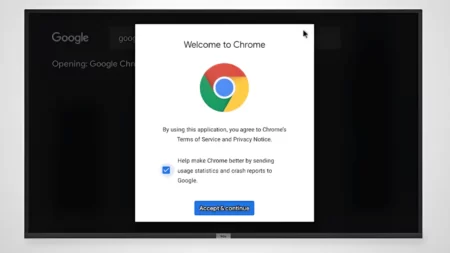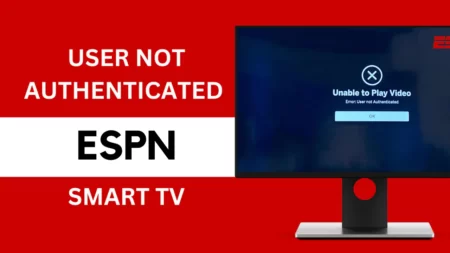Insignia Fire TV remote not working generally occurs due to battery-related issues, pairing problems, or malfunctioning of the remote. To troubleshoot the issue, you can first try checking the batteries. Replace the old batteries with new ones and double-check whether you have inserted the batteries correctly. If you find any sign of battery corruption, then before the replacement, you have to clean it.
Also, there are alternative methods that can prevent such issues in the near future. Let’s have a quick look at the fixes.
What are the common reasons behind the Insignia Fire TV remote not working?
If you find the Insignia Fire TV remote is not working, then the probable reasons are:
- The remote was exposed to high temperatures, leading to internal damage.
- You have dropped the remote, and it is broken.
- The batteries are dead.
- There is no obstruction between the TV receiver and the remote.
- You have spilled water on the remote.
- The remote has been unpaired from the TV.
5 Ways to Fix Insignia Fire TV Remote Not Working
Don’t worry if your Insignia Fire TV remote is not working while you are trying to binge-watch your favorite show. These five methods will help you to fix the problem within minutes.
Fix 1: Clean the TV sensors
Often, accumulation of dust and debris on the TV sensors can lead to non-functional conditions of the Insignia Fire TV remote. Due to dust, the TV might not be able to receive a proper signal, so using a soft bristle brush, try to wipe it off and keep the sensors clean. Now, try to reconnect and use the remote.
Fix 2: Remove any obstruction
If there is any home decor, flower vase, or any other items placed between the Insignia Fire TV remote and the TV receiver, then this creates an obstruction. As a result, the remote fails to pair with the TV and does not work. So, remove these obstructions, and keep the TV remote and TV receiver in a straight line, try again.
Fix 3: Reset the Insignia TV remote
If you have already replaced the old battery with a new one, then resetting can help to fix technical bugs within the remote. So, remove the back panel of the remote and remove the batteries. Wait for a minute and re-insert the batteries in their correct position.
Next, press and hold the Menu and Home button together for around 20 seconds. Now, leave the buttons, and this will reset the Insignia Fire TV remote. Pair the remote with the TV, try to switch the channels using the remote, and check what happens.
Fix 4: Power Cycle Insignia Fire TV using TV buttons
It has been found that due to technical glitches, the Insignia Fire TV remote is unable to pair or function properly. In this scenario, try to reset or power cycle the TV. So, using the buttons on the side of the TV, you need to navigate to the TV settings. Then, choose the System option and select Reset to factory defaults option, and wait for the process to complete.
As a result, you will find the TV has returned to its factory default settings. Now, re-configure the settings and try to repair the remote; this will help you regain control of the streaming services.
Fix 5: Repair the remote with the Insignia Fire TV
If resetting the remote and TV was not enough, you need to repair the remote with the Insignia Fire TV. So, press and hold on the Home button of the remote for 20 seconds. You will find that a message appears on the TV screen informing you that the remote needs to be repaired. Now, click on the pairing option and wait for it to get successfully paired with the TV. Finally, check whether the remote is functioning properly.
If still, the Insignia Fire TV remote fails to connect or isn’t functioning, then you need to use alternative methods, such as – Using the Insignia Fire TV app or pairing the TV with a universal remote.
How can you use the Insignia Fire TV app as a remote?
You can use the Insignia Fire TV app by downloading it on your smartphone and using it as a remote to control the contents of your Insignia Fire TV. So, get to the App Store or Google Store and download the app (either Android or iPhone). Next, sign in with your account credentials and follow the on-screen instrument. This will help you to connect the TV with the Insignia Fire application and use it as a remote. You can switch from one content to another, select any movies, or start binge-watching your favorite shows through the app.
How to use a universal remote with Insignia Fire TV?
Find a universal remote that is compatible with the Insignia Fire TV model you are using. You need to order a universal remote online, follow the user manual, and pair it up with the TV. Next, start using the remote to switch from one content to another on your Insignia Fire TV.
How can you prevent remote not working issues?
To prevent further issues with your Insignia Fire TV, you need to consider certain measures such as:
- Proper care of your remote, keeping it clean and not dropping it.
- Always store the remote safe, away from direct sunlight and humidity
- You must keep your Insignia Fire TV updated with the latest firmware so that the remote does not face any compatibility issues.
- Updating the TV firmware would also improve the performance and help bypass random technical glitches during remote pairing.
What to do if there are no reset buttons on the TV?
If your Insignia Fire TV lacks a proper reset button, then you have to press the power button for 20 seconds, and you will see changes on the TV screen. The LED light would start blinking, indicating that the reset is in progress. Now, again, hold down the power button for a few seconds, and the TV will get to its default settings.
How to update the firmware on Insignia Fire TV?
To update the firmware of Insignia Fire TV, you have to get to the TV menu using the remote. Select Settings and then enable the Auto-update feature for the Insignia Fire TV. So, whenever a new update is released, it will automatically get updated, and this would prevent future issues.
What to do if there is internal damage to the remote?
If there is any internal damage to the Insignia Fire TV remote, then first contact customer service and ask for a fix. You can get a quick replacement of the remote if it is still under the warranty. Otherwise, you have to buy a new remote. Always check for the model compatibility and original certification before you make a purchase.