Want to know How to Uninstall Roblox on Windows 11? While you are reading this post, you are obligated to play Roblox, but you have decided to Uninstall the app from your computer.
I am not sure why you would do such a thing; perhaps you have lost interest in the game. Regardless of the reason, I am here to assist you with your questions because I have been playing Roblox for some time.
You have arrived at the right place if you are concerned about some issues pertaining to Roblox. There are a variety of scenarios in which you might find it necessary to remove Roblox from a device running Windows 11.
Why Would Someone Uninstall Roblox?
Roblox users frequently delete the game from their computers because of performance problems, which is one of the primary reasons. Another reason that a player might find it necessary to remove Roblox from their computer is so that they can reinstall the game.
Having lost interest in Roblox is yet another potential motive for removing the game from your computer.
You are not the only person who is frustrated by the fact that they cannot figure out how to uninstall Roblox on Windows 11. After conducting extensive research, I have written this article detailing the most effective methods by which you can delete Roblox from any device running Windows 11.
How to Uninstall Roblox On Windows 11?
In Windows 11, uninstalling an application is a very straightforward process that does not call for any prior knowledge or expertise with Windows. This is something that can be accomplished by any typical person.
Simply click the search button on your keyboard, and type “Control panel” into the search bar that appears. After that, you need to go to the Programs section and remove Roblox from your computer. It can be summed up like this.
Do not worry if you do not know how to uninstall apps or if you do not believe what I said was simple because I have given the instructions on how to uninstall Roblox in a step-by-step format. Maintain your composure and work your way through the steps listed below.
The following is a rundown of the procedures required to uninstall Roblox on Windows 11:
Click on the Search button
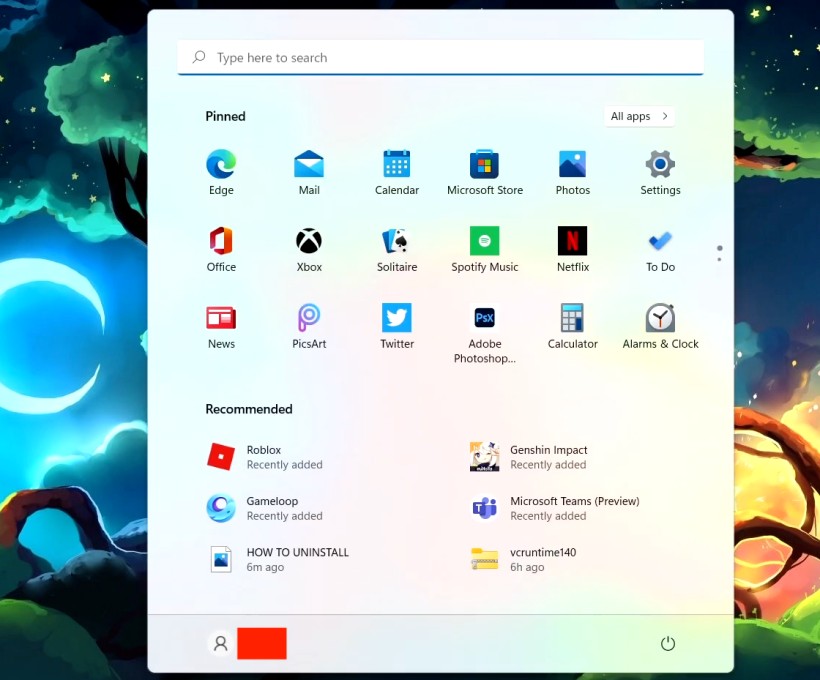
Click on the Search button to search the folder.
Type Add or Remove Programs
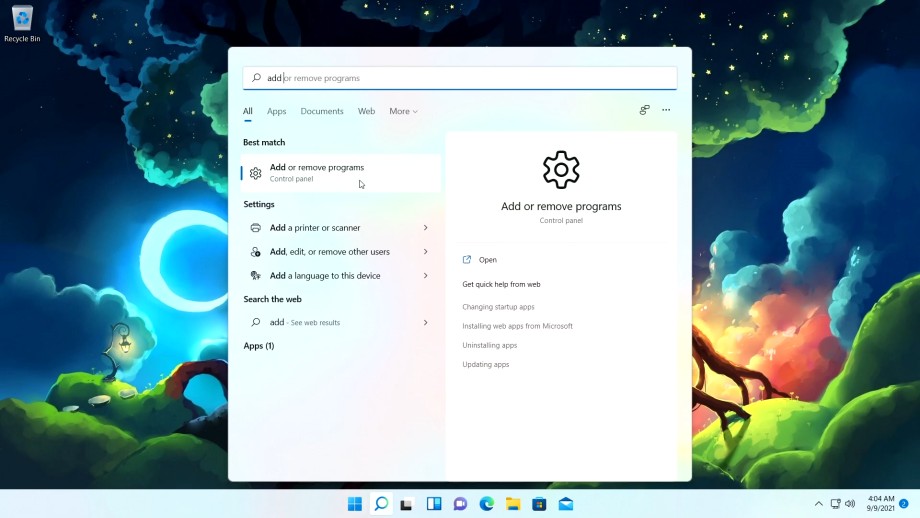
Type Add or Remove Programs and open it.
Search Roblox
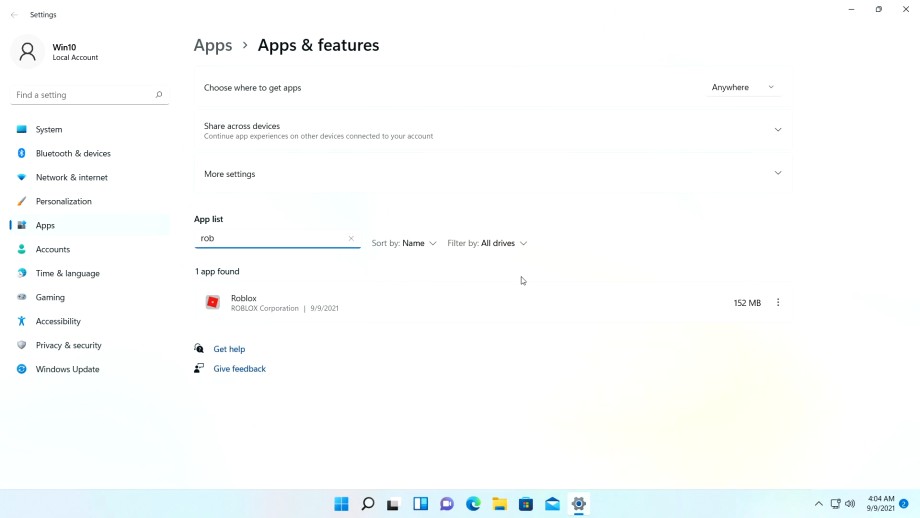
Under the app list type Roblox to search the app.
Uninstall Roblox
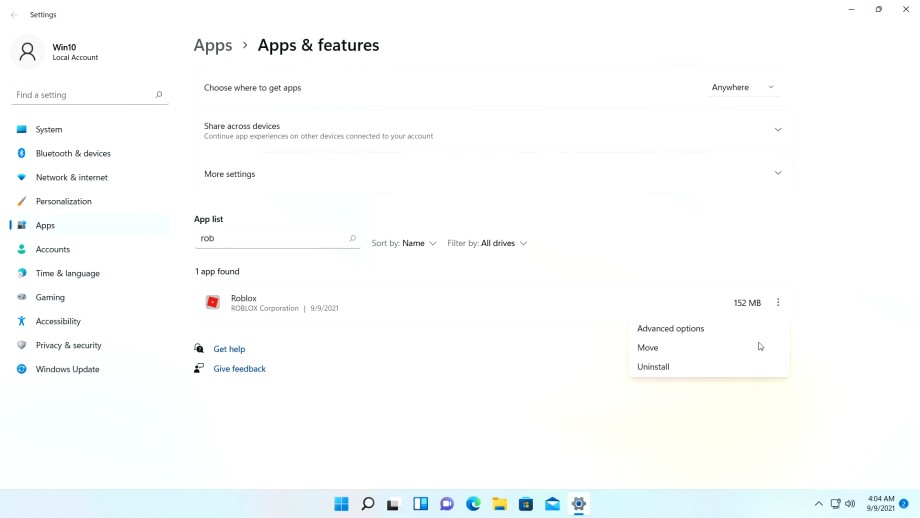
Click on the 3 Dot icon on the left hand. side of the application. Then choose the uninstall option. It will be uninstalled successfully from the system.
Delete the Roblox folder
If you are experiencing a problem that is particularly difficult to fix, it may be helpful to completely delete the Roblox folder after uninstalling Roblox. This will ensure that there are no outdated or corrupted files left over from the game.
You are able to accomplish this by following the steps that are listed below:
Right click on the start button and click Explore or File Explorer
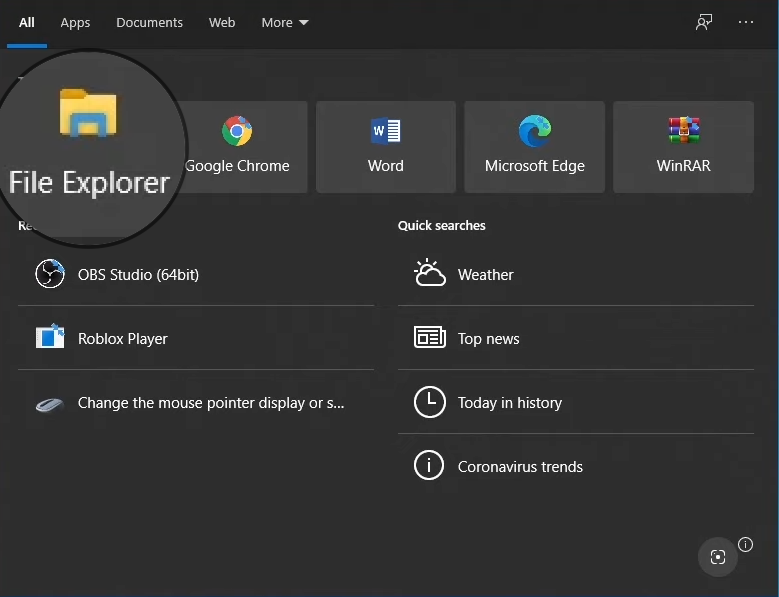
Navigate to this folder: C:\Users\(Your Windows Username)\AppData\Local
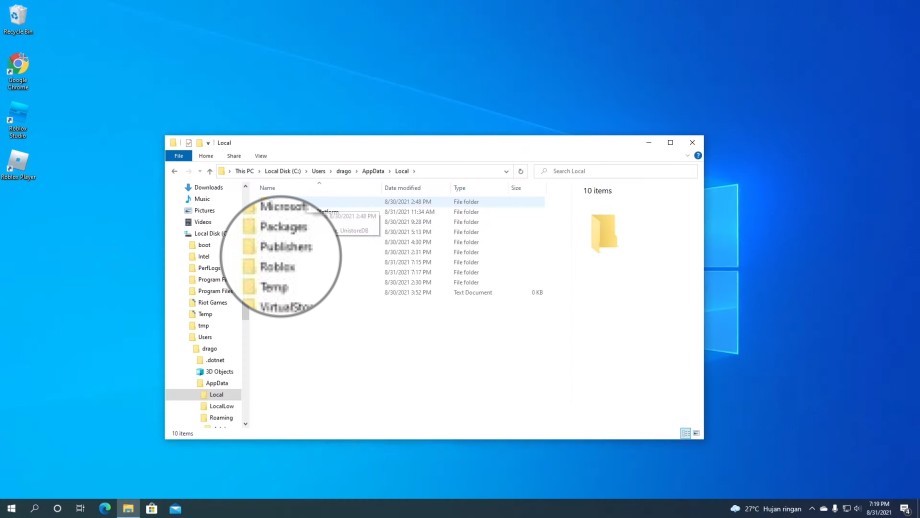
Delete the Roblox folder
Difficulty Uninstalling
If you are having trouble removing the program from your computer, you can try the following:
Clear your Temporary Internet Files
Clearing the temporary internet files stored by your browser is an essential step in any uninstall or reinstall process you may undertake. This will help with any issues of corruption that may have come up in the process.
Please click here if you require assistance with this procedure, and refer to the section titled “Clear Your Temporary Internet Files and Cookies.”
Check Your Firewall
A significant portion of antivirus and internet security software makes an effort to restrict internet access to only the desired applications. These programs frequently err on the side of caution, and by default, none of the programs are granted access to the system.
To receive assistance with investigating this and removing any barriers that may be in the way of Roblox.
Reinstall Roblox
The Reinstallation option is the next one on the list. This may seem counter-intuitive, but if the issue is a corrupted file as a result of a previous unsuccessful attempt to uninstall the program, doing this will cause the copy of the program already present on your computer to be overwritten, and it will replace any files that have been deleted or broken.
After that, you should be able to go to the Start menu on your computer and uninstall the program. Request assistance here if you need to reinstall.
How to Reinstall Roblox on Windows 11?
Sometimes you’ll need to reinstall some apps on your Windows 11 operating system. It’s possible that you’re doing this either because you dislike the app or because you no longer have a use for it. Roblox is not an exception to this rule.
There are a great number of other games that can be purchased and played that feature graphics and other aspects that are superior. Roblox is still an incredible platform due to the fact that it is cost-free and allows users to create, play, and share games with other users from all over the world.
There is no need for you to feel anxious because performing a clean installation of Roblox on Windows 11 is a very straightforward process. I am here for you, so try to maintain your composure.
You don’t need to look any further if you want to or need to reinstall Roblox on Windows 11, as the straightforward steps necessary to do so are provided below.
The following is a detailed breakdown of the procedures required to reinstall Roblox on Windows 11:
- Search for the Control Panel by clicking the Search button.
- Navigate to the Control Panel and select Uninstall a Program. If you do not see this, you must select Category from the View by drop-down menu.
- Right-click on Roblox after scrolling through the list.
- Simply click the Uninstall button.
- Wait for the process to complete.
- To access the official Roblox website, open a web browser such as Google Chrome or Mozilla Firefox on your computer.
- You can get Roblox from the official Roblox website, where you can also install it.
- After the installation is complete, launch Roblox.
I really hope you were successful in reinstalling Roblox on your Windows 11 device.
Frequently Asked Question
Is Roblox allowed in Windows 11?
Yes, Roblox is natively supported on Windows 11, and you can cross-play with users from other platforms. Roblox provides native support for the following platforms through the use of specialized clients designed for each platform.
Does reinstalling Roblox delete everything?
The reinstallation process ought to overwrite and reconstruct any files that have been deleted or damaged. When you are ready to reinstall, check to see that all other applications have been closed.
Can I delete the Roblox player account?
It is currently not possible to delete a Roblox player account. Roblox merely marks your account as inactive and invites you to play again at a later time. Except that you end up getting kicked out.
What happens if I delete Roblox?
Your Roblox account will not be affected in any way when you delete the app; however, it will become inactive and will no longer be accessible from any device.



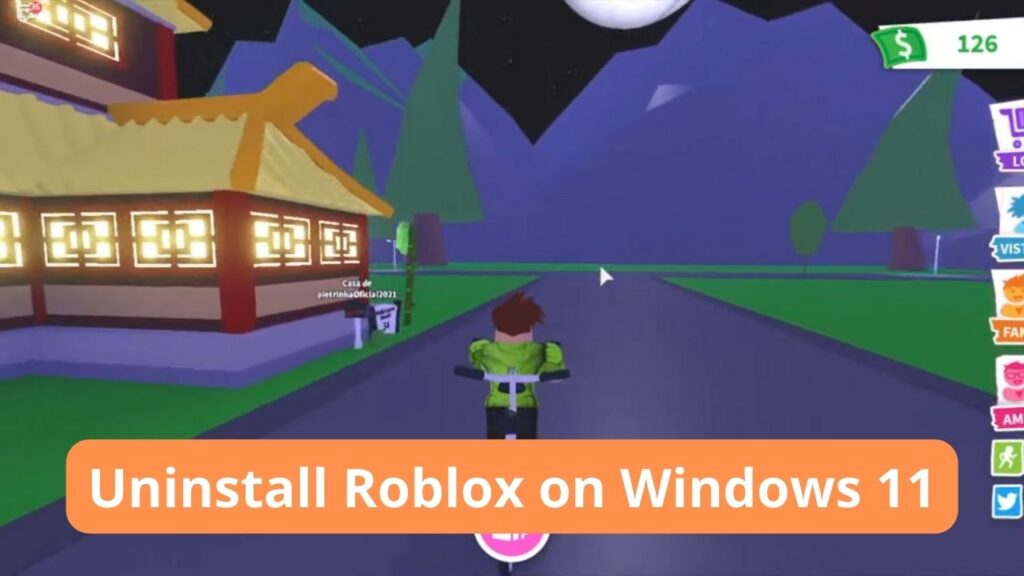



![How To Change The Group Name On Roblox? [Exclusive Guide 2023] Change The Group Name On Roblox](https://techinfest.com/wp-content/uploads/2023/01/Change-The-Group-Name-On-Roblox-1024x576.jpg)