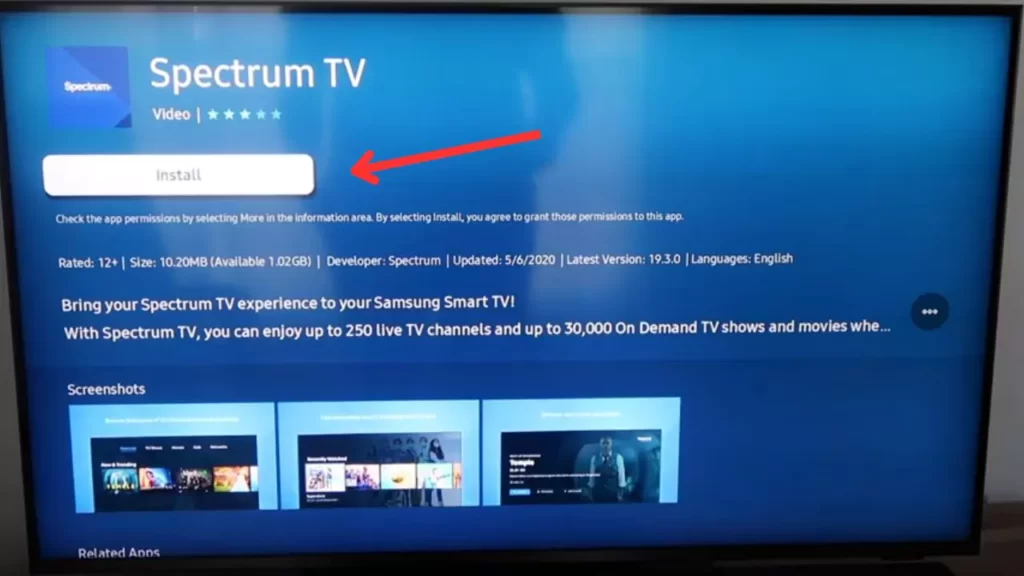If there is an incompatibility issue or corrupt cache, or network instability, then the Spectrum TV app won’t install on Samsung TV. Other than this, if there is an issue in the Smart Hub, outdated software, a misconfiguration in the settings, or server downtime, you might face such a problem where you are clicking the Install button, but nothing is happening.
Try to power cycle the TV to soft reset the settings and configurations to eliminate minor technical glitches which are preventing the installation of the Spectrum TV on Samsung TV. You have to unplug the cables from the power source and then leave the Samsung TV ideal for around 60 seconds. Do not connect the cables and press down the power button for 60 seconds. Now, plug in the cables and turn on the TV. Try to install the Spectrum TV app.
If this method is not enough, then let’s walk you through other alternatives that can solve this problem.
How to install the Spectrum TV app on Samsung TV?
Before you go through the troubleshooting steps, check whether you are following the correct process to install the Spectrum TV app on your Samsung TV.
- Go to the home dashboard and click on the App icon on the Samsung TV.
- Next, at the top of the App library, you will find the search icon, click on it and enter “Spectrum TV”.
- Next, on the result section, select the app and click on the Install button.
- Wait for the installation to complete, and then you have to click on Add to Home.
- Now, you can easily find the app from the app menu.
- Get back to the app menu, click on the button Open, and agree to the terms and conditions.
- You have to check the subscription for the Spectrum TV app, make the payments and go ahead to stream its content on Samsung TV.
If, even after following this process, you are unable to install Spectrum TV, then look forward to the methods that we are about to mention.
6 Methods to fix Spectrum TV app won’t install on Samsung TV error
You need to check whether the Samsung smart TV is compatible with Spectrum TV before you proceed with the troubleshooting. Go through the user manual or the official website of Samsung TV to verify whether the Spectrum TV app is available for your model.
All the Samsung TVs that are manufactured after 2012 have pre-installed Spectrum TV app. However, if you are using a Samsung TV that was manufactured before 2012, then you might not be able to install or download Spectrum TV.
If you find the Spectrum TV app to be compatible with your Samsung Smart TV, then proceed with the step-by-step process as mentioned below.
Fix 1: Cold boot your Samsung TV
To install the Spectrum TV app on your Samsung TV without any issues, try Cold Boot. Turn on your Samsung TV and hold on the power button for at least 10 seconds. Now, the TV will restart, and you have to release the button. Go to the app library and search for the Spectrum TV app and install it. You can easily install the app without any hassle.
Fix 2: Troubleshoot network connection
If there is an unstable or slow internet connection, you won’t be able to install Spectrum TV on your Samsung TV. So, to fix the issue, you have to reset the router.
Unplug the cables of the router from the power source and keep it idle for 30 seconds. Do not interrupt, and also pull out the cables connecting to the Samsung TV. Now, plug the cables back into their positions and connect the route to the power source. Connect the router with your Samsung TV, and now try to install the Spectrum TV app.
Alternatively, you can also try certain hacks to fix the network issue, that is, switching to an ethernet cable, informing the ISP, switching to a dual-band router, and updating the DNS server to Google DNS.
Fix 3: Reset the Samsung Smart Hub
While installing the Spectrum TV app, if you view a black or blue screen, then there might be an issue with the Samsung Smart Hub. Thus, you need to reset Samsung Smart Hub to fix the installation problem.
Use the Samsung remote control, and press the Settings button to get to the Settings menu or the home screen. Click on the Support tab > Self Diagnosis tab > Reset Smart Hub and wait for a few seconds. Next, restart the TV and get back to the app section. A popup will appear where you have to accept the terms and conditions of Samsung Smart Hub. Agree to the conditions and then press the buttons in the following sequence on the remote: Mute > Volume up > Channel Up button.
A new pop-up will appear on the screen showing the Internet service location list. Now, select the United States of America, accept the terms, and click on OK. Next, get back to the App library and search for the Spectrum TV app. You will be able to install the app successfully on Samsung TV.
Fix 4: Update the Date and Time
If there is a misconfiguration in the date and time, then it can lead to network issues which further restricts you from installing the Spectrum TV app on the Samsung smart TV. So, to set the correct date and time for your time zone, you have to follow the steps:
Go to Settings > General > System Manager > Time > Clock. You need to set the Clock to Auto and restart the Smart TV.
If this does not help to set the time, then you have to choose a manual option. So, set the time and date accordingly and then again restart the TV. Now, go to the app section and try to install Spectrum TV. This will definitely resolve the internet issue, and you will be able to install the Spectrum TV app without any problem.
Fix 5: Update Samsung Smart TV software
If you are trying to install the Spectrum TV app on an outdated Samsung smart TV, then it might fail to proceed with the installation process. So, you need to update the software version to the latest one and then try to install the app.
To update Samsung TV firmware, you have to go to Settings, click on the Support tab > Software update > Update Now. Next, wait for the process to complete. You can also update the Samsung TV using the USB drive manually.
Fix 6: Free up storage space on Samsung TV
If there are too many apps installed on your Samsung TV, then you need to clear the storage, so that the Spectrum TV app gets enough space to complete the installation process. Try to remove apps that are no longer in use on your Samsung smart TV.
So, using the Samsung remote control, press the Setting button and get to the Settings menu on the Samsung TV. Now, click on the Support tab > Self Diagnosis tab > TV device manager. On this page, you will find three options. Under the Memory Boost and Clean running app, you will find the Clean Now button and click on it. Next, under the Manage Storage, you will find the options Show App list, and click on it to get to the next page. Next, under the Spectrum TV app, click on View Details and Clear Cache. This will free up a lot of space.
Next, if you want to delete apps, then use the remote, and press the Home button to get back to the home screen. Navigate to the Apps Settings icon to get to the App page. Now, scroll through the App list and delete the one that you wish to remove or no longer use.
Can you download an external app on Samsung TV?
Yes, you can download an external app on your Samsung TV by using the Samsung smart remote control. Press the Home button and navigate to apps. Now, select an app that you want to install, click on the Select button, and go to the information screen. Next, look for the Install button, click on it, and wait for the process to complete. Click on the Open button, and the app will launch immediately on your Samsung smart TV.