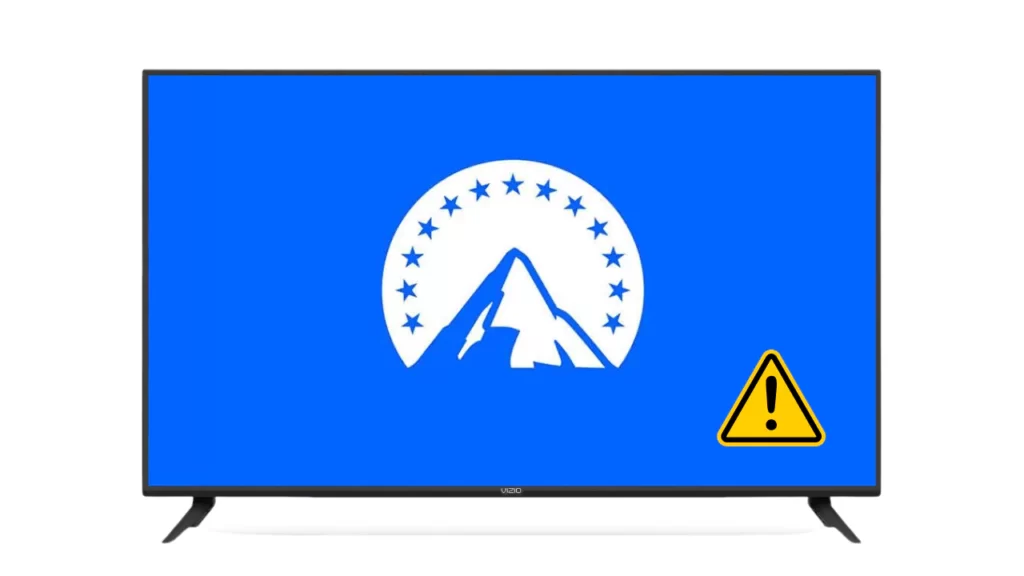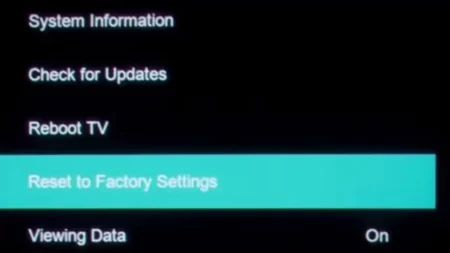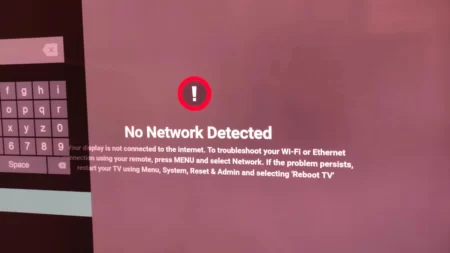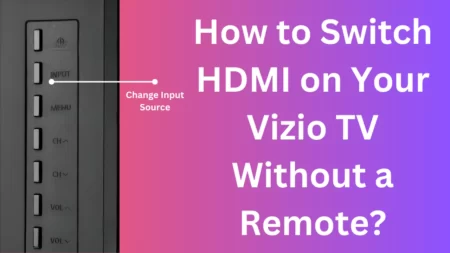Paramount Plus not working on Vizio Smart TV either due to network issues or any technical glitch within the app.
The best tweak to fix the problem is to power cycle the TV. So, unplug the cables from the power cord of the TV and keep it idle for 60 seconds. If the TV has a power button, you can press it for another 30 seconds to drain out the excess charge. Next, plug in the cables and try to access the Paramount Plus application.
You can also try to reinstall the app, reboot the router, update the Vizio TV firmware, or factory the Smart TV.
Let’s find the easiest fixes and methods that can help you to solve this paramount application not working issue
9 Methods to Fix Paramount Plus not working on Vizio Smart TV
Before you proceed with the tweaks and the hacks, check whether the Paramount application is compatible with the Vizio TV series that you own.
Here’s a list of the Paramount Plus compatible series, and if your TV is not on the list, then you have to try alternative methods to run the app on your Smart TV.
- P series Quantum and P series Quantum X
- M series Quantum
- V series
- E series
- D series
Fix 1: Check your internet speed
Often, slow internet can lead to buffering issues on the Paramount Plus app and every other streaming application that you want to access. Thus, you need to switch to a better and more reliable internet connection or conduct internet speed tests on your computer or phone. Keep the device connected to the same network while testing the speed. If your TV internet speed is slow, then report it to the ISP immediately.
The standard requirement for streaming Paramount Plus is 3 to 4 Mbps, and for HD content, 5 to 8 Mbps. Check whether there is any interference or too many restrictions between the router and the TV that is generating the Paramount Plus not working error. To fix it, you need to remove these sources of interference and then browse through the app.
Fix 2: Restart the router
If the problem is associated with your local Wi-Fi network, then try to debug the network problem by restarting the entire network. This can be best done by rebooting the router. So, unplug the cables of the router and modem from the power outlet, wait for 6o seconds, and plug in the cables. Wait for another minute and allow the modem to boot up.
Now, connect the Smart TV to the same network, run the Paramount app, and test the network speed. Restarting the router would definitely fix the underlying network problems.
Fix 3: Soft reset the Vizio TV
Often, the power cycle of Vizio TV might not work to fix the Paramount Plus app issues. So, you can try out the soft reset of the Smart TV. Use your remote and press the Menu button. Get to System, select Reset and Admin > Soft Power Cycle, and wait for the process to complete.
This would refresh the cache and memory and also fix minor issues that are interfering with the accessibility of the Paramount Plus app.
Fix 4: Update Vizio Smart TV firmware
If the Vizio Smart TV firmware is updated, it cannot fix minor bugs related to running an application, such as Paramount Plus. If you are using an older version of Vizio TV, then it usually gets upgraded automatically. You have to connect the TV to the internet, and whenever an update is available, it will get installed automatically without much hassle.
In the new versions of Vizio Smart TV, you get both automatic update and manual update features. So, if you think the automatic update has failed, you can check manually. So, use the remote control and press the home button or the V button. From the menu, select System > Check for updates and wait till the TV finds the latest update. When the TV confirms the update and installation process, verify if the Paramount Plus error has been fixed.
Fix 5: Remove the Paramount Plus application
If the Paramount Plus app comes pre-installed, then you might not be able to delete the application. However, you can clear that cache to solve random glitters and also fix the Paramount Plus app not working on Vizio Smart TV.
Use your remote and press the Home button or V button. Next, from the Menu, select System > Apps > System Apps > Paramount Plus app, and finally click on the Clear Cache option. Press Okay and wait for the process to complete. Restart the application and start browsing the content without lagging or buffering issues.
Fix 6: Turn off the VPN
If you are using a VPN connection to access Paramount Plus app content, then it can be the root cause of the application not working. Certain applications and streaming services block VPN traffic, so you won’t be able to access any content. Try to turn off the VPN and check whether this resolves the problem. If required, you can reconnect the VPN later.
Fix 7: Try running the Paramount Plus application on other devices
If you are still unable to access the Paramount Plus content, then there must be a problem with the device that you are using. In this case, you have to open the Paramount Plus app on your computer and connect to the same network as you had connected the TV. Check whether the app works; if it doesn’t, then contact Vizio Support and inform them about the problem.
Fix 8: Factory reset the TV
Factory Resetting the TV eliminates all the configuration, settings, and app data. But, this would definitely fix all the streaming problems that are related to Paramount Plus and other applications.
To start with, use your remote and press the Home button or V button. From the Menu, select System > Reset and Admin > Reset TV to factory defaults. If required, enter the passcode 0000 and finally praise the Reset button.
Wait for the process to complete, and the TV will restart automatically. You will find that that TV has been reset, and you need to configure the settings to start streaming the Paramount Plus app. This will fix all the software and firmware issues, and you can binge-watch the content on Paramount without any restriction.
Fix 9: Check the Paramount Plus Server Status
If the Paramount Plus app is still not working, then there must be downtime or service outages in your locality or globally. So, get to the Paramount status page and check whether there is any information about service outages on their official site.
You can also use third-party applications to detect whether the Paramount app is facing a downtime. Otherwise, you can contact Paramount Plus Support to get more information and wait for service restoration.
What to do if Paramount Plus is not compatible with your Smart TV?
You can run the Paramount Plus app on any Smart TV by using a Fire TV stick or Roku streaming stick. These streaming sticks are a cheaper alternative than replacing your entire TV with a new Paramount Plus-compatible model.
How to activate Paramount Plus on Vizio Smart TV?
To activate the Paramount Plus app on Vizio Smart TV, you have to sign up for the Paramount Plus account. Start with launching the Paramount Plus app on your TV and select “Sign up”. After a few seconds, an access code will be displayed on the TV screen. Now, go to your computer, open the Paramount Plus official website, enter the access code, and click on Activate.
Why are you unable to access certain content on the Paramount Plus app?
Due to licensing restrictions in specific countries, some of the content or programs are not available through the Paramount Plus app in your region.
In which countries is the Paramount Plus app available?
Only in selected countries – US, Australia, Canada, UK, some European countries, and some Central and South American countries, the Paramount Plus app is available. If you do not reside in any of these countries, then you can use a VPN to watch Paramount Plus content.