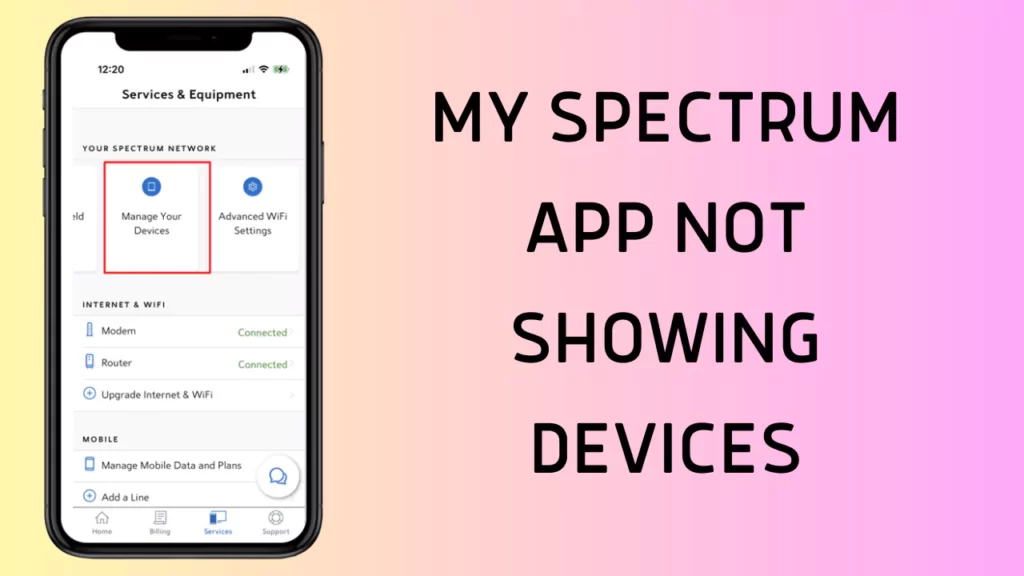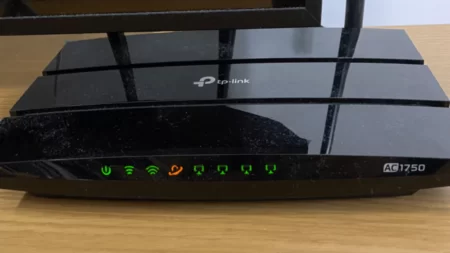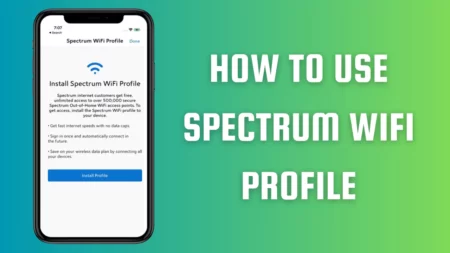If the Spectrum app not showing devices, then you need to check whether it is compatible with the device with which you want to connect. Also, check whether the device serves the minimum system requirement and the location service.
You have to go through the official website of Spectrum to check whether the device to which you want to connect is compatible with the app. Also, try to restart the device to fix minor app bugs. Turn off the device and wait for 30 seconds, then turn on the device. Now, get back to the Spectrum app, launch it, and check whether it is working as it is supposed to.
If not, then we have 8 other troubleshooting methods that can help you fix the Spectrum app not working issue.
The Minimum Requirement for Spectrum App
The minimum requirement for a device to run Spectrum App is a stable internet connection where the internet speed should be at least 10 MBPS and specific device specification.
The device can be:
- Apple iOS 12 or latest
- Android version 5.1 or above
- Third-generation Roku or the latest version
- Xbox One, Xbox series X and Xbox series S
- Samsung smart TV manufactured after 2012
- Kindle Fire or Fire HDX 2nd generation or the latest
- Apple TV 4th generation
8 Methods to Fix if Spectrum App Not Showing Devices
Always try to keep your devices and applications up-to-date to bypass random technical problems.
So, if you are unable to find the device list on the Spectrum app, here are the quick and easy fixes:
Fix 1: Enable the Location Service
You can view the Spectrum channels based on where you are located. According to the Spectrum policy, based on your location, some channels might be disabled. So, in this case, you have to enable location service for the device, and this will allow you to watch all the channels available in your location.
To turn on the location service on iOS, you have to go to the Settings app, select Privacy > Location Service, and then enable Location Services by toggling the button to On. Next, scroll and look for the Spectrum app to set the location access to the option “while using the app”. Thus, the app will not track your location every time, but only when you are using the application, it will trace your location and show you the content.
To turn on location service on Android, you have to swipe down the notification bar, hold on to the Location icon, and get to the Location settings screen. Now, select App Location Permission and look for the Spectrum app. Next, select it and set the option to “Allowed only while in use”.
Fix 2: Force stop the Spectrum app and relaunch it
If you are not using the Spectrum app properly, then it might fail to show you the devices which you want to connect to. Thus, when you launch the app, it sometimes freezes or stops working. In this scenario, you have to force-stop the Spectrum app and relaunch it.
If you are using an Android phone, go to the Settings of the phone and check the installed app list. Find the Spectrum app, tap on it, and select the Force Stop button.
If you are using an iPhone, then go to the home button and go through the screen where all the running apps are being displayed. Find the Spectrum app, tap on it, and select the Force Stop option.
Now, try to re-launch the application and check whether this can resolve the problem
Fix 3: Power cycle the Wi-Fi router
Spectrum apps might fail to get stable connectivity, which leads to Spectrum work not working, SPectrum app buffering, Spectrum app not showing devices, etc. So, to fix the network connectivity, you have to restart the router.
Detach the router cables from the power source and keep it idle for 10 minutes. Then, plug in all the devices to the router and wait for the network connection to be restored. Now, stream through the Spectrum app and check whether the issue persists.
Fix 4: Turn off the Parental Controls of the Spectrum
If you have enabled the Parental Control feature of the Spectrum app, then you won’t be able to access most of the Spectrum app features as well as content. So, go to the settings of the device and turn off the Parental Control option. You can also change the Parental Control settings through the Settings of the Spectrum app.
Fix 5: Remove Spectrum app cache
If app caches have been building up for a long time, then it can get corrupted which further restricts the proper function of the Spectrum app.
In this scenario, go to the Android device setting, look for the option App and navigate to Spectrum. Now, select Storage, and to delete the temporary data, tap on Clear Cache.
If you are using an iPhone, then go to Settings > General > Spectrum app. Finally, tap on the Offload app button.
Fix 6: Re-register the device with Spectrum
If your Spectrum app is not showing devices, then try to re-register the device with Spectrum. So, sign out of the Spectrum app and then sign in again. Go to the My Device page, here you will get the option “Add a new device”. Tap on it and follow the on-screen prompts. Register your device that you want to connect with Spectrum. When the registration is complete, open the app and check whether the device list is showing the app.
Fix 7: Reset the router to factory settings
If restarting the device is unable to fix the network issue, then try to reset the router to its factory defaults. This will delete all the custom settings, including saved data and all the connected devices.
So, sign in to the Spectrum account and select Services > Internet> Services & Equipment > Experiencing Issues? > Reset Equipment
Now, wait for the reset to complete. Next, launch the Spectrum app once again and check if this reset is able to fix the issue.
Fix 8: Check the Spectrum app server
You can use any third-party application to check whether the app server is down. Also, go through the official website to check the service status. If there is a downtime in the Spectrum server, then you have to wait for the service to resume. Usually, the official websites or Twitter handle updates about the undergoing maintenance of the app and also about service being resumed. So, have patience and wait.
How to see the devices on the Spectrum app?
If your devices are previously registered on Spectrum, then you have to launch your Spectrum app login and select the Services tab. Here, you will find all the services associated with spectrum, including TV, Internet, phone, etc.
Now, if you are looking for any particular registered device, then select View Devices under the Service category. All the registered devices will appear on the screen, and also their current status. You can tap on the device name and check the IP address and other details as well.
How to set up devices on the Spectrum app?
If you want to add more than one device to the Spectrum app, then you have to follow these steps:
- On the Spectrum app, login and go to the Service tab, where you see all the services, such as the Internet, phone, TV, etc.
- Tap on the option Add Device under this category.
- Follow the prompts to add the device, and when you are done registering the device, you can go to the My Device page and check its status.
How to keep the Spectrum app from timing out?
If you want the Spectrum app from timing out, then you have to tweak the Bandwidth Saver Feature of the app. So, launch the Spectrum app and sign in with the correct credentials. Next, go to the Settings section, select Network, and look for the Bandwidth Saver feature. You have to toggle off the feature, and this would stop the app from randomly timing off.