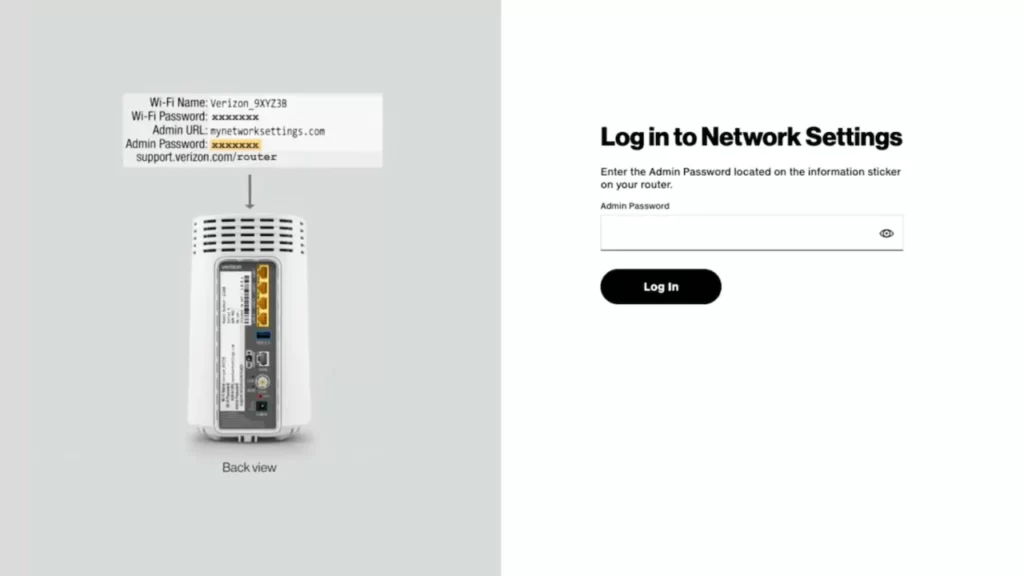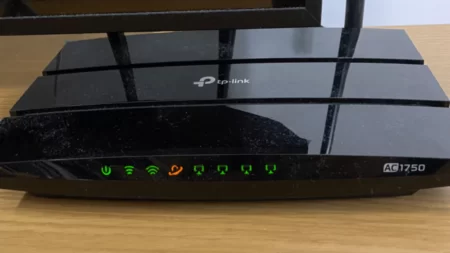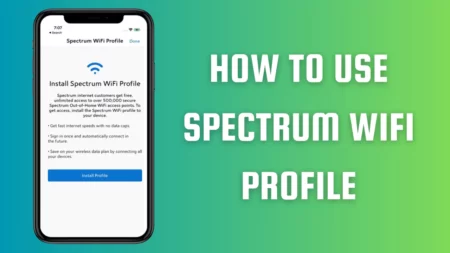To access the internet through your Verizon Fios router, you have to set and configure it. If you are looking for a Verizon Fios router login, then open any browser and type http://192.168.1.1 in the URL. As you hit the Enter button, you will get to the login page. Enter the username as “admin”, and password as “password”, or have a look at the back of the router for the default passcode and select Login.
Let’s walk you through a detailed and step-by-step process for Verizon Fios router login.
Points to Remember
When you are about to access the admin panel of a router, here are a few aspects that you must consider. This will help you to complete the Verizon Fios router login process.
- You must have a stable internet connection to continue. Check whether the router lights for the internet are on. If the lights are blinking, then you need to reset the connection. Otherwise, if the lights are solid, then you can move on to the login process.
- Configure the router setting to access the router login page. You have to connect any device, such as a computer or smartphone, to your router in the same network to access the Fios admin page. You can also use an ethernet cable to avoid any fluctuations, lagging, or buffering issues.
- If you face any interruption during the login process, then you have to disable the firewall and then proceed. Also, often, the browser can also create a problem while logging in. Thus, you need to try out a different browser and start with the login process from the very beginning.
Step-by-step to access the Verizon Fios Router admin page
After you have connected any device to the network and verified the internet connection, let’s begin with the login process. Within a few minutes, you can gain access to the router’s admin page.
Step 1: Go to the browser
Get to the device that you have connected through the same network, either phone or computer and open up the web browser. Now, type 192.168.1.1 in the URL and press the Enter button. Next, wait for the Verizon Fios page to load
Step 2: Log in to the admin page using the credentials
Use the username and password to log into the Verizon Fios router admin page. The default username is “admin,” and the default password is “password”. You can also confirm the default password from the label printed on the back of the router.
However, if you have changed the default login settings, then you have to enter the new password. If you do not remember the username and password, then reset the router, and it will take you back to the default settings.
Step 3: Access the Router’s login page
After you log in with the correct credentials, the configuration panel of the router will open. Now, you can go through all the network settings and modify them and also make changes based on your preferences. You will get multiple options that you can change to improve the network performance, such as – network name and password, Wi-Fi settings, parental controls, and security features.
Step 4 Logout from the router’s admin page
After you have made the necessary changes, log out from the Fios admin page. Click on the LogOut button or Sign Out option so that you can securely exit the session. This will also reduce the possibility of your network getting hacked.
What is the purpose of login to the router’s admin page?
After you can access the Verizon Fios router login page, you can change the necessary settings to improve the performance and secure the data. Let’s have a look at the primary settings or changes that you must undergo.
Change the Wi-Fi password
It is always recommended to change the password of the router after you have purchased it, so that you can restrict the random hacking process. Usually, the default password is written on the back side of the router on the label, and anybody can see that and use it to get your personal data. Also, if anybody gains access to your default credentials, then they can change the settings of the router without even informing you.
Do remember not to use any easy passphrase or set up an easy-to-crack password. Always use a combination of uppercase, lowercase, numbers, and symbols to frame your passphrase. Write down the password somewhere safe so that you do not forget it and can use it whenever you are updating the Wi-Fi password or logging in to the admin panel.
Configure additional settings
Along with the password, you need to configure additional settings so that you can log in to your router and gain better performance for your home network.
Change the SSID network name. Either make it easy to recognize, or you can hide the network from other wireless devices. Update the firmware to improve the network performance, and it would also eliminate random bugs, malware, and technical glitters. It also improves protection and also creates a secure environment for networking.
Enable the WPA3 encryption, which is the feature to strengthen the device encryption. You can also modify the Virtual Local Area Networks (VLANs) to isolate devices that are connected to your network. Create a guest network for visitors to keep your network and routers safe and protected.
What is the best way to maintain your Verizon Fios router?
The two best methods that you should apply to keep your router working without facing any technical glitches are:
Tip 1
Power cycle the router every few months. This would help to eliminate the minor bugs and also ensure that the router runs for years. You need to unplug the router cable and keep it idle for 15 to 16 minutes. Then, plug in the router and allow it to reload. The Verizon Fios router would be ready to use in minutes.
Tip 2
Change the password every 2 to 3 months so that your passphrase does not get into the hands of those who can misuse your personal data and network. You need to log in to the Verizon Fios router admin panel to make the changes in the credentials.
How to find the router’s IP address?
To find the router’s IP address – Flip your router, and at the backside, you will find a label where the router’s IP address will be marked. Otherwise, if you are using a Windows device, then to find the router’s IP address, open the Command Prompt application and type “IPCONFIG”. When you hit the Enter button, a window will appear where you have to look for the label Default Gateway. Right beside the label, you will find the router’s IP address.
If you are using a Mac operating system, then get to System Preferences and select Network. From the drop-down menu, you have to select “Advance” and then the TCP/IP tab. In this window, right beside the label Router, you will find the IP address.
What to do if the router is stuck on the login page?
You can reset the router and use the default login settings to access a router login panel. Do remember after resetting the router, all your custom settings will be deleted. So, you need to configure the SSID and Wi-Fi password again.
How to reset the router?
If you have forgotten the password of your router, then try to reset the router. This will restore all the settings to their default, and after resetting, change the password. To reset the router, press and hold down the reset button for 15 seconds while the router is powered on. You will find that all the lights of the router turn off, and after 2-3 seconds, a light will turn back on and keep flashing. This indicates that the resetting process is ongoing. Wait for the reset to complete, and then use the default username and password to access the Verizon Fios login page.