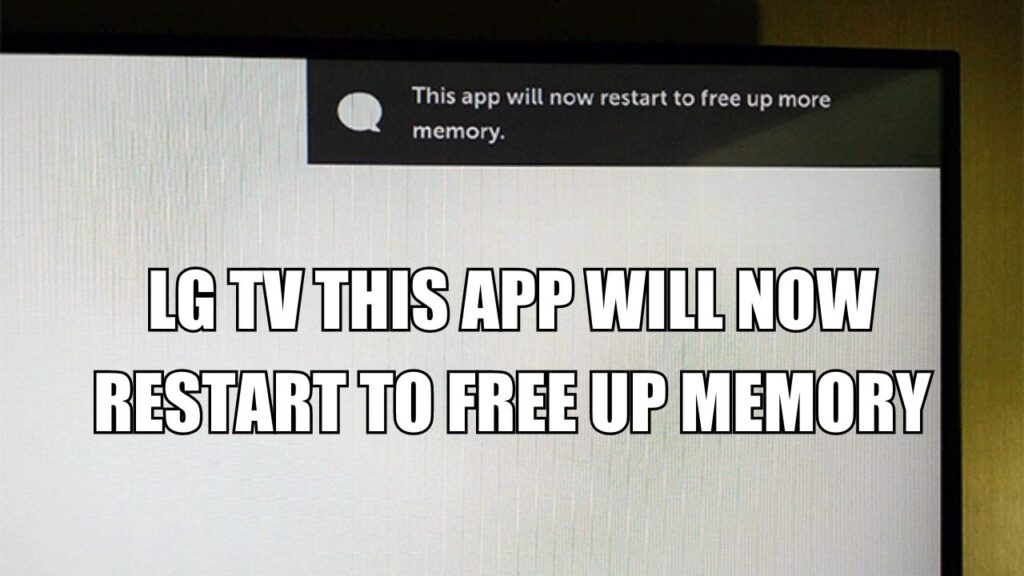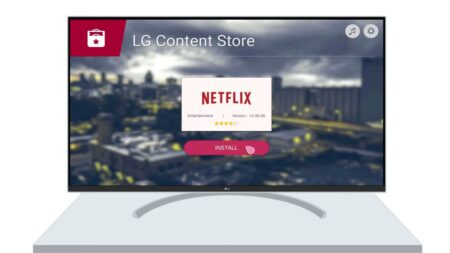When you open the LG Smart TV, you will see a message floating at the top right corner “This app will now restart to free up memory”. This usually happens when you are browsing through YouTube, Disney+, Amazon Prime, or Netflix. The primary reason behind this message is – if there is an overload of the RAM or faulty caches have been accumulating for a long time. Also, if you are using outdated LG TV WebOS to run the apps, then the performance can get reduced, and such messages might appear.
Power cycling the TV can help you free up memory whenever internal memory is insufficient. To power cycle the TV, you need to unplug the TV cable from the power outlet, leave it as it is for 30 seconds, and then hold down the power button for another 30 seconds. Finally, plug the TV cables into the power socket and turn it on.
If the LG TV lacks a Power button, you need to keep it unplugged for at least 20 minutes to give it some time to go through the Soft Reset process.
Let’s go through a few alternative methods that can fix the LG TV “This app will now restart to free up memory” message.
1. Clear the browsing data
It is quite obvious that while you are watching any content on various online services or OTT platforms, then browsing data tends to accumulate. Now, this can cover up the internal space.
To free up the space, you need to clear the browsing data, and for that, open the LG Smart TV browser. Now, go to the Menu icon and click on Settings > All Settings. You need to turn on Private Browsing, and this would help to prevent the browsing data from getting stored, which might create issues in the future.
Finally, click on “Clear Browsing Data” and also clear the Cookies and Cache data. On the next page, finally, restart the TV and check whether you are able to binge-watch without any error message.
2. Uninstall applications to increase space
To clear space, you need to uninstall unused applications. So, first, check the free internal memory storage, go to Settings > All Settings > General > About This TV. If you see the space is almost full, then you have to remove certain unused applications.
Go to the Menu App panel and scroll to find the Edit button. Usually, this appears in the form of a pencil, click on it, and the entire app panel will get Switch to edit mode.
Keep scrolling through the applications that you want to delete. Right above the app, you will find the X button floating, click on it, and this will promptly ask you whether you want to delete the app. Click on OK, and the app will be removed permanently.
3. Turn off the Quick Start feature
If you have enabled the Quick Start feature, then it can use a lot of memory, so you might see the app fails to start. To free up memory on your LG Smart TV, you need to disable the Quick Start feature. This will also help to run the apps, such as YouTube, Netflix, and Hulu, seamlessly on your LG Smart TV without keeping your TV in Standby Mode.
To proceed, you need to click on Settings > All Settings > General Settings and then turn off Quick Start. Double-check whether it is turned off, and then restart your TV to save the changes. Finally, try to open your favorite app, and this should fix the issue.
4. Go for a software update
If you are still depending on an outdated LG TV Web OS, then it might cause trouble while you are trying to launch any application. So, to get the latest LG TV web OS, you need to go to Settings > All Settings > General. Now, scroll down to the option About This TV and click on it. Next, click on “Check for updates”. If you find any available updates, click on it. You will get on-screen prompts, follow them and click on the “Yes” option and download it.
5. Factory reset the TV
If, even after removing all the apps and files from the LG TV, it is still showing memory issues, then resetting the Smart TV to its factory default setting should fix the problem. This would take the TV settings back to their manufacturing date, and all the corrupted data and customized settings will be deleted.
This process is also known as Hard Reset, but it is quite effective if the above methods fail to fix the problem. To proceed – Go to Settings > All Settings > General and look for the option “Reset to initial settings”. Next, click on it and follow the on-screen prompts till you get to the confirmation. Finally, click on OK, and the TV will restart automatically. This should fix the problem.
6. Use the LG Memory Optimizer feature
If you are using old LG TV models, then you might not find this feature. However, all the latest models have an inbuilt Memory Optimization function that helps to optimize the TV status by deleting all unused applications. You can also clear the RAM or cache using the memory optimizing tools.
To proceed, you have to go to the Settings button using the LG TV remote and click on OLED Care > Device Self Care > Memory Optimizer.
How can you stop memory overload on LG Smart TV?
Memory overload occurs if there is high RAM usage. In this case, you need to stop the programs that are running in the background or organize them. Also, you need to restart the TV and uninstall the unnecessary applications. You can also look for technical support to get a fix or replacement.
Why do you suddenly get a storage full message on LG Smart TV?
If you have downloaded too many applications, then using them can generate files and caches that get saved on the system of LG TV. This also leads to file system corruption, and you might need more disk space to process the applications without any glitches. Thus, suddenly you might see storage full. In that case, you need to clean the memory and delete the applications that are not being used.