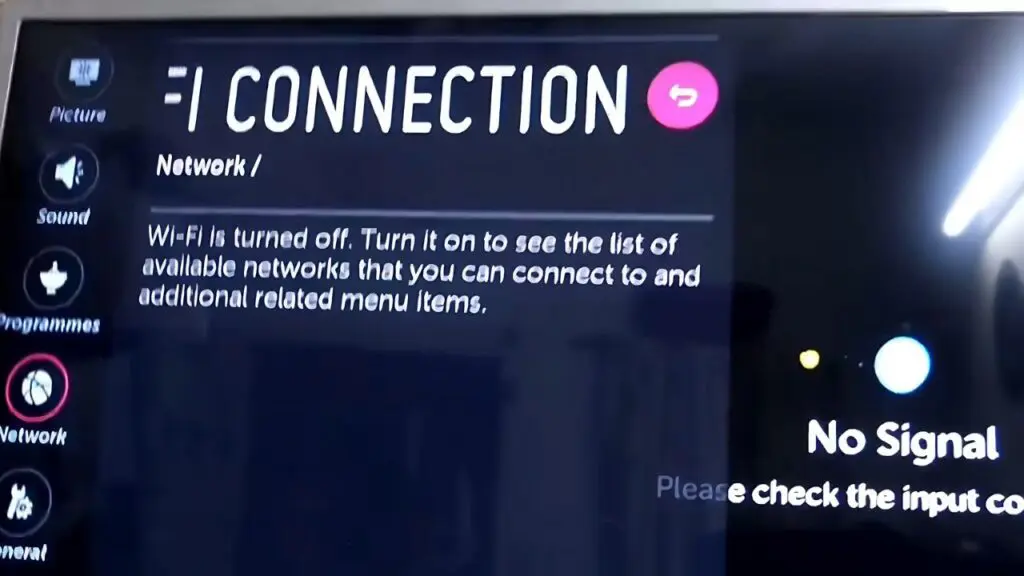Suppose you are streaming any video content on LG TV, and suddenly a message appears “Wi-Fi is turned off. This usually occurs due to network instability, accumulation of dust on the Wi-Fi module, any changes in location settings, incorrect date and time settings, etc.
To fix the problem, you can try cleaning the Wi-Fi module and try restarting the TV. Other than this, you can also try to Power Cycle your TV. The best way to do this is to unplug the TV cable from the power outlet and leave it for 1 – 2 minutes. Press the Power button for 30 seconds. However, if your TV does not have a Power button, then you can directly plug the cables into the power outlet and turn on the TV.
LG TV provides an excellent user experience, but Wi-Fi turning off suddenly can be a frustrating situation while you are binge-watching any series.
So, let’s try out other troubleshooting methods that can fix the issue.
1. Change the Location Settings
If you have set an incorrect location, then you can face this problem. So, to switch back to the default location, you need to use your LG TV remote and press the Home button. This will show the launcher bar, and now select the Settings icon. From the bottom right corner, select All settings, and from the list of options, select General > Location.
You will find two options: Broadcast Country and LG Services Country settings. Select these options and change to any random country. Now, change back to your own country. You can also turn off the option LG Services Country by setting it to automatic instructions the TV to pick any random country, which can lead to Wi-Fi disruption
Now, go to Broadcast Country and turn off the option. You can pick a random choice of your own now and save the settings. Get back to your own country for location options. Again, go to Settings > All Settings > Network and look for the Wi-Fi network immediately.
Along with this, you must also check the Date and Time settings whether it is correctly set. When your TV is looking for the Wi-Fi network, it will automatically connect to your router’s Wi-Fi network. If it does not, then you need to restart your router to prevent your Wi-Fi from getting disconnected.
How to change the Time and Date Settings on LG TV?
Go to Settings > General > Date and Time menu. If you are connected to the internet, then it must be selected Automatic. Otherwise, you need to select Manual and set the time and date on your own. Finally, confirm your action by pressing OK.
Remember, whenever you start your LG TV, always verify whether the date and time are adjusted to today. Also, check whether the time is correct for AM and PM.
2. Restart the Network Router
If your Wi-Fi network drops suddenly, then you need to restart the network router. For that, turn off the network router, and unplug the cables from the power outlet. Now, wait for 30 seconds and plug the cables into the power source. You need to wait for a few minutes till the router gets connected. After you turn it on, once connected, restart your TV and check whether your LG TV can detect the network automatically.
3. Use an ethernet cable
If your Wi-Fi connection keeps getting disconnected, then you can replace it with a wired connection. This will also provide you with faster network connectivity. However, the only limitation is that you need to keep the Wi-Fi router and your TV close to each other.
So, connect one end of the ethernet cable with the LG Smart TV and the other end with the Wi-Fi router. Now, go to the Settings button on the LG remote and select All Settings > Network > Wired connection. Wait for a minute, and you will see that you have established successful connectivity between the devices. Finally, check whether you can access the internet and stream videos on your LG TV.
4. Clean the Wi-Fi module
If dust has been accumulating on the Wi-Fi module, then it can create interference with the Wi-Fi connectivity, or also it can lead to hardware issues. To fix it – You need to open the back panel of your TV and clean the Wi-Fi module.
The steps to proceed are as follows – Create a workstation where you can place the TV upside down. Now, get a screwdriver, remove the back panel by removing the screws, and try to locate the Wi-Fi module. It must be present on the lower part of the TV. Now, unscrew the Wi-Fi module and remove it.
You also need to unclip the connection ribbon attached to the Wi-Fi module and clean it as well. Take a brush and gently swipe across to remove the dust. When you are done, clip back the connection ribbon with the Wi-Fi Module and place it back in its previous position.
Check whether it is seated properly, add the screw, and cover the TV with the back cover. Now, plug your TV cable into the power outlet and turn it on. You might have to tweak a few settings. So, go to Settings > All Settings > Network and check whether the message “Wi-Fi is turned off” still appears.
Finally, turn on the Wi-Fi connection, and from the list of available devices, select the appropriate connection. Otherwise, the LG TV Wi-Fi would automatically search for the network and connect to it. If this does not fix the problem, then you need to replace the Wi-Fi module. You might also have to replace the Wi-Fi module cables as well.
5. Factory Reset LG TV
Factory resetting the LG TV will take it back to its manufacturing settings. This would delete all the configurations, saved data, and settings. You might also know this as Hard reset, and it has the credibility to solve major technical errors.
So, if your LG TV says Wi-Fi is turned off, go to Settings > All Settings > General. Now, scroll down and look for the Reset to Initial Settings option and click on it. You need to confirm your action and follow the prompts to go through the Reset. Now, restart your TV and check whether your TV is able to locate the Wi-Fi network.
6. Try to use a streaming device
You can also use streaming devices, such as Amazon Fire Stick, Chromecast, Apple TV, Roku, etc., and attach them to your LG Smart TV. This will help you to access the applications and stream your favorite video content. Basically, this is the last option in case you fail to turn on the Wi-Fi and connect your LG TV. Other than this, you can also look for technical help to fix the problem.
How to enable Wi-Fi on your LG TV?
Press the Smart button of your LG TV remote and look for access to the Home menu. Now, select the Settings button and navigate to Network. Look for the Wi-Fi connection label and click on it. From the list of available networks, select your Wi-Fi network and click Connect. Wait for a few seconds till the connection is established, and you will be able to stream any video content on your LG TV.