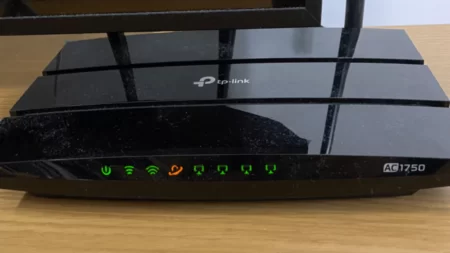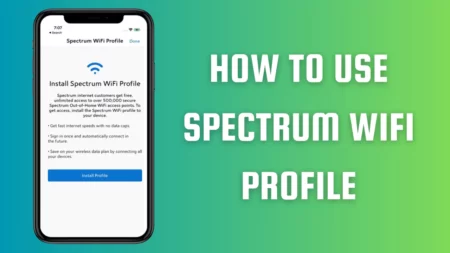You can turn off Smart Wi-Fi Optimum by unplugging the Optimum Wi-Fi router. This will restrict all devices from accessing the internet or connecting to the router.
The method is quite straightforward, all you have to do is unplug the router from the power outlet, and all the devices will get disconnected automatically.
You can also go to the Setup Web page of the Optimum router to turn off the Wi-Fi. Otherwise, you can also go to the Optimum Setting page, log in through the Optimum credentials and turn off the Wi-Fi.
There is another way to disable the Wi-Fi on the Optimum router, i.e., through the Altice One. Press the Altice One button on the remote, and you can turn off Smart Wi-Fi Optimum.
Now, let’s get to know the steps in detail on how you can turn off Smart Wi-Fi Optimum.
1. Disconnect the router from the power
You can simply plug out the cable of the router from the power outlet, and this would disable the Wi-Fi signal. If you want to disable the Smart Wi-Fi feature but still keep the router plugged in, then you can do this through the router’s Setting.
2. Disable the router through the setting
To disable the Smart Wi-Fi feature on Optimum, you need to go to the router’s settings. Before you proceed, keep the router’s IP address handy. You can find the IP address of the router at the bottom of the router. Also, you can also go through the user manual that came along with the router. Now, go to the web browser and access the Router Settings page, enter the IP address, and click on the “Disable smart Wi-Fi feature” option.
3. Use the Altice One
You can also disable the Wi-Fi service by changing the router settings through Altice One. So, use the Remote button, and this should open Altice One. Click on the option Internet and check the Smart Wi-Fi status and turn it off.
4. Contact the Optimum customer service
If you want to disable the Optimum Wi-Fi service completely, then you can contact Optimum customer service. This is a permanent solution, and they will disable all the services associated with Optimum.
Can you schedule turning off and turning on Wi-Fi?
Yes, there are plenty of third-party applications available online that you need to download and install. Simply configure the application with the router setting. This will help you to schedule Wi-Fi off and on time. However, you must inspect the authenticity and whether the application is legit.
Can you combine 2.5 GHz and 5 GHz WiFi networks?
Yes, with Smart Wi-Fi, you can combine 2.5 GHz and 5 GHz networks, and this would provide you with the most effective Wi-Fi networks to browse websites or stream any services. The services come without any charge and ensure to provide you with the best signal.
How to turn on Smart Wi-Fi on Optimum?
If after turning off Smart Wi-Fi, you need to turn them back on, then there are two ways:
Method 1: On the web
This is considered to be the fastest way of turning on Smart Wi-Fi.
Go to Router Setting and enter your Optimum ID and password. This would help you to sign in. Next, click on Turn On Smart Wi-Fi, which you will find at the bottom of the page. Now, check whether you are successfully connected to the Smart Wi-Fi. You can browse any web page to check the connectivity or also opt for a Speed Test.
Method 2: Turn on Wi-Fi through your Optimum One or Optimum TV box
Go to the homepage or tap on the Home button on your remote, and this will take you to the main Menu. Select settings > Internet and enable Turn on Smart Wi-Fi by selecting it. Again, you need to click on the button “Turn on Smart Wi-Fi”, on the next page. Now, you can choose to browse any website or stream through any service or watch music or videos.
How to check whether Optimum Wi-Fi is working?
If you can access Smart Wi-Fi, then you can easily check whether the Wi-Fi connection is stable in your area. It comes with a “Wi-Fi network” feature, which you can access through the settings of the router.
Now, click on my Wi-Fi Network. Check whether you can view the message “You are having the benefits of Smart Wi-Fi”. If the Wi-Fi is not turned on, then you will see an error message stating, “Optimum Wi-Fi not enabled”.
You can also check the Service status on the Optimum website. This will help to verify whether Smart Wi-Fi is working. You will also find the Service Status option by navigating to the main menu. Lastly, you can also check all the Active Outages in your area. Simply click on the Outages Map that would display the Network Status for particular locations.