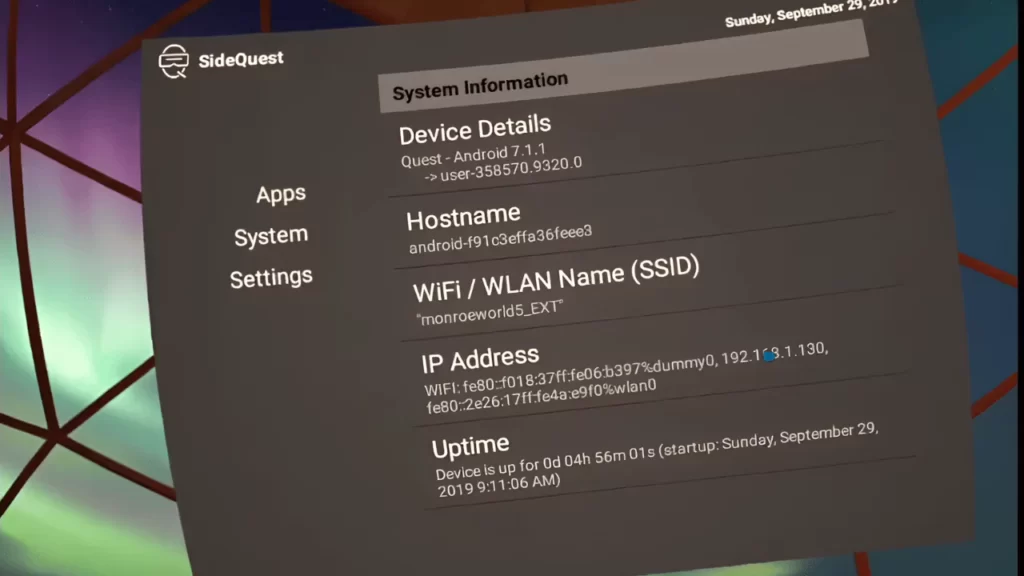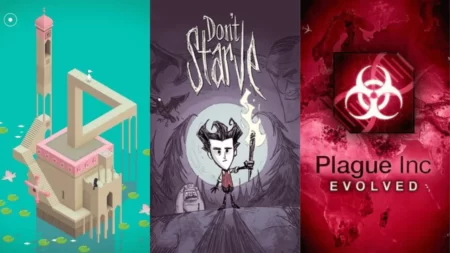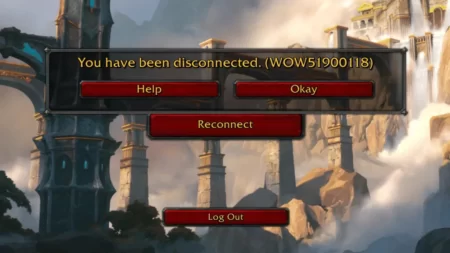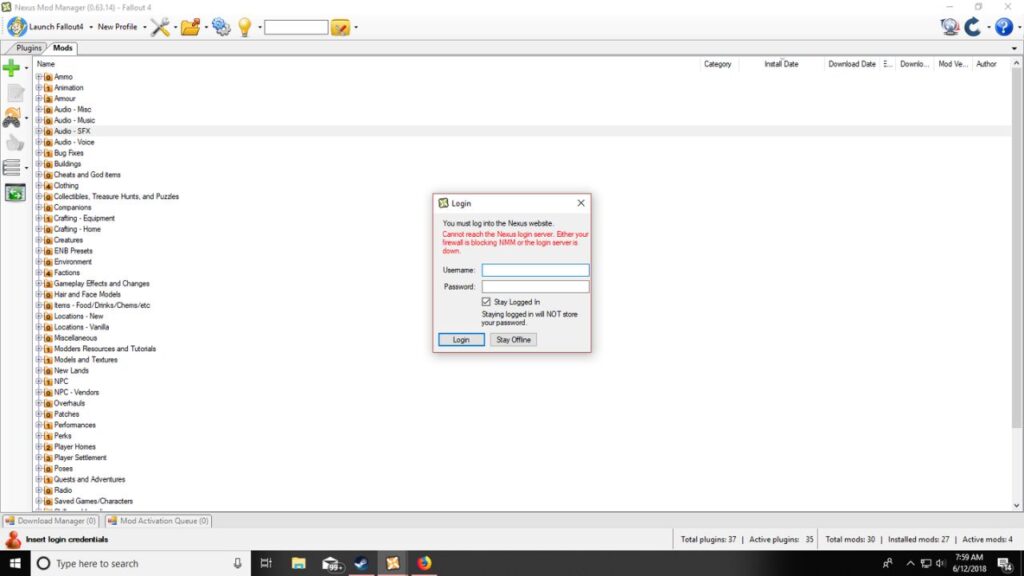To check the Oculus Quest 2 IP address, you have to go to the menu dashboard and select the setting option, which is shaped like a gear. Next, select Wi-Fi and the Wi-Fi network that you are connected to. Scroll to the Advance option, where you will find all your network information, including your IP address.
If you are connected through a Mac, then you will get a physical identification for a device in the form of a Mac address. Otherwise, the router would assign an address to the device when you connect to the network, and this is the IP address. If you are looking for the gateway address, then it would be the private IP address of your router. Lastly, the number that would help identify the different parts of an IP address, i.e., network address and host address, is called a Subnet Mask.
So, let’s dive in and get to know more about checking the Oculus Quest 2 IP address.
How to get the Oculus Quest 2 IP and MAC address from the headset’s Wi-Fi setting?
On the right controller, you have to click on the Oculus/Meta button and open the Universal Menu. Next, select the clock area, and you have to highlight it to open the Quick Settings menu. Then, open Wi-Fi settings > Wi-Fi network and scroll down to navigate to the Advance option of the network. Expand it and look for the Headset IP and MAC address at the very bottom. You will find the Oculus Quest 2 IPv6 address when you scroll to the bottom of the screen.
Can you find the Oculus Quest 2 IP address from SideQuest?
Are you familiar with SideQuest, or have configured SideQuest on PC? Then, you can get the Oculus Quest 2 IP address from the status bar of the SideQuest.
You can also easily get the headset IP address from the mobile application of SideQuest. To find the Mac address from the Oculus mobile application, you have to launch the Oculus app. Next, on the bottom right, tap on Menu Devices. Now, connect your Oculus Quest to the headset, open the headset settings, and go to About Headset. Here, you will be able to locate the headset version and MAC address
If you open the headset settings in VR, you can also find the Quest 2 MAC address. Next, click on System and open About from the menu.
Are you facing any problems getting the IP address?
If you are having a problem getting an IP address, then it might be related to any bug or technical glitch in your network through which you are trying to connect. In this scenario, you have to do three things:
- Restart the router and also Oculus Quest 2.
- Check whether there is any interference between the router and the device.
- Configure the 2.4 Ghz Wi-Fi network and then connect your Oculus Quest 2.
Here is a detailed discussion of the methods –
Fix 1: How to restart the router and Oculus Quest 2
To restart the router, you have to unplug the cables from the power source. Keep the device idle for 30 seconds, and then reconnect it. Along with this, you have to disconnect all the attachments of Oculus Quest 2 and turn it off. Keep it idle for another 10 minutes and then configure the setting after restarting Oculus Quest 2.
Fix 2: Verify interference among router and Oculus Quest 2
If you have connected the Oculus Quest 2 to any stable network but still there is lagging, or the network appears to be slow, then there might be interference. You have to remove any magnetic devices or barriers between the router and Oculus Quest 2. Bring both the devices within the network proximity and then try to view the IP address. You can also disconnect other devices from the router if you think that might be a reason behind the slow network or Oculus Quest 2 unable to connect.
Fix 3: Configure the 2.4 Ghz Wi-Fi network
If you want to connect a device to the 2.4 Ghz Wi-Fi network, then go to the device settings and select Connection > Wi-Fi, and enable the Wi-Fi network. Now, from the Wi-Fi network list, you have to select 2.4 GHz and, when asked for, enter the password for the network. Now, save the changes and restart the device to allow the configuration of the network changes.
After you have applied all the troubleshooting methods and mitigated all the glitches, go through the above-mentioned process and check the IP address of Oculus Quest 2.
What is the general process to find IP addresses on Android?
You have to swipe down the menu bar from the top of the screen and then press the internet icon, and this will open the internet settings. Now, right next to the network that you are connected to, tap on the Cog icon. Scroll down, and under the Network Details, you will find the IP address.
Is it possible to trace Oculus Quest 2?
Yes, anybody can trace Oculus Quest 2 through the Mac address which is present on the motherboard. Also, if someone is connected to the Meta network, then it can identify the user and also the present IP address.
Is it possible to track the stolen Oculus Quest 2?
No, you cannot track the stolen Oculus Quest 2 without going through any kind of modification. So, the only way to track Oculus Quest 2 is with the help of Meta Support and Law Enforcement.
Can you play Oculus Quest 2 outdoors?
No, if the Oculus Quest 2 lenses are exposed for more than a minute to direct sunlight, then it can get permanently damaged. So, you cannot use the headset outdoors. Also, if you need to carry Oculus Quest 2 from one place to another, then you have to do so in a bag or case which is safe and protected from sunlight. Even when you are indoors, you have to take a close note that the lenses are not exposed to direct sunlight. Moreover, Oculus Quest 2 is also not waterproof, so you have to be very careful while using it.