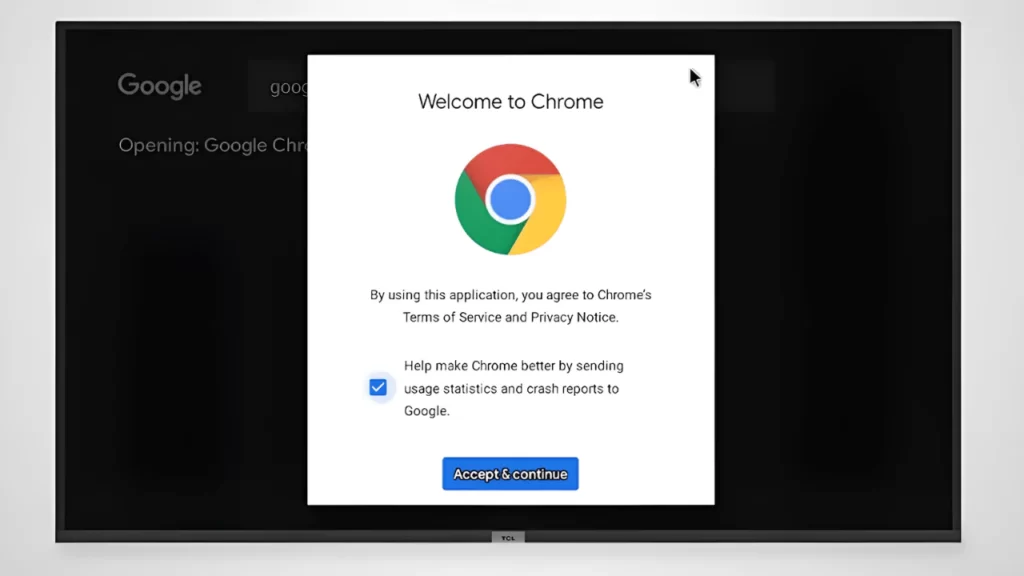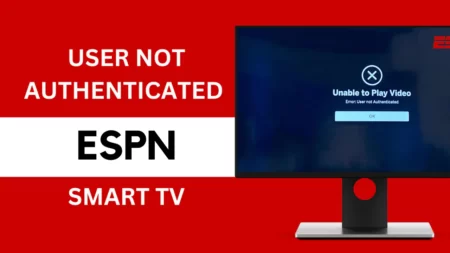You can enjoy the internet browsing experience on your TCL Smart TV by launching, accessing, and navigating to the browser. These TVs come with streaming capabilities and you need to connect them either via Wi-Fi or Ethernet cable.
Let’s check out the basic operations that you need to go through to connect TCL Smart TV with Android and Roku.
Most importantly, you can implement these steps irrespective of the device you are using, however, the only change is in the web browser, which differs.
Step 1: Verify the TCL Smart TV Model
You need to verify whether the TCL Smart TV that you are using has the capability of web browsing. So, check the user manual that comes along with the TV or you can also go through the website whether the model that you are using supports internet browsing.
Step 2: Connect to a Stable Internet Connection
You need to connect the TCL Smart TV to a Wi-FI network to access the internet. So, get to the main menu by pressing the Home button and scrolling to reach the Settings. Select it, navigate to Network, and select Wi-Fi. From the list of available networks, you have to choose the Wi-Fi network and enter the Wi-Fi password when prompted. You need to establish a secure connection, so wait for the TV to get connected to the Wi-Fi network.
Step 3: Launch the Web Browser
You will find Google Chrome pre-installed on the TCL Smart TV. So, using the remote, press the Home button and access the main menu to launch it. Next, get to Apps and Applications and select it.
Step 4: Install the Web Browser (Additional)
If not pre-installed, then go to the Google Play Store, tap on Get More Apps, and access the different apps and games. Using the Up and Down button, you have to scroll through different categories and get to the one that catches your interest. You can also use the Search icon to perform a search. Type the query using the onscreen keyboard. After you locate the browser, select it and initiate the installation process by tapping on Install.
Step 5: Using the Web Browser on TCL Smart TV
You can use the remote to scroll and browse through the internet after you launch the web browser on the TCL Smart TV. You can use the cursor, virtual keyboard, or navigating buttons. You can also make changes through the browser’s settings menu, and customize and bookmark your browsing experience.
Step 6: Exit the Web Browser
If you want to get back to the main menu of the TV or access any other app, then you have to press the Back button using the remote. The first time you tap on the Back button, this will take you to the previous screen on the browser. But, as you keep pressing the Back button, you will get to the Homepage of the browser and then press the Home button on the remote to access the main menu of the TV.
How to Sideload Apps on TCL Android TV?
You get the option to sideload apps on Android OS TV. So, download the app from the PC on your USB drive and then connect the USB to the TV. Otherwise, you can also use the feature of the cloud storage app to upload the APK file to the cloud drive and then download it on Android TV. Alternatively, you can also use the ADB method to sideload applications on your TV by being an advanced user and accessing the PC.
How to Connect the TCL TV through Ethernet Setup?
If you have chosen to connect the TV to the internet using Ethernet cables, then locate the Ethernet port at the back of the TCL TV. Connect one end of the Ethernet cable to the router or modem and the other end to the TV. Using the remote, press the Home button to open the main screen. Select Settings and using the right arrow button select Network. Next, again use the right arrow button to select Wired (Ethernet) connection, Wait for the TV to verify the connection and now you can start browsing the internet. This will also check for updates and if there are any pending updates, then automatically the new one will be installed.
How to Connect TCL TV to WiFi Without a Remote?
If you have lost the physical remote or it is not working, then you can connect the TCL TV to Wi-Fi using the Roku app.
- Download the app from Google Play Store or App Store, based on the OS you are using.
- Install the app and press the Remote icon, which you will find at the bottom of the screen.
- You can also access the display controls similar to the physical remote. Now, get to the app, navigate to Settings, and select Network.
- You have to select the Wireless option and all the nearby network lists will be displayed.
- Select the network name you want to connect to and insert the password.
- Now, scroll and tap on the Connect option. Wait for the verification process to complete and the TV will get connected to the Wi-Fi network.
How to Turn on TCL TV Without a Remote?
You can still access these settings and control the TCL TV even without the remote. Use the physical button or connect the console to the TV to turn it on or connect the TV with Nintendo Switch using the dock to set them up.