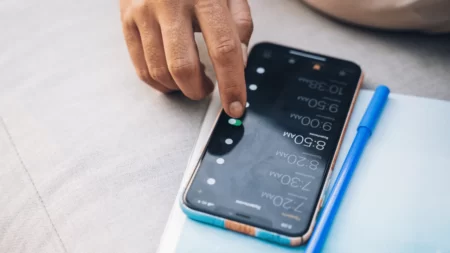T-Mobile text messages not sending can be due to cellular connection issues, incorrect APN settings, an outage in the mobile network, blockage of account, restricted messages, or problems with the recipient of the message.
The most basic fix is to restart your phone. It will fix the technical glitches within the phone and reset the network. So, turn off the phone, keep it idle for at least 3 to 4 minutes, and then turn it back on. If the problem persists, then turn off the phone, remove the battery and SIM, and again keep it idle for 10 minutes. Now, slide the SIM back into its proper slot, place the battery, and restart your phone. Check whether the glitches that were affecting your text messages have been fixed.
You can also try out 7 alternative hacks that we are about to discuss to fix message errors on T-Mobile.
What are the reasons behind text messages not being sent on T-Mobile?
As discussed above, there can be various reasons why the text message is not sent on t mobile, such as:
- If the cellular connection is weak, then it can restrict the text messages from being sent.
- If there is an outage in the T-Mobile network, then it might take a few hours to resolve the issue.
- The APN network allows your phone to connect to the internet. If the settings are wrong, then you won’t be able to send or receive text messages.
- If you are using an outdated phone, then it will fail to provide you with the best service.
- Applications running in the background can interfere with the text-sending feature as they use the resources required to send the text message.
- Over 160 characters automatically convert into MMS messages, so you can no longer send a text message.
- If you haven’t enabled the message service, recently installed a new SIM card, or reset your phone, then you will be able to send text messages.
- Unpaid bills can also lead to restricting you from sending text messages.
7 Ways to Fix Text Messages Not Sending on T-Mobile
Before you contact T-Mobile customer care to report the message error. Try out these quick hacks to keep your phone away from problems related to sending and receiving messages. If you are unable to receive any message due to a glitch on the recipient’s end, then you need to wait until they fix it.
Otherwise, here are the methods that you need to follow:
Fix 1: Check whether the number you have entered is correct
If you are able to send a text message even with a solid connection, then you need to double-check whether the number you have entered is correct. So, open your phone, go to the contacts, and search for the contact to whom you want to send the text messages.
Tap on the Contact option and check whether the number is correct. If you find the number is incorrect, then correct it. Tap on Edit Contact and replace the incorrect number with the correct one. Finally, tap on Save and then try to send the message.
Fix 2: Check if the number is on your spam or block list
Check whether you have added the number whom you want to text to your block list or spam list. This can be a reason why you are unable to send the messages. So, get back to your phone and click on the three dots beside the Search bar. Now, tap on Settings, get to Contacts, and look for the Block Numbers or Block Contact option. Tap on it and go through the list carefully.
If the number you are trying to send a message to is on the list, then press the X button beside it, confirm Unblock, and follow the prompt. Now, try to send a text via the T-Mobile network.
Fix 3: Clear the cache data for the messaging app
Save or take a backup of all the data for the messaging app so that when you are clearing the cache, you do not lose any messages. Now, get to the Settings menu of your phone and open Apps and Notification when the App Info screen opens. Look for Storage and Cache options, tap on it, and for the respective options, select Clear Storage and Clear Cache.
This helps to reset the internal memory of the messaging application, and you get to send the text messages without any disruption.
Fix 4: Force Stop the messaging app
If the Message app is creating the problem, then try to force stop the message. Get to the Settings menu of your phone and tap on App and Notification. Now, look for the Messages app, open it, and get to the App Info screen. Next, forcefully stop the application and tap on Force Stop, and this will clear all the memory. Try to send a message, and you won’t face the message error.
Fix 5: Update the firmware of the phone
You can either turn on the Automatic Update feature or go through a manual process to update the firmware. This helps to fix the T-Mobile not sending text message issue. Based on the OS, the steps vary, such as:
For iPhone
You have to go to Settings, open General Settings, tap on Software Update, check for iPhone update, and install it.
For Android phone
Go to Settings, tap on About Phone, and click on Updates. Next, check whether your phone is able to find the latest update and download it.
Fix 5: Check your Prepaid plan for T-Mobile
You need to check the Prepaid plan for your T-Mobile. In case the Prepaid plan has expired and is not active or your account is blocked, then you might not be able to send text messages. In this case, you have to reactivate the account and get a proper prepaid plan so that you can send text messages.
If you have run out of features, such as sending messages before your next billing cycle, then check whether the number of text messages that you are allowed to send have been depleted. The minimum plan starts at $40 per month for a 10 GB data prepaid plan with approx 200 messages. If your message plan is over, then wait for the next billing cycle.
Fix 6: Verify the network settings of your phone
Network settings can affect your phone’s message-sending and receiving features. So, you need to either reconfigure it or resend it. Follow the steps as discussed below:
If you are using an Android device, then
Open the Settings of your phone, tap the option Connection, and next tap on Mobile Network. Now, check whether the Data option is enabled or not. Tap on APN (Access Point Names), and in the right corner, you will find three dots. Tap on it and select Reset to Default. Finally, reboot your phone and try to send a text message again.
If you are using an iPhone, then
Get to the phone’s settings and open the Cellular option. Next, tap on the Cellular Data option and check whether data roaming is turned off. You need to enable the Cellular Data option and then reboot your phone. Finally, try to send a text message and check if you are successful.
Fix 7: Check whether you have enough space on your phone
When it comes to text messages, your device should have at least 15% free space for sending and receiving messages because every time you send or receive a message, your phone saves a copy of the text.
So, go to the Settings menu of your phone and check the memory. If you find that the space is less than 15%, then delete the previous messages, or you can also delete data from your phone to free up some space.
Tips to Remember
- If you are trying to send an international text message, then check whether the number you have dialed is correct, along with the country code.
- Update the date and time on your phone and change the settings to enable Auto Update.
- Uninstall any third-party messaging app that you have downloaded, as it can interfere with the built-in messaging app of the phone.
- If you are trying to send a picture message, then keep it under 3072×3072 resolution.
- Check whether the data saver or battery saver feature is disabled or turned off while messaging.
How long can you keep a message on T-Mobile?
T-Mobile keeps a record of all the text messages received and sent for 6 months. Throughout these 6 months, you can access them, read them, or resent them.
How can you read the send and receive text messages from your account?
You need to use an SMS code from any phone for the T-Mobile #MSG#(#674#) to read sent and received messages. Dial the code from your phone and follow the onscreen prompts. However, if you are unable to see the text messages, then your account must be blocked.



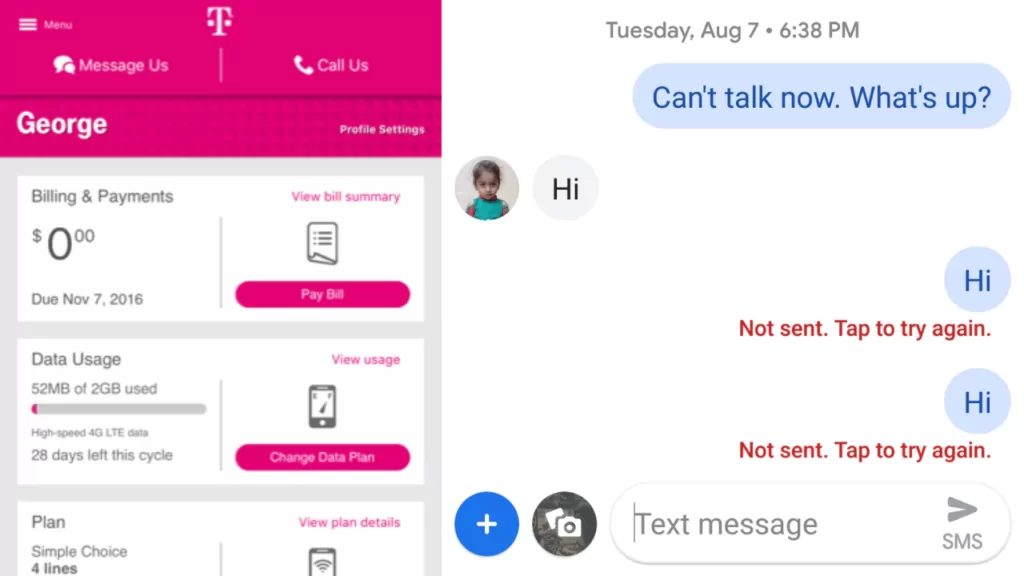
![How To Fix Blue Screen On LG G3? [4 Easy Ways 2023] Fix blue screen on lg g3](https://techinfest.com/wp-content/uploads/2023/04/Fix-blue-screen-on-lg-g3-1024x576.jpg)