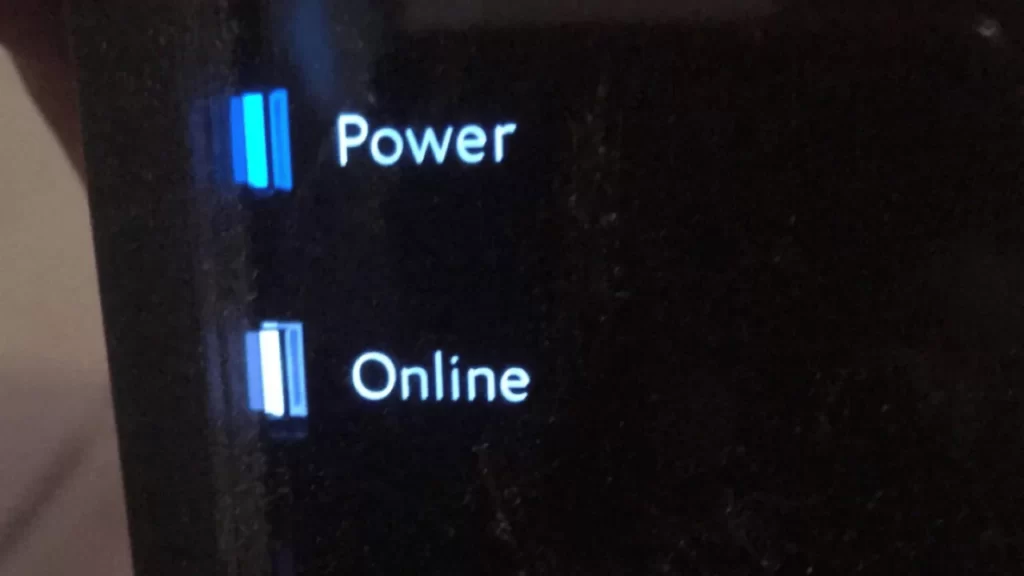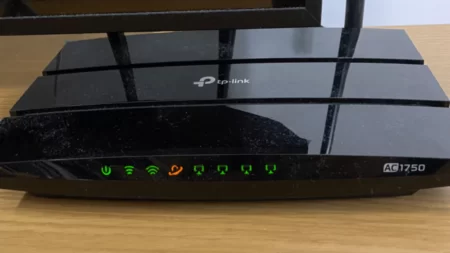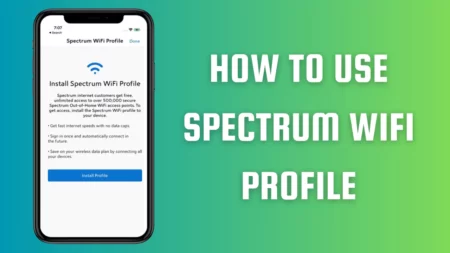Spectrum modem power light blinking indicates network error, or incorrect network settings, or faulty hardware. Either way, you need to fix the problem by resetting the router/modem. To reset the router, you have to unplug the cables from the wall outlet and wait for a minute. If you find the Reset button at the back of the router, then hold it down for 10 seconds. Next, plug into the power outlet, and this should fix the connection issue.
If the problem still persists, then let’s walk you through alternative troubleshooting methods. Also, we will help you to understand the difference between a router and a modem.
The difference between a router and a modem
Actually, router and modern are two different devices where the function of a modem is to receive the connectivity, and then it is distributed by the router to other devices. If you have a Spectrum modem, then it is actually a modem with a built-in router. So, in this guide, we might use the words modem and router interchangeably; don’t get confused.
What does the Power light blinking indicate?
Before you proceed with the troubleshooting steps, understand what the different blinking LED lights indicate about the Spectrum modem status. Understanding the modem light can help you detect the error or problem within the network and fix it.
- Blinking blue light indicates that the connection is being established, and you need to wait for a few more seconds.
- The blinking orange light indicates that there is an issue with the modem or the router hardware, and you need to get it checked immediately.
- A blinking red light indicates that there is a problem within your network settings, and it needs to be reconfigured.
- A blinking white light indicates an outdated firmware version, and you need to update it to fix random glitches.
8 Methods to Fix Spectrum Modem Power Light Blinking
If you find that the Spectrum modem power light blinking, then here are the step-by-step methods that can help you to fix the problem. Implement these 8 methods in the exact sequence provided.
Fix 1: Reset the Spectrum router/modem
Resetting the Spectrum router/modern can help to fix certain bugs in the network. So, unplug the router or modem from the power outlet and wait for at least 60 seconds. Next, plug the cable back into the power outlet, and this would reset the settings and fix the blinking light issue.
Fix 2: Check the router settings
Often, you might have to reconfigure the router settings manually to avoid any configuration errors. So, double-check the settings related to the IP address, DNS server, etc., and then try to verify whether the blinking issue has been fixed.
Fix 3: Check the cable connection
If the cables are not securely or tightly connected, then it can also lead to a blinking power light issue for the Spectrum model. So, secure the cables are finger-tight. Also, check whether the cables are damaged due to wear and tear. In that case, you have to replace them immediately.
Fix 4: Use a different coaxial wall outlet
If the wall outlet is the root cause of the network issue or power issue, then you need to try a different coaxial connection or a different wall outlet to fix the problem. This process will also help you to determine whether the power outlet is damaged, and to prevent minor accidents like short circuits, you need to get it repaired.
Fix 5: Check the local outage
You need to visit Spectrum’s official website to check whether there is any local outage due to which the internet connection is down. Now, this can lead to the router/modem power light blinking issue. In this case, you have to keep a follow-up of the website, and when the service gets restored, you will find the blinking has stopped.
Fix 6: Reset the modem using My Spectrum App
You can also reset the Spectrum modem using the My Spectrum app, which helps to eliminate minor software issues on your end. So, use your smartphone and download My Spectrum App from the App Store. Login with the correct credentials and tap on My Account. Next, tap on the Services icon and choose Internet. Now, select your router version and tap on the option Restart Equipment to finish the process. Finally, click on restart and wait for the process to complete.
Fix 7: Restart the gateway
If the Spectrum device is a combination of modem and router, then you must restart the gateway. To do so, you have to turn off the switch associated with the gateway, remove the batteries, and wait for at least 10 to 20 minutes. Now, put the batteries back to their location and connect the switch. Again, wait for a minute, take your turn to On the Switch, and wait for the connection to get established. This would definitely fix the Spectrum modem power-light blinking issue.
Fix 8: Update the firmware
Outdated firmware can also lead to the blinking power light of the Spectrum modem. To fix the issue, you have to download and install the latest version of the firmware. So, get to the official website of Spectrum and look for the latest version. Install the firmware from the manufacturing website, and this should fix the blinking light issue.
What to do if the modem suddenly stops working?
A modem can suddenly stop working due to an internet connection error or if the internet connection is down. In this case, you have to power cycle the model. So, unplug the cables from the power outlet, wait for 30 to 60 seconds, and then plug in the cables. If this problem remains, then contact Spectrum customer service immediately.
How do we detect whether the modem is faulty?
If the modem is connected to the internet, but still the lights are not blinking, then try to reset the modem. If this does not solve the issue, then do not proceed to update the firmware. It is a clear indication that the modem is faulty and you need to replace it immediately.