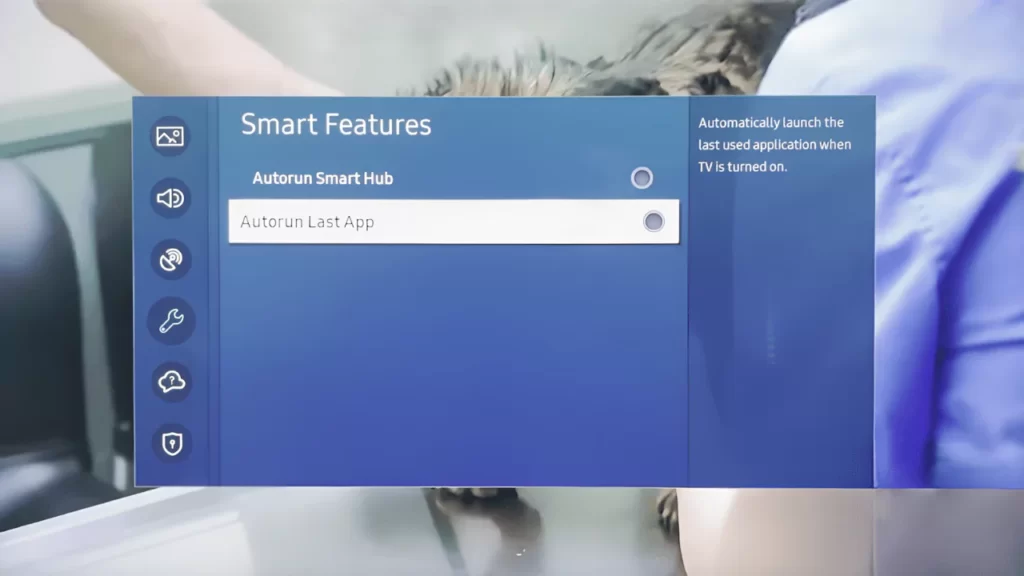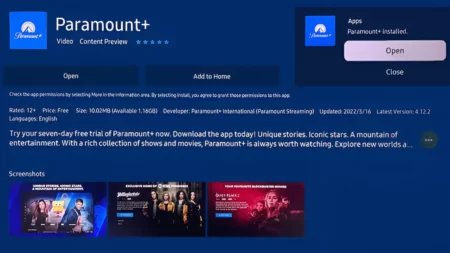Your Samsung Smart TV comes with an app called Samsung TV Plus through this, you can browse 200 Live TV channels and also watch on-demand movies and shows. However, it can often start playing automatically. This mostly happens if there is a technical glitch or you have turned on the autoplay feature for the Samsung TV Plus app.
So, start by disabling the Auto Run Last App feature because as soon as you turn on the TV, the last app viewed, i.e., Samsung TV Plus, starts playing automatically.
To disable the Auto Run Last App feature, you have to use the Samsung TV remote control. Go to Settings > General > Smart Features and select the Auto Run Last App option. Now, hit the Enter button using the remote and disable it. Wait for 30 seconds, restart the TV, and now check whether this resolves the problem.
You can also try to disable the Samsung TV Plus app, but that should be your last fixing method. So, let’s get to know about other troubleshooting methods that can help you with your query on how to stop Samsung TV Plus from automatically playing.
3 Methods to Stop Samsung TV Plus App from automatically playing
Here, the first method will help to fix technical glitches, and the next two methods will assist you in selecting the Samsung TV Plus channel and disabling the Autorun feature.
Fix 1: Power Cycle the Samsung TV
If any technical glitch is leading to the automatic playing of the Samsung TV Plus app, then a power cycle can resolve the issue. Unplug the cables from the power source after turning off the TV, and then keep it idle for 30 seconds. Press the power button of the TV for another 30 seconds without turning on the TV.
If your Samsung TV lacks a power button on either of the sides, then you can omit this step. Now, plug in the cables into the power outlet, turn on the TV, and check whether this stops the Samsung TV Plus from automatically playing. If not, then move on to the next method.
Fix 2: Delete the Samsung TV Plus app from the home screen
Deleting the icon from the home screen can also stop Samsung TV Plus from automatically playing it. So, to disable the autoplay feature of Samsung TV Plus, you have to use the Samsung TV remote and press the home button.
Next, get to the App panel and select the Samsung TV Plus app icon. Now, using the drop-down arrow of the remote, select the option Remove and click on Disable. Next, restart the TV to save the settings and allow the Smart TV to implement the changes.
Fix 3: Delete the Samsung TV Plus channels from the channel list
Often, the Samsung TV Plus automatically starts running and playing the content. So, you have to exit the Samsung TV Plus channel list by deleting the Samsung TV Plus channels from the channel list.
You have to get to the home screen of the Samsung TV. Now, click on the Channel list icon. You can also use your Samsung TV remote control and press the channel list button. Next, on the channel list page, select Edit channels and tick all the boxes for the Samsung TV Plus channel. Click on Delete when the popup appears, and finally, Save and Exit. If the auto-tuning option is enabled, then you need to cancel it, and to make the changes effective, you have to restart the TV.
Can you delete the Samsung TV Plus app from Samsung TV permanently?
The latest models of Samsung TV come with Samsung TV Plus application pre-installed. So, you can not delete the app, rather, you can reinstall it and fix the technical glitches or bugs. If you want to uninstall the Samsung TV Plus application, then you have to use the Developer mode.
Step 1: Locate Developer mode
First, get into the Developer mode and access the Smart hub of the Samsung TV. To gain access, you have to get to the app screen and enter the code 12345. Look for the option Developer mode and select it. You need to confirm your action by clicking on OK. Next, restart the TV to apply the changes and enter the Developer mode.
Step 2: Get to the Deep Link Test option
After the TV restarts, get to the Smart Hub and go to the App screen. Now, look for the Samsung TV Plus app from the list of installed applications. Here, use your remote control to scroll down and get to the settings in the Apps window. Now, click on Deep Link test and open the test window. Immediately close the Deep Link Test window after it opens and get to the App screen.
Step 3: Delete the Samsung TV Plus
Look for the Samsung TV Plus app again, and now you will get the option Delete. Select it, and your Samsung TV Plus app will be deleted permanently. However, if the Delete option appears to be greyed out, then you have to repeat this process once again.
Try to update the firmware of the Samsung TV before carrying out any troubleshooting. Also, remember that the next time when you update the firmware, the application will get automatically reinstalled on Samsung TV.
How to disable the autorun features for Samsung TV models before 2016?
If your Samsung TV is manufactured before 2016, then to stop the Autorun feature, you have to select Settings > System > Expert settings > Auto Run Last App.
How can You turn off Live TV on Samsung Smart TV?
If you want to turn off Live TV on Samsung Smart TV, then get to the Channel list of your Samsung TV. Click on the option “Edit Channel” and select Samsung TV Plus. Select the checkbox Choose All and, finally, the Delete option. This will delete all the Smart TV channels, and you won’t have to view automatic Live TV as soon as you turn on the Samsung TV.