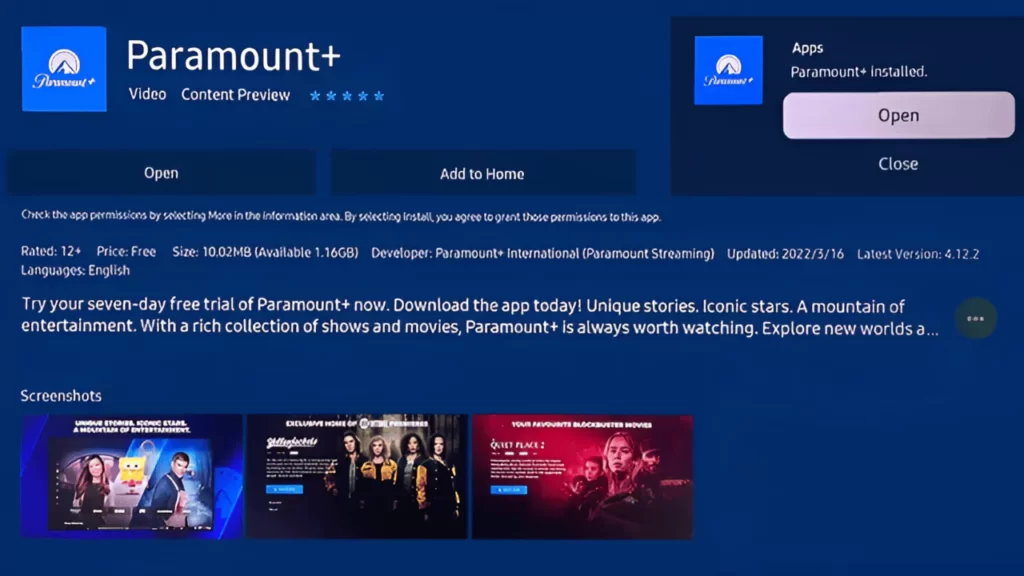If your Samsung TV model is released before 2012, then it might fail to support the Paramount Plus app. Thus, even if you try, Paramount Plus won’t install on Samsung TV. In this case, you need alternative ways that we are about to discuss later on how to access the Paramount Plus content.
However, if your Samsung TV was released between 2017 to 2023, then it is compatible with the Paramount Plus app and usually comes pre-installed. But, if you fail to install or access the Paramount Plus app, then try to reset the TV.
Now, to reset the TV or perform a Cold Boot on your Samsung TV, you have to hold down the power button for at least 30 seconds, keeping the TV On. The Samsung TV would automatically restart, and then you have to go to the App library, look for the Paramount Plus app and install it.
The primary issues, such as app incompatibility, outdated cache files, network instability, outdated software, misconfigured date, time, and location, or even server error, can lead to disruption in Paramount Plus app installation on Samsung TV.
So, let’s walk through other alternative troubleshooting steps that you can carry out to fix Paramount Plus not working on Samsung TV.
How to install the Paramount Plus app on Samsung TV?
Go to the Home dashboard and click on the app icon present at the bottom menu
At the top of the Apps library, click on the Search icon and enter Paramount Plus. Next, from the list of apps that appears, select Paramount Plus and click on the Install button. Wait for the installation to complete, and you will be notified with a prompt on the right corner. Finally, open the application and sign in with the credentials if you have created the account previously.
If you haven’t created the app previously, then while signing in to the Paramount Plus app, you will be given 2 options. Select “On my TV”, in case you want to enter your email address and password or select “On the Web” if you want to sign in with your mobile phone and use the authorized sign-in access on the TV. After successfully signing in to the Paramount Plus app you can start browsing through the content.
6 Ways to Fix Paramount Plus won’t install on Samsung TV
If you have already checked the compatibility of the Paramount Plus app on your Samsung smart TV, then proceed to the troubleshooting steps that would help to fix primary technical issues.
1. Power Cycle the Samsung Smart TV
Try to Power Cycle the Samsung TV, also known as soft reset, which can help to fix any app lag or app installation issue. To power cycle the Samsung TV, you have to turn off the TV, unplug the cables from the power source, and keep it idle for 30 seconds. Next, press the Power button for another 60 seconds without turning on the TV. If the TV lacks a proper power button, then you can skip this step. Next, connect cables to the power source, power on the TV, and check whether you are able to install the Paramount Plus app on your Samsung TV.
2. Troubleshoot network connection
The installation process can get dropped due to an unstable internet connection. To fix this error, you have to restart your network router. Start with unplugging the cables from the power outlet and keep it idle for 60 seconds. Then, plug in the router back into the power source. Connect your Samsung TV with the router and install the Paramount Plus app.
Check whether the network issue has been fixed, and you can install the Paramount app successfully. Other than this, you can also switch to an Ethernet cable or use any third-party application to check the connection speed.
It is also recommended to switch to a dual-band router and use 5GHz frequency. If you find that the DNS server is creating an issue, then switch to Google DNS.
How to update DNS to Google DNS?
To update DNS to Google DNS, use the Samsung TV remote control, get to the settings page, click on the General tab, select Network, and then Network Status. Next, click on the option IP settings and change the DNS manually. You can edit the DNS server to 8.8.8.8 and finally click on the OK button. Restart the Samsung TV show so that it can connect to the new DNS, and now try to install the Samsung Plus app.
However, if the problem still remains, then there might be storage issues. You need to make space for the installation process to complete.
3. Free up storage space on Samsung Smart TV
If there are too many applications installed on a Samsung TV, then the installation process might come to a halt because of lack of proper space. So, before you install the Paramount Plus app, try to free up some space on your Samsung TV. Start by deleting the cache files from all the install apps and then remove the applications that are no longer in use.
How to delete app cache files?
To delete the cache files of all the applications, you have to use the Samsung remote control to get to the Settings page. Then, click on the Support tab > Self Diagnosis tab > TV Device Manager. Here you have to click the Clean Now option under Memory Boost and Clear Running App.
You will also get an option Manage Storage, click on Show App List under it and move to the next page. Select the app and click on View Details and Clear Cache. Wait for the process to complete.
How to delete unused applications?
To delete unwanted apps and free apps storage space, you have to press the Home button of the Samsung remote control. Get to the Home screen, click on Apps setting, and scroll through the App list. Select and delete the apps that are no longer in use. Finally, get back to Paramount Plus and try to install the application once again.
4. Update the Samsung smart TV software
If the Samsung TV software is outdated, you won’t be able to install the Paramount Plus app. So, get the latest version by going to the Settings page and click on Support tab and Software Update. Finally, click on Update Now and check if you can install the Paramount Plus app on Samsung TV. Other than this, you can also use a USB drive to manually update the Samsung TV.
5. Reset the Samsung Smart Hub
Often, it has been found that the Samsung Smart Hub can create issues leading to blue or black screen or app installation errors. So, to reset the Samsung Smart Hub and fix the issue, you have to use the Samsung TV remote control and go to the Settings page. Now, click on the Support tab > Self Diagnosis tab > Reset Smart Hub. Wait for the process to complete and restart the TV.
Get back to the App section, and you have to agree to the Terms and Conditions and Privacy Policy of Smart Hub. Here, you have to select the Internet Service Location by pressing the Mute + Volume Up + Channel Up button. Select your country, accept the terms, click OK, and go straight to the App library. Finally, search for the Paramount Plus app and install it.
6. Update the date and time on the Samsung TV no problem
You might fail to install the Paramount Plus app on your Samsung TV due to an incorrect date and time, which can further lead to a network issue. To set the correct date and time, you have to go to Settings > General > System Manager and then click on Time > Clock and change the clock mode to Auto. Finally, verify whether you have set the date and time accurately.
Now, restart the Samsung TV, check the internet connection, and go ahead to install the Paramount app. If you find that the date and time are still not correct, then you can choose to manually set the date and time to solve the problem
How to check Paramount Plus server downtime?
If the Paramount Plus server is going through a downtime, then you won’t be able to install the app on the Samsung TV. So, get to the official website of Paramount Plus and check if there is any update about the service. If the server downtime is affecting a wide scale of geographical area, then you need to wait for the developers to fix the issue.
Also, there can be a sudden server crash, and due to this, you might not be able to login to your Paramount Plus app. Inform about the real-time problem to the customer service and wait for their answers. You can also use any third-party application to check the status of Paramount Plus server.
Can a VPN lead to Samsung won’t install on Samsung TV?
Yes, a VPN can also restrict Samsung TV from installing Paramount Plus app. There are certain locations from where the Paramount Plus app is not accessible. So, if your VPN is set to any such locations, then installation problems can arise. Try to disconnect the VPN and install the Paramount Plus app using your local network connection and without masking the IP address.
What to do if the Paramount Plus app is not accessible on your Samsung TV?
If you are using a Samsung TV manufactured before 2016, then you won’t be able to access the Paramount Plus app. In this scenario, you have to use your phone or any other streaming device to couple with the Samsung TV and help you browse through the Paramount Plus content.