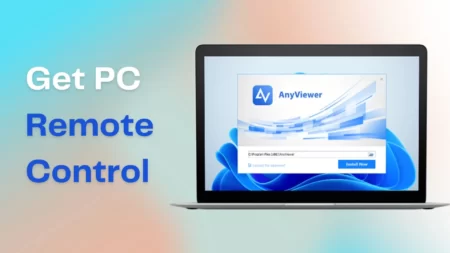Is your PC’s lighting system falling short of expectations? Gigabyte RGB Fusion 2.0, a renowned software for managing PC lights, might exhibit vulnerabilities. Unfortunately, I soon discovered that it could be vulnerable to configuration mishaps, software corruption, or application failures. Beware, as these issues may result in significant consequences for your PC.
However, if you are facing any issues with Gigabyte RGB Fusion 2.0, there is no need to panic. It is very easy to fix Gigabyte RGB Fusion 2.0 issues. All you need to do is perform simple steps like checking hardware compatibility and uninstalling some apps from the device. So, keep reading this article to learn how to fix Gigabyte RGB Fusion 2.0 not working.
What Causes The Gigabyte RGB Fusion 2.0 Not To Work?
RGB Fusion 2.0 is susceptible to numerous problems. And these problems can cause the software to not work on your PC. Even I found that a simple settings error can restrict the led lights from changing colors.
Sometimes the RGB Fusion 2.0 app may not open due to some glitch or bug. In such a case, the RGB Fusion 2.0 will not work. And in rare cases, there might be software issues like some software may be incompatible with RGB Fusion 2.0 or RGB Fusion 2.0 may face trouble syncing with Z-series Gskill trident ram.
How To Fix Gigabyte RGB Fusion 2.0 Not Working?
Worry not if you encounter initial hiccups! You can effortlessly fix RGB Fusion 2.0 if it is not working. I am here to illuminate your path with valuable tips to ensure smooth sailing in troubleshooting and perfecting your art of customization. You just need to follow these simple steps.
1. Ensure Hardware Compatibility
The RGB Fusion 2.0 software won’t work if it is incompatible with the PC’s hardware. This scenario can occur when the RGB Fusion 2.0 app is outdated or glitched. So, make sure to download the latest version of RGB Fusion 2.0 to ensure the smooth functioning of the software.
However, if the app doesn’t work even after downloading the latest version, your PC might be incompatible with the latest version. In such a case, download the normal RGB Fusion software.
2. Uninstall Some Apps
You also need to uninstall apps like Aura Sync, iCUE, and Riot Vanguard to fix the issue. It is a necessary step because these apps use the same windows system, which can hamper the functioning of the RGB Fusion 2.0 app.
Here are the instructions to uninstall these apps.
- Firstly, open the start menu by pressing (Windows + X) keys.
- Next, in the menu, select the Apps & features option. A list of apps will appear on your screen.
- From the list, click on the Aura Sync app, and select uninstall. The app will be uninstalled from your PC.
- Follow the previous step for the two other apps. And after you are done uninstalling all the problematic apps, restart your PC and check if the issue is resolved.
However, you might face some severe problems with RGB Fusion 2.0 which will need separate fixes. So, you need to resolve these problems to make RGB Fusion 2.0 work properly.
3. Rgb Fusion 2.0 Not Detecting GPU
RGB Fusion 2.0 will not work if it fails to sync with the GPU in your PC. But, there is nothing to worry about. It is really easy to solve this issue. All you need to do is follow these instructions.
- Firstly, open the Start menu and go to Apps & features. And in the Apps & features tab, find Geforce Experience and delete it.
- Also, find Nvidia in there and change its settings to default.
- Now, open a web browser and search for your graphics card’s model number. From the results, check which RGB Fusion software is compatible with your graphics card.
- Lastly, install the RGB Fusion or RGB Fusion 2.0 software that is recommended in the search results. The issue should be solved after the proper installation of the software.
4. Rgb Fusion 2.0 Not Detecting RAM
Another major problem arises when RGB Fusion 2.0 software fails to recognize your RAM. It can happen if the RAM is not compatible with the RGB Fusion 2.0 app. So, here are the instructions to prevent such a scenario.
- The first step is to go to the start menu and click on the Apps & features option.
- Now in the Apps & features section, a list of apps will appear. Find RGB Fusion 2.0 app in there.
- Once you find the app, click on it. A list of files will appear on the screen.
- Delete Spddupm and SPD_Dump files from the list. It is necessary to delete these files because it messes with the Trident Z Lighting Control.
- Lastly, install the Trident Z Lighting Control software. After proper installation, RGB Fusion 2.0 should easily detect your RAM.
5. Rgb Fusion 2.0 Not Charging Colors
Sometimes RGB Fusion 2.0 may be stuck to a single color due to software issues. In such a case, you need to refresh the app from the BIOS settings. So, follow these instructions to perform the step.
- Firstly, restart your PC. And once it is switching back on again, press F2 or Del key. You will then enter the BIOS settings.
- In the BIOS settings, go to the Peripherals tab and open RGB Fusion.
- Once you open RGB Fusion, disable it. Select Save and click Exit.
- Now, follow the same process but this time, enable RGB Fusion.
- Lastly, right-click on the RGB Fusion 2.0 app on the windows home screen and run it as administrator. Your PC should change the lighting after this step.
6. Ram Overclocking Due To RGB Fusion 2.0
If your RAM is overclocking, RGB Fusion 2.0 can prevent it by minimizing memory usage. It can be done by running the PC after ending the task. Follow these instructions to perform the step.
- Go to the BIOS settings by pressing F2 or Del Key. And open the Peripherals tab from the BIOS settings menu.
- In the Peripherals tab, disable the RGB Fusion app.
- Now, open the Power tab from the BIOS settings menu. And turn on ErP in there. This will make sure that the RGB lighting is turned off when the PC is switched off.
- Lastly, unplug and plug your PC back into a power source to implement the ErP setting. This should ensure minimal memory usage by RGB Fusion.
FAQs
Is RGB Fusion 2.0 safe?
There are no instances of malware attacks on a device due to RGB Fusion 2.0. So, it is safe to say that RGB Fusion 2.0 is safe to use.
Which motherboards are compatible with RGB Fusion 2.0?
Not all motherboards are compatible with the RGB Fusion 2.0 software. It usually supports motherboards of the Z390, X299, Z370, X470, and X399 series.
Does RGB Fusion 2.0 support ARGB?
Yes, RGB Fusion 2.0 works with ARGB lighting accessories. It is also compatible with other ARGBb memory modules and other elements on the motherboard.



![How To Fix RGB Fusion 2.0 Not Working Issue [2023] Fix Gigabyte RGB Fusion 2.0 Not Working](https://techinfest.com/wp-content/uploads/2023/03/Fix-Gigabyte-RGB-Fusion-2.0-Not-Working-1024x576.jpg)