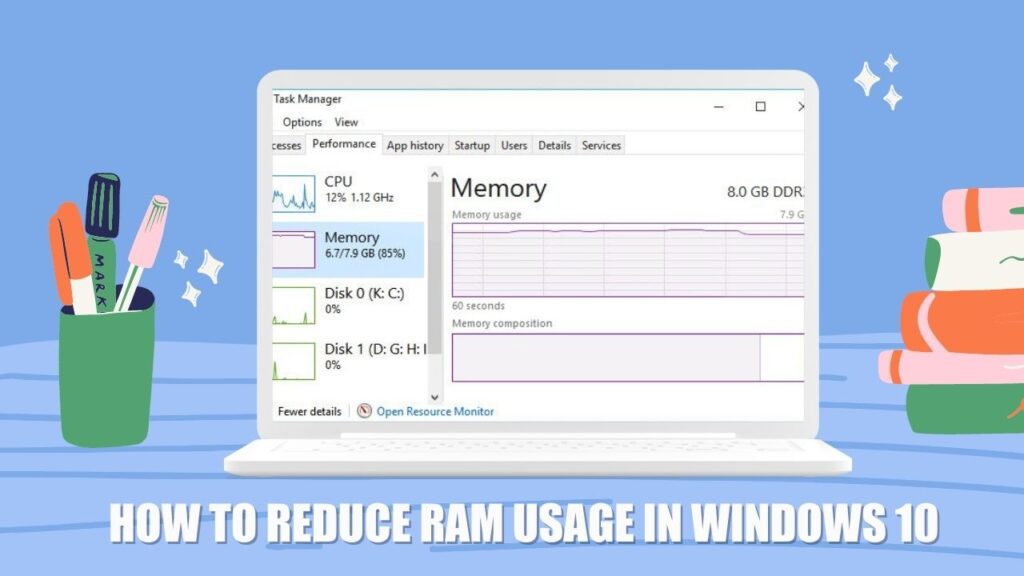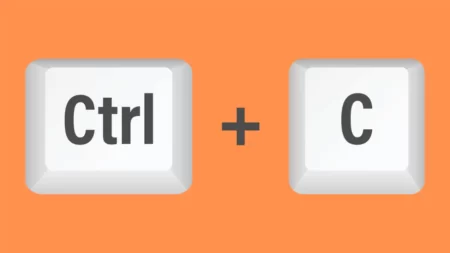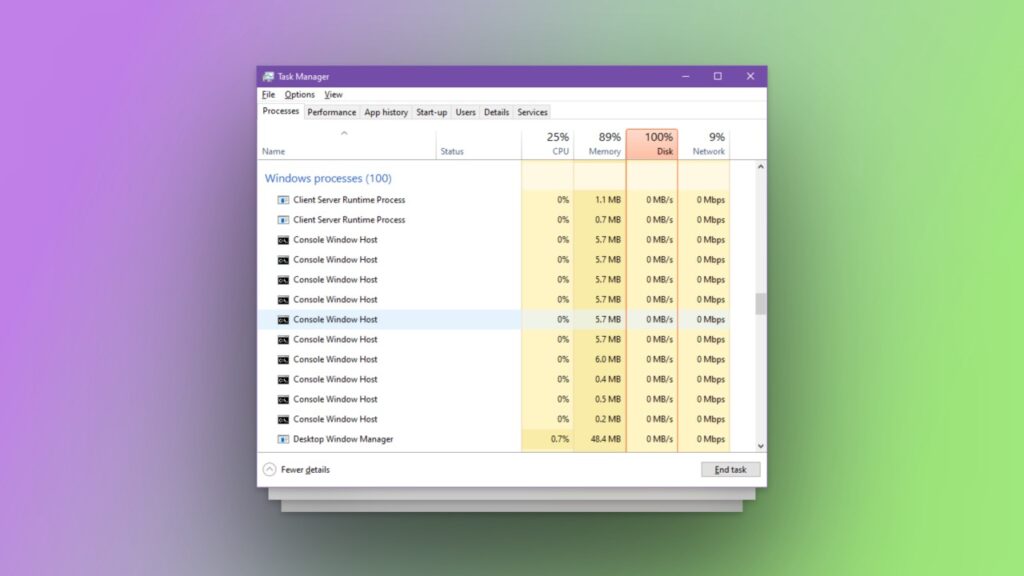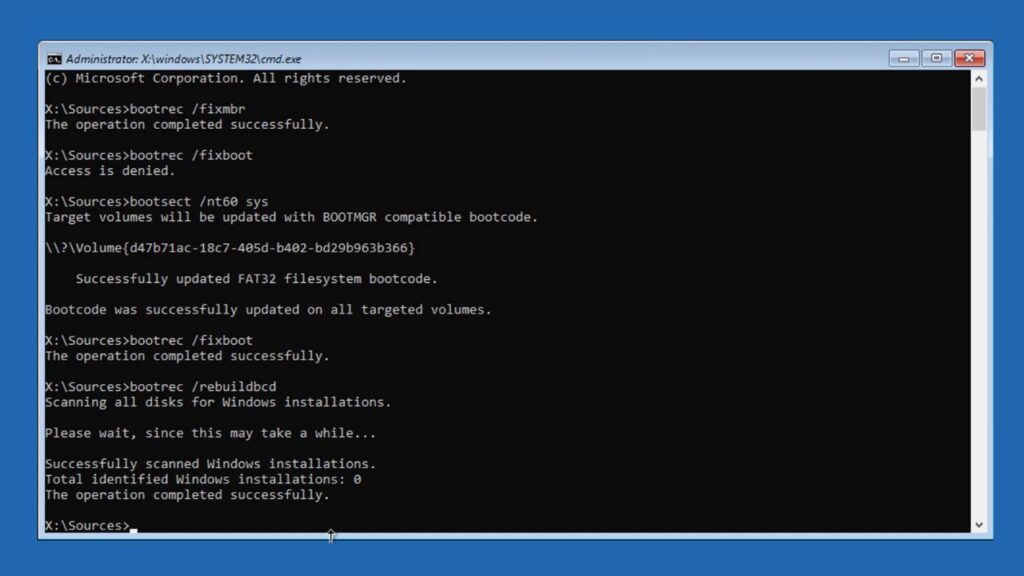Hey there, tech-savvy friend! Are you starting to notice some frustrating signs that your PC is running low on memory? Maybe your computer is starting to slow down, or you’re getting error messages when trying to run programs. Don’t panic just yet, because I have some tips and tricks to help you reduce your RAM usage in Windows 10.
But before taking any drastic measures, let’s explore ways to reduce your RAM usage in Windows 10. Trust us; it’s easier than you might think. By following a few simple steps, you can free up space and get your computer running smoothly again.
So, if you’re ready to say goodbye to those pesky error messages and hello to a more efficient PC, keep reading this article. We’ve got you covered!
- Superfetc/Sysmain is a feature that preloads programs into RAM, which can lead to high RAM usage.
- To reduce RAM usage, you can disable Superfetc/Sysmain and animations in the Windows 10 interface and close open tabs in your web browser.
- The only way to increase RAM storage is by upgrading the RAM on your PC.
- Upgrading RAM is easy and can be done by purchasing RAM sticks from a local electronic store, which the seller will install in your CPU.
What Is RAM?
Random Access Memory (RAM) is a device’s short-term memory chip found on the motherboard. It stores the data of the programs and tasks running on your device. And without this stored data, the device can’t function properly.
Thus, when all the memory in your PC’s RAM is exhausted, your PC will stop executing the programs because the PC lacks the storage space necessary to initiate the programs. Thus, you need to reduce RAM usage to ensure optimal PC performance.
Steps To Reduce Ram Usage In Windows 10
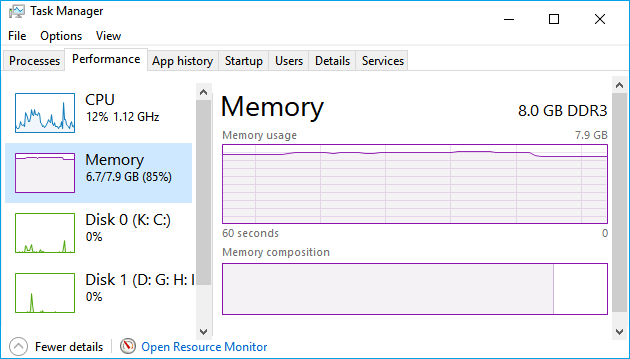
There are several ways to free up RAM in Windows 10. The steps to free up RAM are also simple. So, here are the steps to reduce RAM usage in Windows 10.
Restart PC
Restarting your PC is an ideal way to remove all the unknown programs running in the background. The programs that are eating your RAM’s memory will get rebooted. Thus, this step will free up your RAM’s memory.
Here are the guidelines for restarting your PC:
- The first step is to open the Start menu by clicking the Start icon. The “Start” icon is present at the bottom end of your PC’s Windows home screen.
- In the Start menu, click the Power button at the bottom-right corner. A list of options will appear on your PC’s screen.
- Lastly, select the Restart option from the list. Your PC will restart automatically after this step.
Prevent Background Apps From Running On Your Pc
The most common cause of high RAM usage is background apps that run automatically on your PC. These apps quickly exhaust your RAM. So, it is necessary to close them. Follow these instructions to prevent background apps from running on your PC.
- Open the Start menu by clicking on the Start icon. And in the Start menu, click on the Settings icon. The Settings menu will pop up on your PC’s screen.
- In the Settings menu, go to the Privacy section. A panel will appear on the left side of the screen.
- Scroll down the panel to find the Background apps option. Click on it.
- Finally, all the background apps running on your PC will appear on the screen. Turn off the apps that you don’t use regularly. This step will save a lot of your RAM’s memory.
Uninstall Unnecessary Softwares
Since RAM stores data for the programs and tasks running on your PC, an easy fix to the high RAM usage issue will be to delete all the unnecessary softwares from your PC. Here are the instructions that you need to follow to uninstall unnecessary softwares.
- Go to the Settings menu. You can open the Settings menu by clicking the Settings icon in the Start menu.
- Next, in the Settings menu, click on the Apps option on the left side of the screen.
- After clicking on the Apps option, you need to click on Apps & features option. A list of softwares installed on your PC will appear on the screen.
- Finally, click on unnecessary software that you don’t use from the list, and select uninstall one by one. After uninstalling all the unnecessary softwares from your PC, the RAM usage should get significantly lower.
Increase Virtual Memory Page File Size
Whenever the RAM usage gets full, your PC borrows some memory from the storage devices to extend the RAM’s memory. This borrowed memory is called virtual memory.
This virtual memory is generated through page files that borrow storage from your PC’s hard drive. Thus if you need more memory, you can increase the virtual memory page file size. You just need to follow these simple instructions.
- The first step is to open the Settings menu. You can do it by pressing the “Windows+I’ keys.
- Now, in the Settings menu, go to the System section. You will find the About option there. Click on it.
- In the About section, click on the Advanced System Settings option.
The Advanced tab will pop up on the screen.
- Go to the Performance section in the Advanced tab. And in the Performance section, click on the Settings option.
- You can find the Virtual Memory section after the previous step. Click on Change in the Virtual Memory section.
- In the new tab that pops up on the screen, click on the box next to the Automatically manage paging file size for all devices option if it is turned blue.
- Now, click on the Custom Size option to turn it blue. Two boxes will appear after this step. Enter the initial and maximum virtual memory size you want in the boxes, respectively.
- Lastly, select Apply and click Ok to complete this step. Restart your computer to initiate the changes.
Scan For Malware
There can be some malware installed on your PC that illegally uses your RAM’s memory. And it can lead to high RAM usage. Thus, remove any Malware from your PC to reduce RAM usage.
You can easily remove Malware from your PC by scanning for it in Windows Defender. So, here are the guidelines you need to follow to scan for malware in Windows Defender.
- Firstly, open the Settings menu by clicking the Settings icon in the Start menu. And once you open the Settings menu, go to “Update and Security”.
- In the Update and Security tab, search for Windows Security and click on it. A list of options will appear on the left side of the screen.
- Go to the Virus & threat protection option from the list. And after that, you can find the Quick scan or scan now option in Windows 10. Select the scan option to search for any malware in the PC.
If you find any malware, choose to troubleshoot in the Windows Defender. Restart your PC after this step, and see if the RAM usage reduces in your PC.
Change The NDU Value In The Registry
Sometimes, you may get a ” Computer low on memory” message due to a glitch. According to Microsoft, this issue occurs due to an error in the Network Diagnostic Usage (NDA). So, you need to change the NDU value in the registry. However, always back up the earlier values since slight mistakes when entering values can hamper your PC’s functionality. Here are the instructions to change the NDU value.
- Firstly, you need to open the Run Dialog Box. Press the Windows+R keys to open the Run Box.
- Next, type “Regedit” and click Enter in the Run box. The Registry editor will appear on the screen.
- Surf the registry to find the “Computer\HKEY_LOCAL_MACHINE\SYSTEM\ControlSet001\Services\Ndu” option. Click on it once you find it.
- The next step is to double-click on the Start option. You will find the Start option in the “Computer\HKEY_LOCAL_MACHINE\SYSTEM\ControlSet001\Services\Ndu” section.
- Once you double-click on the Start option, a tab will appear on the screen. Type 4 under Value Data in the tab and select Ok.
Once you restart your PC after completing this step, the change in the Registry will be initiated.
Disable Superfetc/SysMain
Superfetc or Sysmain (newer version) is a feature available on Windows. It helps load a program faster by preloading a program into your RAM. For example, if you constantly use YouTube, Superfetc/Sysmain will predict that you will use YouTube when you open your PC. So, it will preload YouTube into RAM so that when you open Youtube, it will load more quickly. However, Superfetc/Sysmain is susceptible to errors. Therefore, consider disabling it if you are facing high RAM usage. Follow these instructions to disable Superfetc/Sysmain.
- Firstly, you need to open the Services tab. You can find the Services tab by searching for Services in the Smart menu.
- Once you open the Services tab, search for Superfetc or Sysmain. Double-click on it after you find it.
- A tab will appear on the screen. Select “Stop” in the tab and then select manual in the Startup type section.
- Finally, select Apply and click Ok. Restart your PC and check if the RAM usage has been reduced.
Disable Animations In The Windows 10 Interface
Windows 10 consists of stunning animations. These animations significantly improve the Windows interface. However, these animations are stored in the RAM. Thus, if your PC is running low on data, disabling animation is a viable option to settle the issue. Here are the instructions you need to follow.
- The first step is to open the Advanced tab. You can open the Advanced tab by searching for “View Advanced System Settings” in the Start menu.
- Go to the Performance section in the Advanced tab. You will find the Settings option there. Click on it.
- Next, select “Adjust for best performance” in the Settings section. You can find the Custom option there. Select it. A list of options will appear on the screen.
Find the animations option and turn off the animations.
Close The Tabs Opened In Your Web Browser
Closing your web browser’s tabs is another simple step that can have significant effects on your PC’s performance. Since the tabs contribute to RAM usage, opening multiple tabs can slow down your PC. Thus, make sure to close tabs after you are done with the browser to reduce RAM usage.
Upgrade The RAM
While you may try different tricks to reduce RAM usage, the only way to increase RAM storage is by upgrading the RAM on your PC. And upgrading RAM is also an easy process. All you need to do is buy RAM sticks at an electronic store. The seller will install the extra RAM in your CPU after purchase and you can go back to running multiple programs on your PC.
FAQs
How do I reduce RAM usage?
You can reduce RAM usage by disabling Superfetc/Sysmain, disabling animations in the Windows 10 interface, and closing web browser tabs.
What is Superfetc/Sysmain?
Superfetc or Sysmain is a feature available on Windows that helps load a program faster by preloading a program into your RAM.
How do I disable animations in the Windows 10 interface?
To disable animations, open the Advanced tab and go to the Performance section. Select “Adjust for best performance” and turn off the animations option.
How can I upgrade my RAM?
To upgrade your RAM, visit an electronic store and purchase RAM sticks. The seller will install the extra RAM in your CPU after purchase.