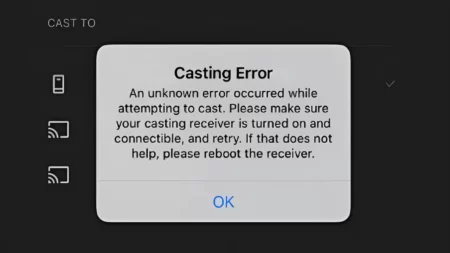As a gamer, I understand the frustration of having a headset that won’t charge. The ASTRO A50 Wireless Headset is well-known for its top-of-the-line acoustics, ergonomics, and durability. However, even the best headsets can have issues with charging. In this blog section, I’ll be introducing the potential reasons why the Astro A50 may not be charging.
There could be several reasons why your Astro A50 headset is not charging, including a faulty charging cable, a defective battery, or a damaged base station. It may also be due to dirty pins and a poor connection between the headset and the charging station. Finding the root cause of the issue is crucial before attempting to fix it.
Why Is The Astro A50 Not Charging?
One of the main reasons why the Astro A50 headset is not getting charged could be due to a defective charger or cable. It is important to inspect the charger and cable first before moving on to other solutions. If they are functioning properly, then there could be an issue with the headset itself. The pins and headset connector may be dirty, causing a poor connection between the headset and the charging base.
Another possibility could be a software bug, which can be fixed by resetting the headset. It is important to note that the Astro A50 headphones are not designed for outdoor use and should only be charged using the provided charging base. If none of these solutions work, it may be necessary to replace the battery or inspect the base station for any damage.
Solutions To Fix Astro A50 Not Charging
So, you’ve checked all the connections and ensured that everything is properly plugged in, yet your Astro A50 headset won’t charge. Don’t worry, there are a few simple solutions that may help fix the issue.
1. Ensure Proper Connections
To ensure proper connections for your Astro A50 headset, start by checking if the headset and the base station are synced together. This is important as improper sync can cause charging issues. Additionally, make sure that the headset is properly seated on the base station while charging.
If the above steps do not solve the charging issue, try removing the USB cable from the A50 base station and connecting it directly to the A50 wireless headset. This may help in making a proper connection for charging.
Next, check the power switch on the headset and make sure it’s set to the on position. If debris settles down on the charging port, it can cause charging adapter issues, so make sure to clean it regularly.
If these steps do not work, try resetting your A50s. Remove the A50s from the charging dock and switch off the charging port. Hold down the power button for 15 seconds, then release it. Power the headset back on and try charging it again.
Ensuring proper connections is crucial for the charging of your Astro A50 headset. Follow the above steps to make sure you have proper connections and resolve any charging issues you may be facing.
2. Reset the Headset
To reset the Astro A50 headset, follow these steps. First, unplug the base station from its power source. Remove the battery from the headset by pressing the release button at the back of the earcups. Wait for about ten seconds, and then put the battery back in. Reconnect the base station to its power source and turn it on. Finally, place the headset back on the base station for it to resync.
Resetting the headset can fix issues with poor connectivity, sound quality, or charging problems. It is an easy solution that can be done in a few simple steps. If this does not work, it may be necessary to replace the battery or inspect the base station for damage.
It is important to note that resetting the headset will erase any custom settings that you have programmed. You will need to go back into the Astro Command Center and reprogram your settings. However, this is a small price to pay for a headset that is working properly.
3. Replace the Battery
If none of the previous solutions have worked to fix your Astro A50 not charging issue, it’s time to replace the battery. To do this, you’ll need to purchase a replacement battery that is compatible with your headset model.
First, consult your headset’s user manual for instructions on how to remove the battery. In most cases, you’ll need to detach the ear cups to access the battery compartment. Once you’ve removed the battery, carefully disconnect it from the headset’s wiring and dispose of it properly.
Next, insert the new battery into the headset’s wiring and securely attach it to the compartment. Replace the ear cups and ensure they are securely fastened.
Finally, plug your headset into your base station or USB port to recharge the new battery. You should see the battery indicator on the base station or headset light up to indicate that the battery is charging.
Remember to dispose of the old battery properly, as it contains hazardous materials. Additionally, properly dispose of any packaging or materials that came with your new battery.
By replacing the battery, you should be able to get your Astro A50 headset back to charging and functioning properly.
4. Inspect The Base Station
Inspect Base Station, Check for damage on the base station:
If your Astro A50 headset is still not charging after trying the previous solutions, it’s time to take a closer look at the base station. The base station is an essential component responsible for charging your headset. It’s likely that the base station has been damaged or not working correctly, resulting in the Astro A50 not charging.
Begin by thoroughly inspecting the base station. Check for any physical dents, scratches, or cracks that may be causing it not to function correctly. Ensure that your Astro A50 headset is seated correctly on the base station while charging to avoid any potential damage.
If you find any damage on the base station, it’s advisable to purchase a replacement or contact Astro’s customer support for a solution. The base station is not designed to be repaired, and attempting to do so will void the warranty.
How do I reset my Astro A50 charging station?
To reset your Astro A50 charging station, follow these simple steps. Take the USB cable out of the charging station and hold down the power button for 30 seconds. After that, let go of the power button and reconnect the USB cable. Wait for 10 seconds and then turn the charging station back on. This should reset the charging station and alleviate any issues that were previously preventing your headset from charging.
If resetting the charging station doesn’t fix your issue, there could be other problems that need to be addressed. Check the above troubleshooting steps. Before resetting, make sure that your charging station is connected correctly and in good working condition. These steps will help keep your Astro A50 headset charged and ready for use.
How do you know Astro A50 is charging?
To confirm if your Astro A50 headset is charging, start by checking the LED lights on the charging station. Once you’ve connected your headset to the station, the LED lights will flash while the battery is being charged. The LED lights not flashing could mean the headset is not connected well, the battery is full, or the charging station has an issue.
Determining whether your Astro A50 headset is charging can be achieved through various means. One of which is by scrutinizing the headset’s battery level exhibited on the console or PC. It’s noteworthy to mention that the battery icon shown on the screen manifests whether the headset is charging or has reached maximum capacity. If the battery icon displays that the battery is at maximum capacity, you can disengage the headset from the charging station and commence using it.
The charging duration for the Astro A50 headset is subjective to a range of factors, such as the battery level, and usage, among others. Nonetheless, it’s expedient to anticipate that the headset will reach full charge within a few hours. If the headset fails to charge, you can implement remedial measures like resetting the headset, scrutinizing the connections, or replacing the battery.
Conclusion
In conclusion, the Astro A50 not charging can be a frustrating problem to deal with. However, there are several solutions that can help you get your headset charged up and working properly again. Ensure that all the connections are properly inserted and the battery is not damaged or needs replacement. With these solutions, you can get your Astro A50 headset up and running again without any hassles.



![[FIXED] Astro A50 Headset Not Charging? (Easy Guide 2023) Fix Astro A50 Headset Not Charging](https://techinfest.com/wp-content/uploads/2023/03/Fix-Astro-A50-Headset-Not-Charging-1024x576.jpg)
![How to Connect Bluetooth Headphones to Xbox One? [4 Quick Process] How to Connect Bluetooth Headphones to Xbox One](https://techinfest.com/wp-content/uploads/2023/12/how-to-connect-bluetooth-headphones-to-xbox-one-450x253.webp)