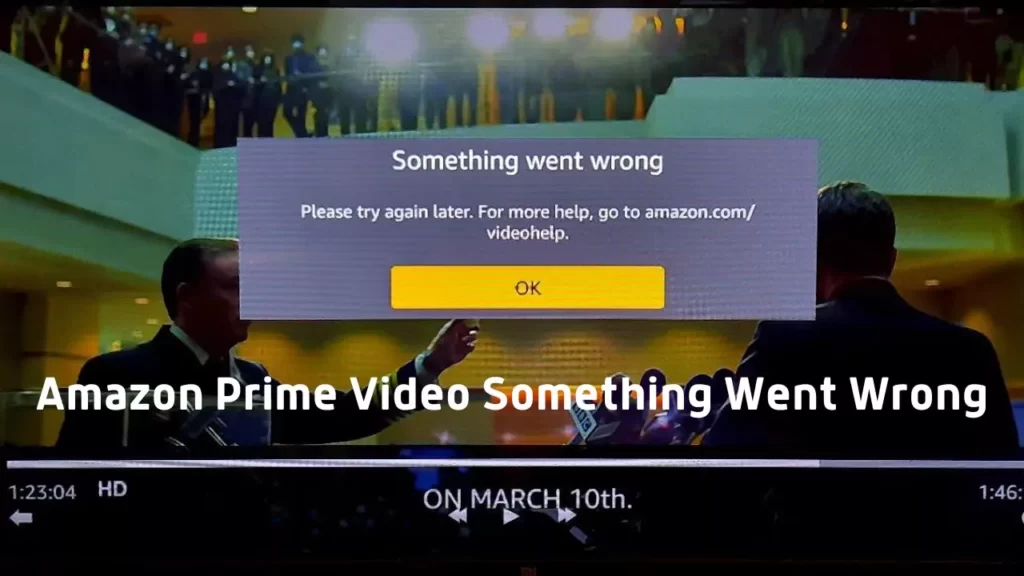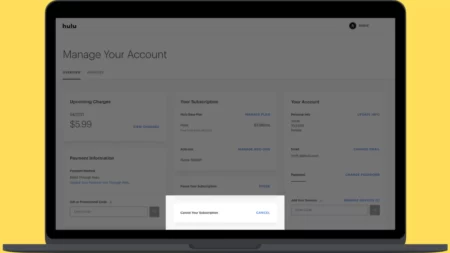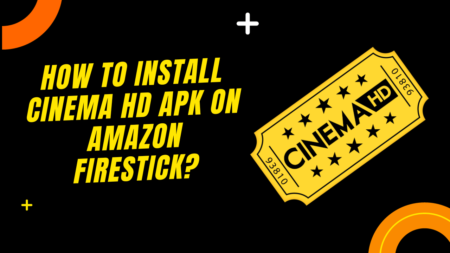While watching Amazon Prime Video, it can suddenly crash, and a black or blue screen will appear. Along with that, you can also see an error message “Something went wrong”. Irrespective of the device you are using to view the content, be it Samsung TV, Apple TV, Roku TV, or your Android or iOS mobile device, this problem can occur anywhere and anytime. So, to resolve the problem, first, you need to power cycle the streaming device.
If you are using a smart TV to access Amazon Prime Video, then turn off the TV, pull out the cables from the power source, and leave it idle for around 30 seconds. Without turning on the device, you need to press the power button of the TV for another 60 seconds. Next, plug in the cables in the power source and allow the TV to turn on. Finally, open Amazon Prime Video, and the error message will be resolved.
If the troubleshooting step fails, we have 6 more alternatives for you to try.
6 Ways to Fix Amazon Prime Video “Something went wrong” error message
If you are viewing “Amazon photos something went wrong” or “Amazon playback something went wrong”, then the most probable reasons are connection issues between the device and the Amazon server, network problems on your end, software or hardware issue you haven’t activated the Amazon Prime Video subscription, the Amazon server is down and more.
So, let’s start with the most recommended solutions that can help you to deal with the problem.
Fix 1: Logout and log in to your Amazon account
This is a simple and quick method where you have to log out and then login into your Amazon account using the correct credentials. This might be a temporary fix, but it has been effective for a long time.
Fix 2: Restart the router
If there is an inconsistency in network connection, then Amazon Prime Video might fail to work, and so while streaming, you are getting a “Something went wrong” error message. Use any third-party application to Test the internet speed. If the internet speed appears to be slow, then try to reset the network router. Turn off the router, pull out the cables from the power source, and wait for at least 30 seconds. Now, plug in the cables and wait till the router is back online again. Next, you can connect your streaming device and launch Amazon Prime Video again.
If the error message is still not resolved, then switch to a faster Internet connection and talk to your ISP. Also, you can switch to Ethernet or a bad connection to get stable internet. You can also use a dual-band route for a faster network connection.
Other than this, if you are using any VPN or proxy server, then try to disable it and check whether it resolves the problem. Alternatively, if you are not using any VPN or proxy server, then you can test and enable the VPN and proxy server.
To check whether it can resolve the problem, you need to change the router IP to Google DNS or any other public DNS address to get better connectivity. Moreover, to ensure that Amazon Prime Video can get a proper connection, you need to disconnect all the other devices connected through the same bandwidth.
Fix 3: Clear Amazon Prime Video cache
Temporary cache files keep on building up, which eventually can become corrupted or lead to other technical issues. So, to fix the Amazon Prime Video streaming error, you need to clean the cache from the streaming device
For Samsung TV:
If you are using a Samsung TV, then using the remote control, click on the Settings button. This will take you to the Settings page. Now, click on the Support tab > Self Diagnosis tab > TV device manager. On this new page, you will find three options. Under Memory Boost and Clean running app, click the button Clean now. Next, under Manage Storage, click the button Show App. This will take you to another page where you will find all the apps listed, look for Amazon Prime Video, select it, and click on View Details > Clear cache.
For Android phones:
If you are using your Android phone, then go to Settings > App and navigate to Amazon Prime Video from the installed application list. Next, select Storage > Clear data.
For iPhone or iPad:
If you are using your iPhone to view Amazon Prime Video content, then go to Settings > select device name > iCloud > Manage Storage. Now, navigate to Amazon Prime Video, select it and click on Delete data and confirm your action by again clicking on Delete.
Fix 4: Update Amazon Prime Video
If you are using an outdated application, then minor technical glitches can occur, and you may view the message “Something went wrong” while trying to stream Amazon Prime Video. So, if you are using Samsung TV, then here are the steps you need to follow these steps to update the app.
Use your Samsung remote control, and press the home button to get to the home screen. Now, click on Apps to open the app screen. Here you have to look for the Amazon Prime Video icon, click on it, and it will lead you to the Amazon Prime Video description page.
Alternatively, you can also click on the search icon, enter Amazon Prime Video in the search box, and from the App library list, select the Amazon Prime Video app. Finally, click on the Update app button and wait for the process to complete. When the latest version is installed, click on the Open button to launch the app. Finally, test whether you can binge-watch Amazon Prime Video without any errors.
For the other streaming devices, you have to follow similar steps to update Amazon Prime Video.
Fix 5: Reinstall Amazon Prime Video
Some of the streaming devices come with pre-installed Amazon Prime Video. So, you won’t be able to simply delete them, but you can always reinstall the app. This would fix all the technical glitches, and the “Something went wrong” error message would be resolved.
If you are using a Samsung TV, then using your remote control, press the home button to navigate to the home screen. Now, click on Apps to get to the App list, and here you have to select the Settings icon and look for the Amazon Prime Video icon. Select the app, click on reinstall, and wait for the installation to complete. The Samsung TV will restart automatically, then finally go to the App list and open Amazon Prime Video, and start streaming.
Fix 6: Check the Amazon Prime Video server downtime report
You can use any third-party tool to check whether the Amazon Prime Video server is facing any issues. You can also go through their social media pages or Amazon Prime Video’s official page to check if they have reported anything about global downtime or problems in certain locations. If your location is mentioned on the maintenance list, then you have to wait till the problem gets resolved.
Why am I unable to watch Prime Videos with Amazon Prime?
You need to log in with the same account on which you have an Amazon Prime subscription to watch Prime video on Amazon Prime. If the problem remains, you have to restart the device, check the Amazon Prime subscription, and start streaming. If the subscription has expired, then go through the link and activate it, log in using your email address and phone number, and you are good to go.
What are the benefits of Prime Video with Amazon Prime?
You need to have an Amazon Prime Video membership to view Prime videos. Here you get access to 100 of TV shows and movies, and you can stream them on any device that is compatible with Amazon Prime Video. The Amazon Prime Video membership comes at $ 14.994 per month or $ 139 annually for 1 individual. So, you can also go through all the action packs to check and activate the one which seems to be convenient.