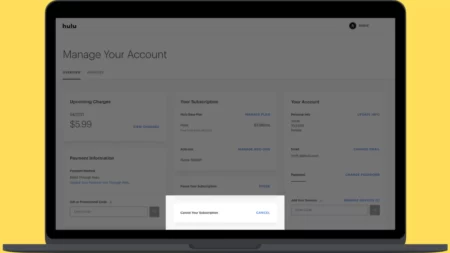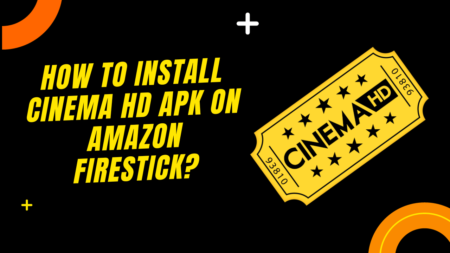Crunchyroll Beta black screen generally appears when you are trying to stream its content through any particular internet browser, specifically Google Chrome. The general reason behind such an interruption is cache built-up, pop-up redirect, unstable internet connection, and extension incompatibility.
While you are trying to stream any content, you might view a black screen, which affects every user, irrespective of device and platform. So, start by resetting the router to fix the problem on Crunchyroll.
To reset the router, you have to unplug the cables from the power outlet and keep it idle for 30 seconds. Then, plug in the cables and connect the device where you are streaming Crunchyroll Beta. If the internet connection is still unstable, then you can report it to the ISP.
Other than this, there are alternative troubleshooting methods that can help you to fix this black screen error.
Let’s check them out.
8 Ways to Fix Crunchyroll Beta Black Screen
Before you begin with the troubleshooting, check whether the graphics card that you are using is compatible with the Crunchyroll Beta version. Otherwise, if it is outdated, then you need to upgrade the graphics card and, at the same time, update the graphics card driver.
Often, due to incompatibility issues with the graphics card, certain contents might get disrupted, leading black screen on the Crunchyroll Beta version.
If this quick hack was not enough, then proceed to the next methods discussed below:
Fix 1: Disable AD blockers
If you have enabled the AD blocker feature, then it might interrupt the Crunchyroll Beta version’s functioning, showing your black screen. So, to disable the AD blocking extension on Google Chrome, you have to go to the menu button and click on it. Then, select More Tools> Extension. In case you find any extension to be suspicious, then remove it by clicking on the Remove button.
Fix 2: Check the network connection
Often, due to a slow or unstable internet connection, this problem can arise, so try to reduce the activity on the network connection. Disconnect the devices that are not being used at the moment. This will increase the bandwidth and will also increase the speed of the internet.
If you find that the network is constantly freezing or buffering, then you can switch to a different network router. This will also help you to understand whether the previous router is damaged and needs to be replaced.
Alternatively, you can also switch to an ethernet cable to fix a buffering or black screen issue, as hardwired connections usually provide faster network connectivity when compared with Wi-Fi.
Fix 3: Clear cache build
While using the internet, it is quite obvious that cache data will build up as the browser tends to store more information. So, if the cache interface is full, then you might see a black screen while viewing content on Crunchyroll.
To fix the problem, you have to go to Settings > Privacy and Security > Clear browser data. Try to check all the boxes to clear the unwanted data. Now, either refresh the Crunchyroll page or restart the device to check if the black screen error has been fixed.
To clear cookies and caches from the browser, you have to select More Tools > Clear Browsing data, and from the drop-down menu, choose a Time Range. We suggest you select “All Time”.
Now, check the boxes beside the options “Cookies and other Cache data” and “Cache image and file”. Next, click on Clear Data and relaunch the Crunchyroll.
Fix 4: Allow Crunchyroll pop-ups
If you are streaming Crunchyroll on Chrome, then the popup blocker feature can interrupt you from streaming Crunchyroll content. In this case, you have to allow Crunchyroll pop-ups automatically on Chrome.
To activate the pop-ups, you have to go to Settings, select Privacy and Security > Site settings > Pop-ups and Redirect. Here, on the list, you have to add Crunchyroll so that it allows you to send pop-ups. Finally, restart the device to refresh Crunchyroll and check if this resolves the error.
Fix 5: Disable hardware acceleration
For most browsers, hardware acceleration is enabled to provide you with a high-end graphical experience. However, this leads to increasing the load on the website, and so when you start browsing content on applications like Crunchyroll, errors like a black screen appear.
So, to disable the hardware acceleration feature on Chrome, you have to open the browser, get to Chrome settings, and then click on the Advance option. From the drop-down menu, select System, disable the “Use hardware acceleration when available” option, and close the Chrome browser. Next, relaunch the Chrome browser and check whether the issue has been fixed.
If not, then you are free to use a different browser, as occasionally, the Crunchyroll Beta black screen is associated with the Google Chrome browser.
Fix 6: Change the DNS server of the device
Change the DNS server to a faster DNS server, such as Cloudflare DNS, OpenDNS, or Google DNS. This can help you bypass network issues, such as buffering, lagging, and shuttering, and it is bound to solve the black screen error.
Go to the Control panel > View network status and task > Connected network > Properties > Internet Protocol version 4 (TCP/ IPv4). Now, right beside the option “Use the following DNS server address, tick the box.
Under the preferred DNS server, enter 8.8.8.8, and under the alternative DNS server, insert 8.8.4.4 and restart the device. If you are changing to the Cloudflare DNS server, then the value would be 1.1.1.1 for the preferred DNS server and 1.0.0.1 for the alternate DNS.
Fix 7: View in Crunchyroll content in Incognito mode
You can also try to watch the Crunchyroll content in Incognito mode if the browser is creating trouble, i.e., black screen error. To open the incognito mode of the browser, you have to press CTRL+Shift+N if you are using a Windows device. In the case of Mac, you can press Command+Shift+N to open Incognito mode.
Fix 8: For fIrefox Browser user – Allow Autoplay
If the audio or video autoplay is blocked on your Firefox browser, then you need to enable the autoplay settings. Otherwise, whenever you try to access the Crunchyroll content, it can lead to either video freezing or a blank screen.
So, check the autoplay feature: Open the browser, click on Menu, and select Settings > Privacy and Security. Next, go to the Permission section and look for the Autoplay option. Right beside it, click on Settings, and from the drop-down menu, select Default for all websites. Next, select Allow Audio and Video option. Finally, reload the Crunchyroll page and start streaming the content without any black screen issues.
How to understand whether the Crunchyroll black screen error is on my end?
If you are able to resolve the problem of viewing a black screen while streaming Crunchyroll Beta content, then the problem is on your end. However, if the above troubleshooting is not enough, then the Crunchyroll official server might be facing downtime at the moment. So, you have to wait till the developers fix it and the Crunchyroll gets back to its previous working condition. You can also contact the Crunchyroll support team for detailed information.
Is Crunchyroll free?
To view Crunchyroll Anime and movie content, you have to sign in for the free plan. But, there is certain content that requires a premium subscription on Crunchyroll. So, based on your requirements, you have to choose either a free plan or a paid plan.
Is Naruto available for free on Crunchyroll?
You can view just the first season of Naruto for free on Crunchyroll. But, for the rest of the Naruto season, you have to pay $ 7.99 per month to subscribe to its premium content.



![[NEW FIX] Crunchyroll Beta Black Screen (Fix it in 2 Minutes!) Crunchyroll Beta Black Screen](https://techinfest.com/wp-content/uploads/2023/07/crunchyroll-beta-black-screen-1024x576.webp)