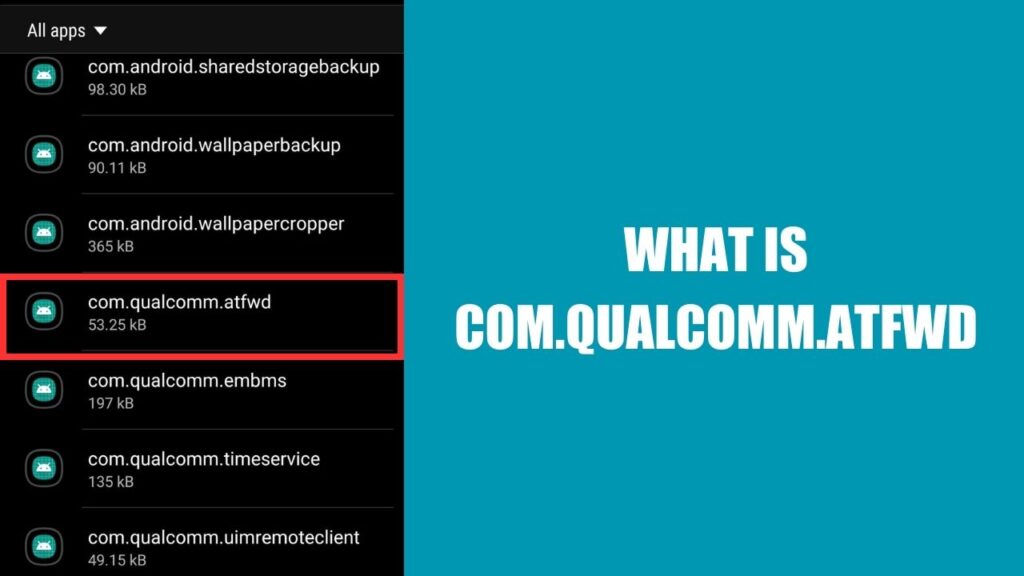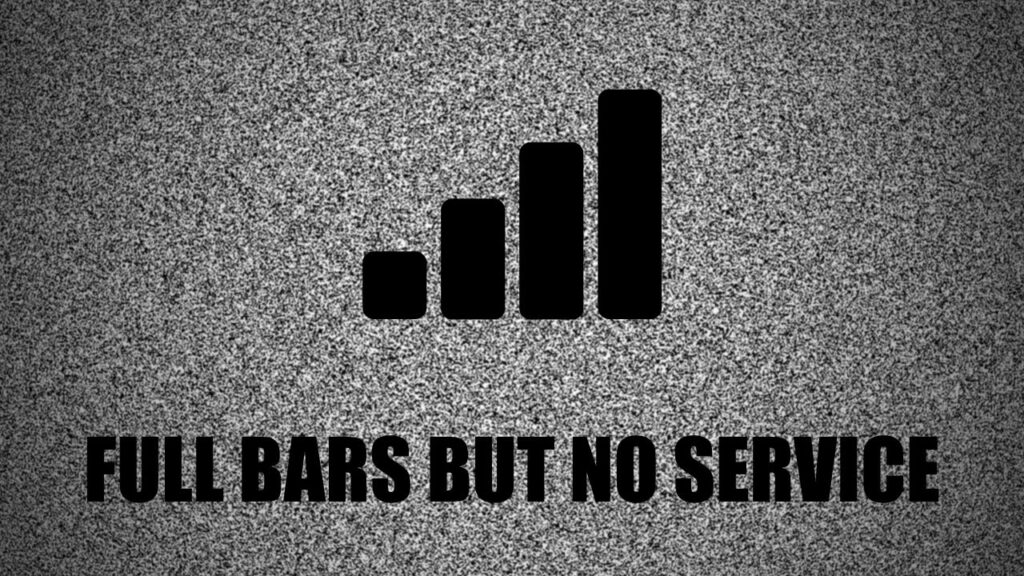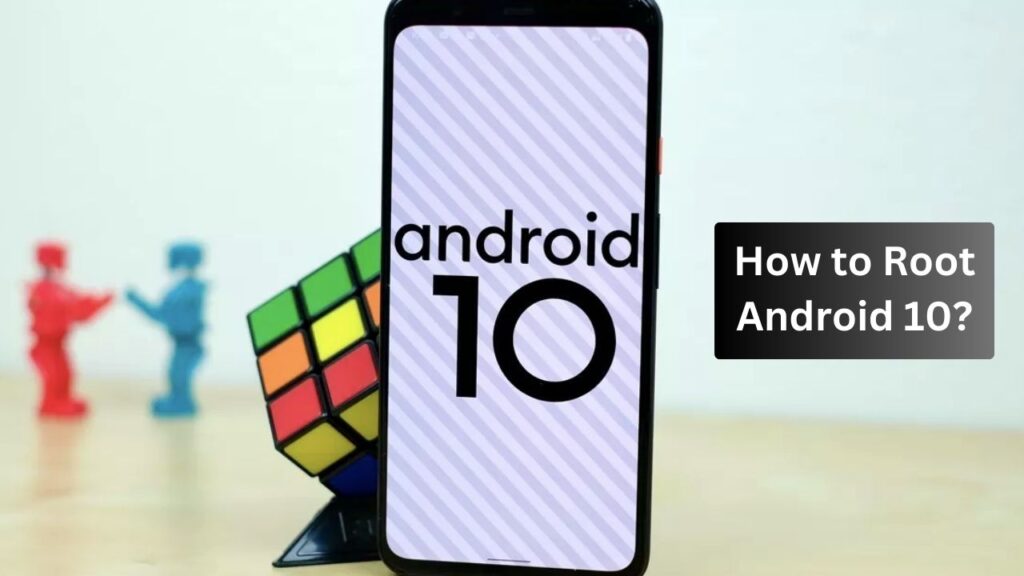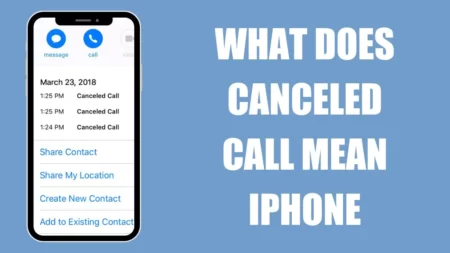Com.qualcomm.atfwd is a pre-installed app on your Android phone that helps in screen mirroring. With this application, you can mirror your mobile screen on a bigger screen, such as your computer. If you have a third-party application or any in-built one, both require Com.qualcomm.atfwd to enable the process of screen mirroring.
However, it often causes certain issues such as – high battery drainage, high data consumption, phone turning off automatically, etc. So, if you want to fix or uninstall the app, then you need to follow the steps that are mentioned in this blog. You will also get to know whether Com.qualcomm.atfwd is essential or not.
Is Com.qualcomm.atfwd harmful?
Com.qualcomm.atfwd behaves somewhat like bloatware, constantly consuming your mobile data, and some even might think it to be a virus or malware. However, Com.qualcomm.atfwd is not a virus but completely legit. You do not have to worry about it, and it won’t cause any harm to your phone. But, the truth is, as this application remains hidden, it can lead to suspicion.
So, if you think you don’t want to use screen mirroring or if you face any difficulty while duplicating your screen to another phone, computer, or TV, then let’s go through the fixes.
Force Restart the phone
Force restart the phone when you notice that there is a software issue. Basically, force restart is the simplest method that can help you to fix Com.qualcomm.atfwd.
For most Android devices you can force restart by holding down both the Volume and Power buttons. Press them until the boot screen appears. Now, release the buttons and allow the phone to boot automatically.
Force Stop the application
If you find that Com.qualcomm.atfwd is causing a malfunction in your Android phone, then you should force-stop the application. To proceed – Go to Settings > Apps, and on the right side, you will find three vertical dots. Click on them and move to “Show system apps”. Locate Com.qualcomm.atfwd and click on it. Finally, select the option Force Stop.
Factory Reset the phone
If you find that the problems are still recurring, then you can try Factory Reset. This would wipe out all the data and settings and will also eliminate minor bugs. We must warn you that you will lose all your files in this process, so a backup is necessary.
To proceed – Go to Settings > App and select General > Reset and then select Factory Data Reset. You might have to confirm the action by entering your phone password. Finally, click on Delete All, and this will delete all the existing files and take your phone back to the manufacturer’s composition. If anything or disabling the application is not enough, then you need to uninstall the application
Uninstall Com.qualcomm.atfwd
Deleting Com.qualcomm.atfwd is quite simple, and it depends on the Android version you are using and the mobile model number. Here, we have general steps that would go with every Android device –
Go to Settings > All apps and look for Com.qualcomm.atfwd. Now, simply tap on it and look for the options Uninstall. If you tap on Uninstall, it will permanently be deleted, and you might have to follow a few on-screen prompts to complete the process. Other than this, you also have the option to Disable it by clicking on Force Stop. Stopping any application will not delete it permanently, but it will make it useless, and you have to enable it to make it functional again.
Why does Com.qualcomm.atfwd keep running in the background?
Com.qualcomm.atfwd application helps screen mirroring to establish a stable connection between the host and client. It keeps running in the background, so whenever you are using any third-party screen mirroring app, you need Com.qualcomm.atfwd.
Can you download Com.qualcomm.atfwd?
Most Android phones have already built-in Com.qualcomm.atfwd applications, such as the Samsung Galaxy S series. However, you can also download it from the App Store.
What is the difference between screen mirroring and screen casting?
While using screen mirroring, you can watch the content of your phone on a bigger screen, such as a computer or TV. However, during this time, you won’t be able to use your phone. On the other hand, screen casting allows you to use the phone even when you are screen mirroring or choosing to play any content from your phone. After connecting two devices through Com.qualcomm.atfwd you can watch series or any videos or even stream OTT platforms.