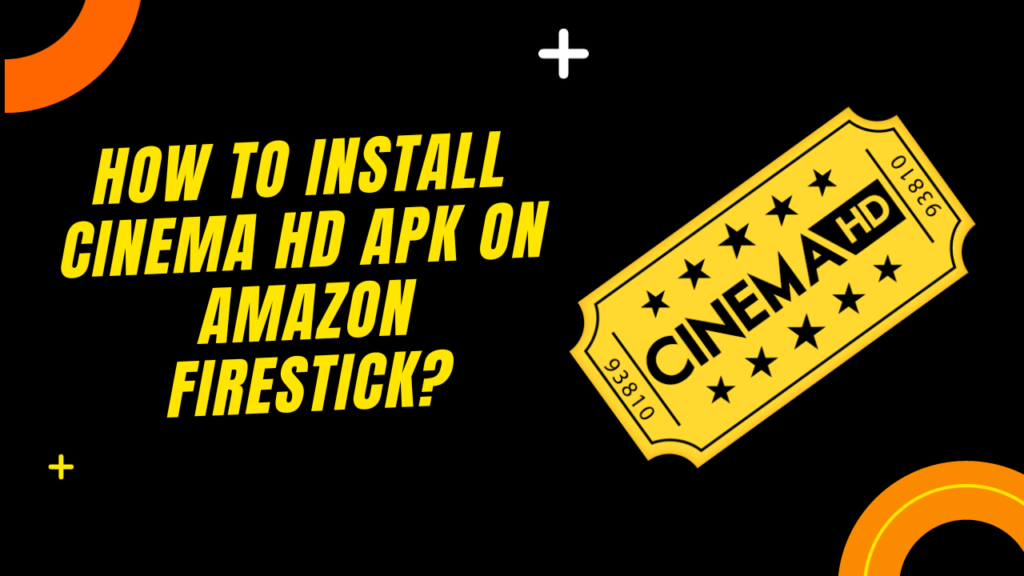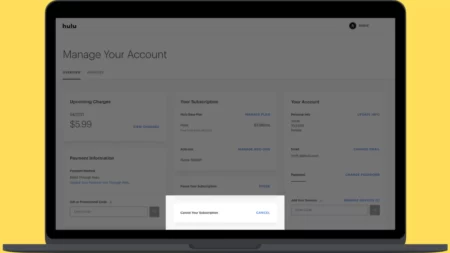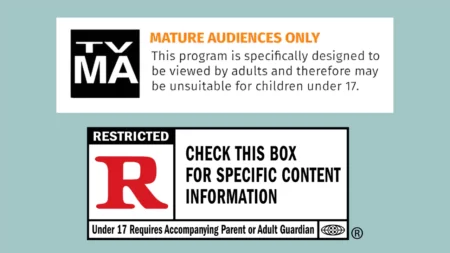Cinema HD APK is a free module or application that allows you to watch your favorite movies on Firestick for free. The latest version of Cinema HD is Cinema HD v2.6.0 which was released in September 2023.
The recent version comes with added benefits, such as bug fixes, a reliable and fast HLS provider, an improved cinema player, and the ability to mute ads and update the caching policies for HTTP response.
You can get the Cinema HD installed through the Amazon app store, but it requires side loading or also referred to as a jailbreaking method to access streaming applications on Fire TV Stick and Android TV. It is compatible with all Firestick devices including Fire TV Cube, Fire TV Stick, and Fire TV Stick 4K, but to view contents, you need to make certain changes on the Firestick device.
Let’s get to know the step-by-step process that will help you install and watch the content on Cinema HD.
Prerequisites to access Cinema HD on Amazon Fire Stick
You need to follow some prerequisites which include installing third-party applications so that you can access cinema HD. Here are the steps that you need to follow:
- Go to the Amazon Fire Stick’s home screen and with the help of the remote select Settings from the menu.
- On the new page, you will find the Device My Fire TV option. Scroll and go ahead.
- Now, click on the Developers option and if you find ADB Debugging and Apps From Unknown Sources, then enable them.
- Click on the ON button and the options will be in functional mode.
- You might get a warning that this step will allow anyone on your network to install applications from unknown sources, but still, you need to proceed.
- After you get a prompt on the next screen, you have to tap on the Turn On button.
- When you are done, it is time to download the interfacing application. This application will help you to run any kind of app on Fire Stick.
How to Use Downloader App to Install Cinema HD on Fire Stick?
There are two steps that you need to follow:
- First, Install the interface app
- Then, Downloading cinema HD
Here, we are using the example of the Downloader app, which is known to be one of the best interfacing applications to run Cinema HD on a Fire Stick.
- So, go to Firestick’s home page, and next to the Home option you will find the Search item, usually at the top left of the screen.
- Now, using the Firestick remote, enter the word “downloader”.
- When the search result list appears look for the Downloader app which is usually in orange color.
- Follow the instructions to download and install the Downloader app.
When the downloading and installation are complete you need to proceed towards getting the Cinema HD application.
- So, go to the Apps and Games section of Firestick TV and open the Downloader app. If you are still on the installation page, then you can open the application directly.
- Now, from the left sidebar, you have to click on the option Settings and this will take you to a new page.
- Look for the option Enable Java Script and tick mark on it. This will enable Java Script in the built-in web browser.
- Next, get to the homepage and you will find a dialogue box where you need to enter the URL. Here, you have to enter this URL for Cinema HD – https://cinemahd.app/Cinema-HD-2.4.0.apk. and then hit the Go button.
- Alternatively, if you want to install the updated beta version, then you can enter this URL – https://cinemahd.app/cinemahd_beta_v2.5.2.apk and again hit the Go button (based on your preferences, you can make a choice).
- Wait for a few minutes and the Cinema APK will be downloaded. After which you have to click on the Next button to install the Cinema HD.
- You need to give some time for the installation to complete and when done click on Open.
- Get back to the home screen, tap on Settings, Select My Fire TV, and choose the Developer Options.
- Next, select the option Install Unknown Apps and look for the Downloader app. You can also choose to click on Done if you want to run the app later on.
- You need to go to Your App & Channels and look for the Cinema HD which would have been by now installed on the Firestick.
So, start browsing the content while you sit and relax.
What to Do if the Developer Option is Not Available?
If you are unable to detect the Developer option in the Settings menu, even then you can use the Developers app. So, go to the Settings icon of Fire TV and click on My Fire TV. Now, click on About and you might notice that the Developer option is missing. However, hover over the Fire TV Stick option and click the OK button using the remote 7 times. This will turn it into Developer mode.
Again using the remote click the Back button and you will find the Developers option is now available. Tap and you will find the information to enable ADB connection over the network. Again, tap on it to turn it on.
What to do if the Downloader app is not easy to use?
If you find that the Downloader app is not comfortable then you can also use ES Explorer.
You can find this application on the Amazon Firestick app Store and this needs ADB debugging and apps from unknown resources option enabled.
- So, get to the homepage of Amazon Fire Stick and look for ES Explorer. Follow the prompts to download and install the application accordingly.
- Next, open the ES Explorer, tap on Favourite, and select Next. You have to enter the path and also the name – https://cinemahd.app/ and Cinema HD.
- Now, you need to proceed and click on the Add. Go to the Favourite section and look for the Cinema APK which must be bookmarked.
- Click on the yellow icon to download and then follow the prompt to install the application.
- After successful installation of Cinema HD on Firestick you are ready to view the content.
How to view the content of Cinema HD on Fire Stick?
You need to go to the Apps and Channel section of the Cinema HD to view featured movies and TV shows. You can also go to the Trending section or for more options you can also click on the Options. Here you will find the contents are sorted according to Category and genre, which makes the filtration process easier. Also, you can find the content by typing the name of the actor, movie, or TV show.
How to Improve the Streaming Quality while using Cinema HD on Firestick?
You can integrate Real Debrid with Cinema HD to improve the video quality. It will also provide you with uninterrupted buffer-free streaming so that you can binge-watch and watch your favorite content.
On Real Debrid, you can find premium quality streaming links to which you can subscribe through the official website. You can go through all the available settings for Cinema HD, and then browse the list and press the Account button. Here, you will find all the premium services that are associated with Cinema HD.
Here are the steps that you need to follow:
- Press the Login to Real Debrid option and you will find the screen displaying instructions where you have to link that Real Debrid account with Cinema HD.
- Get to the official website – real-debrid.com/device, using a web browser.
- Login to Real Debrid and enter a display code.
- Follow the instructions properly and you will find the Real Debrid account has been linked with Cinema HD in no time.
- Also, go through the Settings menu and check the details of the Real Debrid section.
What are the Alternatives to Cinema HD?
If you are unable to access Cinema HD, then you can go for CyberFlix, BeeTV, Titanium, Showbox, Movie, FreeFlix, and more.
Is Cinema HD legal?
Cinema HD does not host any content and it acts as a search engine that looks for content on the web. If you are talking about copyright infringement, then it has not been labeled as illegal by the court.